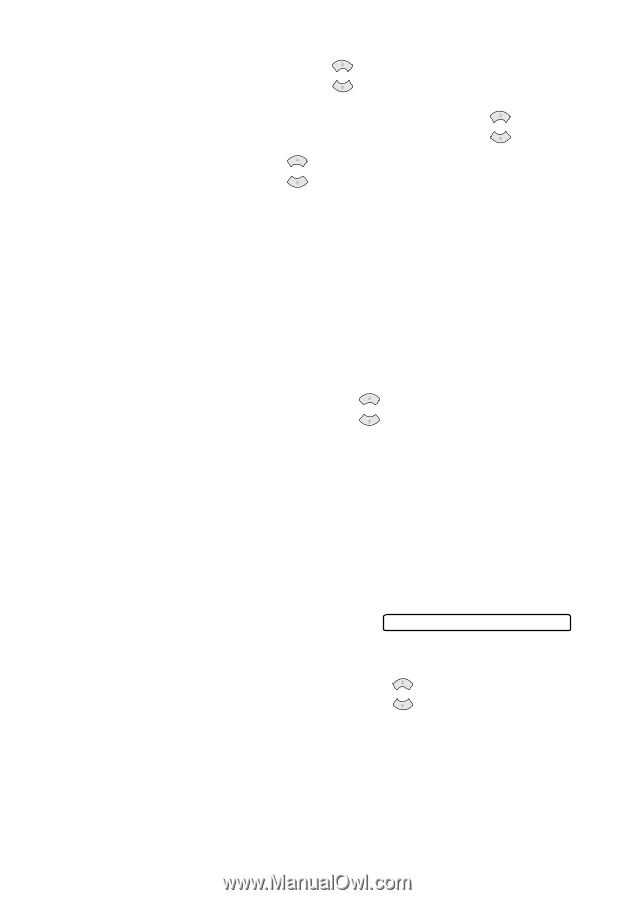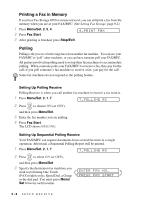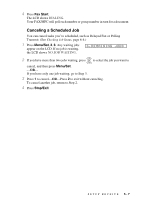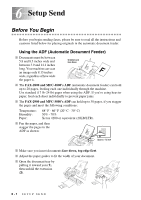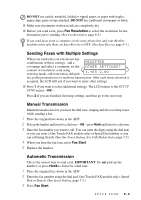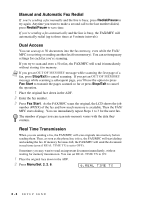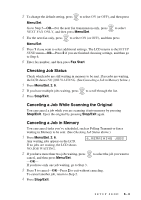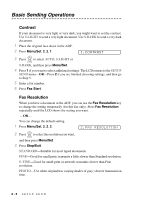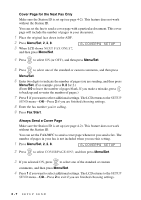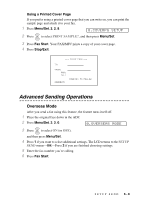Brother International IntelliFax-2800 Users Manual - English - Page 67
Checking Job Status, Canceling a Job While Scanning the Original, Canceling a Job in Memory
 |
View all Brother International IntelliFax-2800 manuals
Add to My Manuals
Save this manual to your list of manuals |
Page 67 highlights
3 To change the default setting, press or to select ON (or OFF), and then press Menu/Set. Go to Step 5-OR-For the next fax transmission only, press or to select NEXT FAX ONLY, and then press Menu/Set. 4 For the next fax only, press or to select ON (or OFF), and then press Menu/Set. 5 Press 1 if you want to select additional settings. The LCD returns to the SETUP SEND menu-OR-Press 2 if you are finished choosing settings, and then go to Step 6. 6 Enter fax number, and then press Fax Start. Checking Job Status Check which jobs are still waiting in memory to be sent. If no jobs are waiting, the LCD shows NO JOB WAITING. (See Canceling a Job in Memory below.) 1 Press Menu/Set, 2, 6. 2 If you have multiple jobs waiting, press or to scroll through the list. 3 Press Stop/Exit. Canceling a Job While Scanning the Original You can cancel a job while you are scanning it into memory by pressing Stop/Exit. Eject the original by pressing Stop/Exit again. Canceling a Job in Memory You can cancel tasks you've scheduled, such as Polling Transmit or faxes waiting in Memory to be sent. (See Checking Job Status above.) 1 Press Menu/Set, 2, 6. Any waiting jobs appear on the LCD. If no jobs are waiting, the LCD shows NO JOB WAITING. 6.REMAINING JOBS 2 If you have more than two jobs waiting, press or to select the job you want to cancel, and then press Menu/Set. -OR- If you have only one job waiting, go to Step 3. 3 Press 1 to cancel-OR-Press 2 to exit without canceling. To cancel another job, return to Step 2. 4 Press Stop/Exit. SETUP SEND 6-4