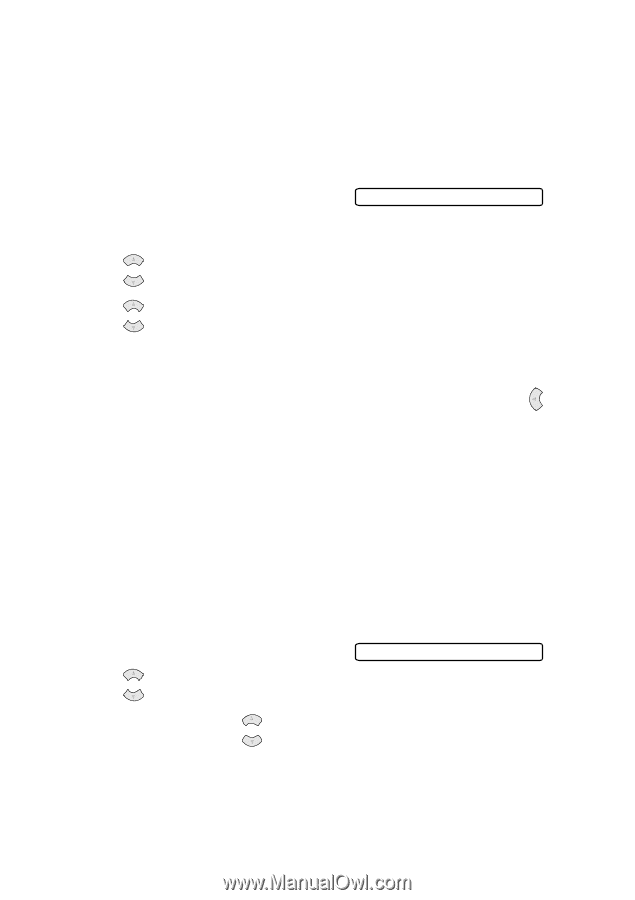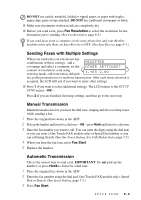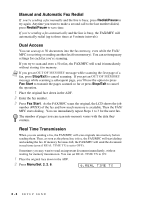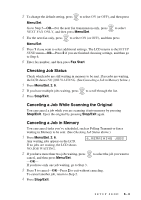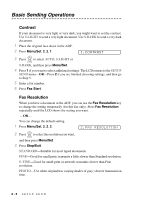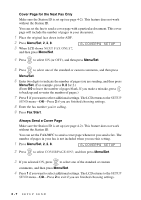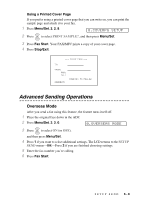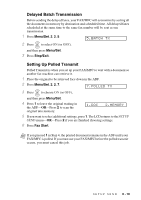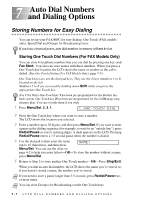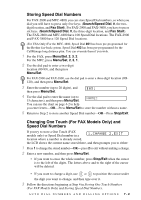Brother International IntelliFax-2800 Users Manual - English - Page 70
Cover for the Next Fax Only, Always Send a Cover Menu/Set, Fax Start
 |
View all Brother International IntelliFax-2800 manuals
Add to My Manuals
Save this manual to your list of manuals |
Page 70 highlights
Cover Page for the Next Fax Only Make sure the Station ID is set up (see page 4-2). This feature does not work without the Station ID. You can set the fax to send a cover page with a particular document. This cover page will include the number of pages in your document. 1 Place the original face down in the ADF. 2 Press Menu/Set, 2, 2, 8. 3 When LCD shows NEXT FAX ONLY?, and then press Menu/Set. 8.COVERPG SETUP 4 Press or to select ON (or OFF), and then press Menu/Set. 5 Press or to select one of the standard or custom comments, and then press Menu/Set. 6 Enter two digits to indicate the number of pages you are sending, and then press Menu/Set. (For example, press 0, 2 for 2.) (Enter 0 0 to leave the number of pages blank. If you make a mistake, press to back up and re-enter the number of pages.) 7 Press 1 if you want to select additional settings. The LCD returns to the SETUP SEND menu-OR-Press 2 if you are finished choosing settings. 8 Enter the fax number you're calling. 9 Press Fax Start. Always Send a Cover Page Make sure the Station ID is set up (see page 4-2). This feature does not work without the Station ID. You can set the FAX/MFC to send a cover page whenever you send a fax. The number of pages in your fax is not included when you use this setting. 1 Press Menu/Set, 2, 2, 8. 8.COVERPG SETUP 2 Press or to select COVERPAGE:ON?, and then press Menu/Set. 3 If you selected ON, press or to select one of the standard or custom comments, and then press Menu/Set. 4 Press 1 if you want to select additional settings. The LCD returns to the SETUP SEND menu-OR-Press 2 to exit if you are finished choosing settings. 6-7 SETUP SEND