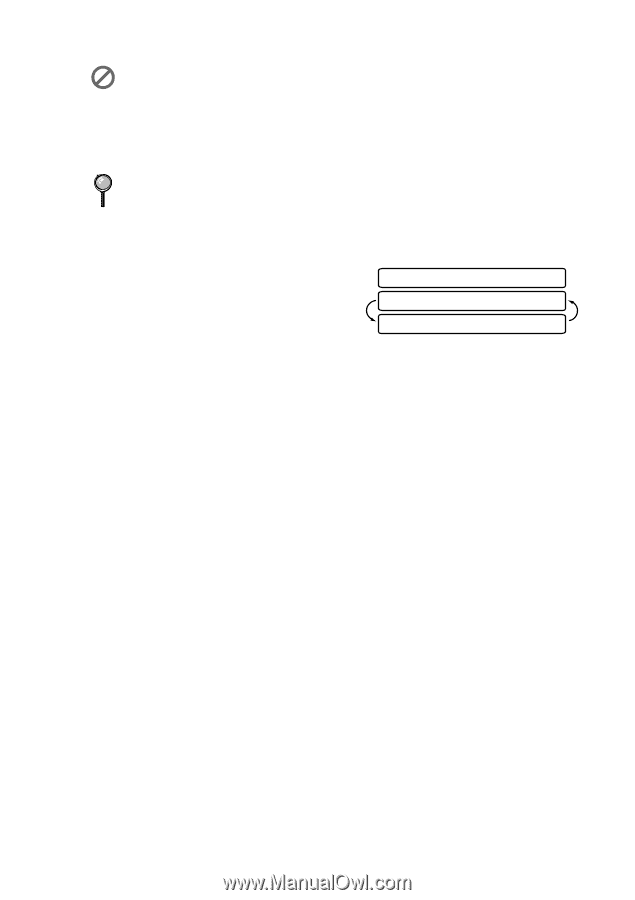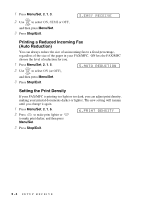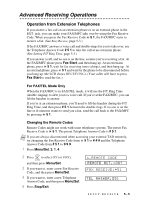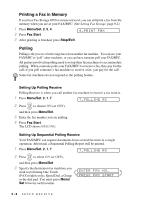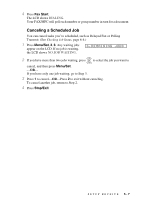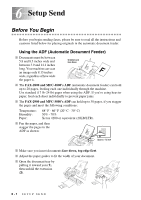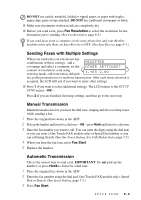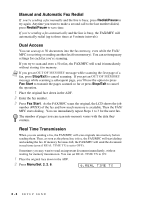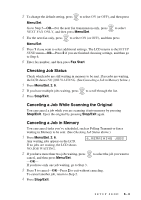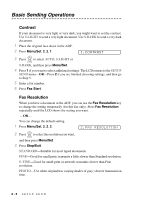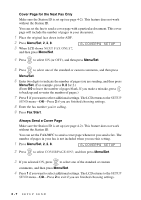Brother International IntelliFax-2800 Users Manual - English - Page 65
Sending Faxes with Multiple Settings, Manual Transmission, Automatic Transmission, IMPORTANT, DO - ink
 |
View all Brother International IntelliFax-2800 manuals
Add to My Manuals
Save this manual to your list of manuals |
Page 65 highlights
DO NOT use curled, wrinkled, folded or ripped paper, or paper with staples, paper clips, paste or tape attached. DO NOT use cardboard, newspaper or fabric. I Make sure documents written in ink are completely dry. I Before you send a fax, press Fax Resolution to select the resolution for the document you're sending. (See Fax Resolution, page 6-5.) If you send faxes from a computer on the same phone line and your Brother machine intercepts them, set Easy Receive to OFF. (See Easy Receive, page 5-3.) Sending Faxes with Multiple Settings When you send a fax you can choose any combination of these settings: add a ACCEPTED coverpage and select a comment; set the OTHER SETTINGS? contrast or resolution; send using overseas mode, call reservation, delayed 1.YES 2.NO fax, polling transmission or real time transmission. After each menu selection is accepted, the LCD will ask if you want to enter other settings: I Press 1 if you want to select additional settings. The LCD returns to the SETUP SEND menu-OR- Press 2 if you are finished choosing settings, and then go to the next step. Manual Transmission Manual transmission lets you hear the dial tone, ringing and fax receiving tones while sending a fax. 1 Place the original face down in the ADF. 2 Pick up the handset and listen for a dial tone-OR-press Hook and listen for a dial tone. 3 Enter the fax number you want to call. You can enter the digits using the dial pad, or you can enter a One Touch (FAX models only) or Speed Dial number or you can call using Search. (See One Touch Dialing (For FAX Models Only), page 7-5.) 4 When you hear the fax tone, press Fax Start. 5 Replace the handset. Automatic Transmission This is the easiest way to send a fax. IMPORTANT: Do not pick up the handset, or press Hook to listen for a dial tone. 1 Place the original face down in the ADF. 2 Enter the fax number using the dial pad, One Touch (FAX models only), Speed Dial or Search. (See Speed Dialing, page 7-5.) 3 Press Fax Start. SETUP SEND 6-2