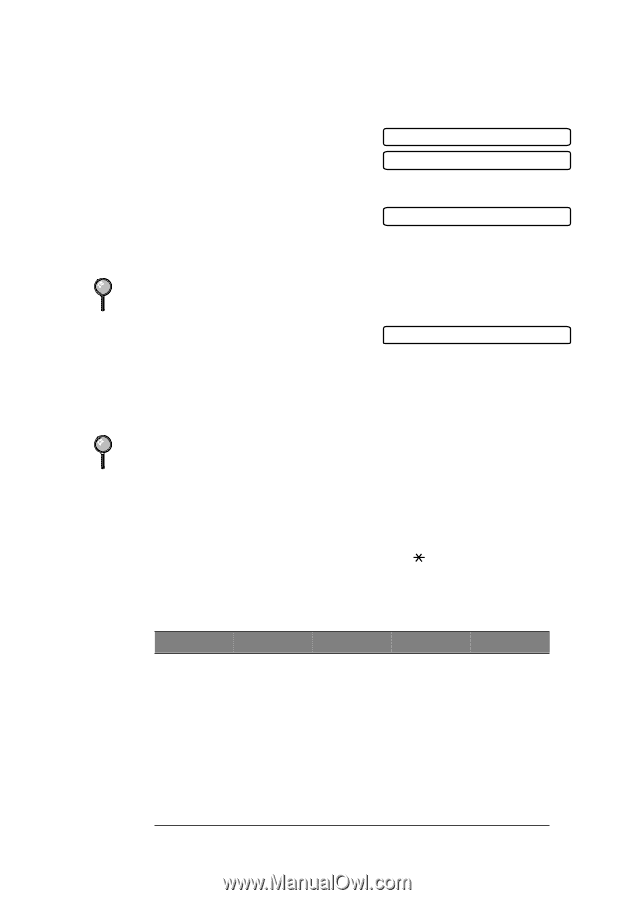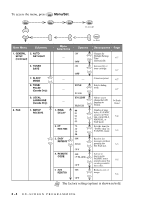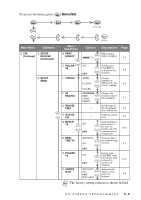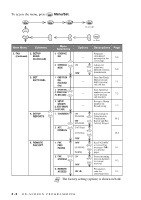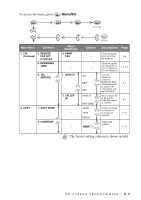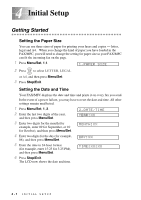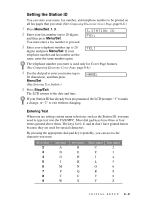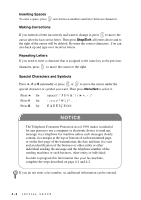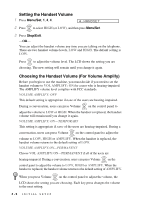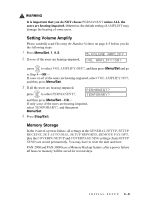Brother International IntelliFax-2800 Users Manual - English - Page 51
Setting the Station ID, Entering Text
 |
View all Brother International IntelliFax-2800 manuals
Add to My Manuals
Save this manual to your list of manuals |
Page 51 highlights
Setting the Station ID You can store your name, fax number, and telephone number to be printed on all fax pages that you send. (See Composing Electronic Cover Page, page 6-6.) 1 Press Menu/Set, 1, 3. 2 Enter your fax number (up to 20 digits), and then press Menu/Set. You must enter a fax number to proceed. 3.STATION ID FAX: 3 Enter your telephone number (up to 20 digits) and press Menu/Set. If your telephone number and fax number are the same, enter the same number again. TEL: The telephone number you enter is used only for Cover Page features. (See Composing Electronic Cover Page, page 6-6.) 4 Use the dial pad to enter your name (up to 20 characters), and then press Menu/Set. (See Entering Text, below.) 5 Press Stop/Exit. The LCD returns to the date and time. NAME: If your Station ID has already been programmed, the LCD prompts "1" to make a change, or "2" to exit without changing. Entering Text When you are setting certain menu selections, such as the Station ID, you may need to type text into the FAX/MFC. Most dial pad keys have three or four letters printed above them. The keys for 0, #, and don't have printed letters because they are used for special characters. By pressing the appropriate dial pad key repeatedly, you can access the character you want. Press Key 2 3 4 5 6 7 8 9 one time A D G J M P T W two times B E H K N Q U X three times C F I L O R V Y four times 2 3 4 5 6 S 8 Z INITIAL SETUP 4-2