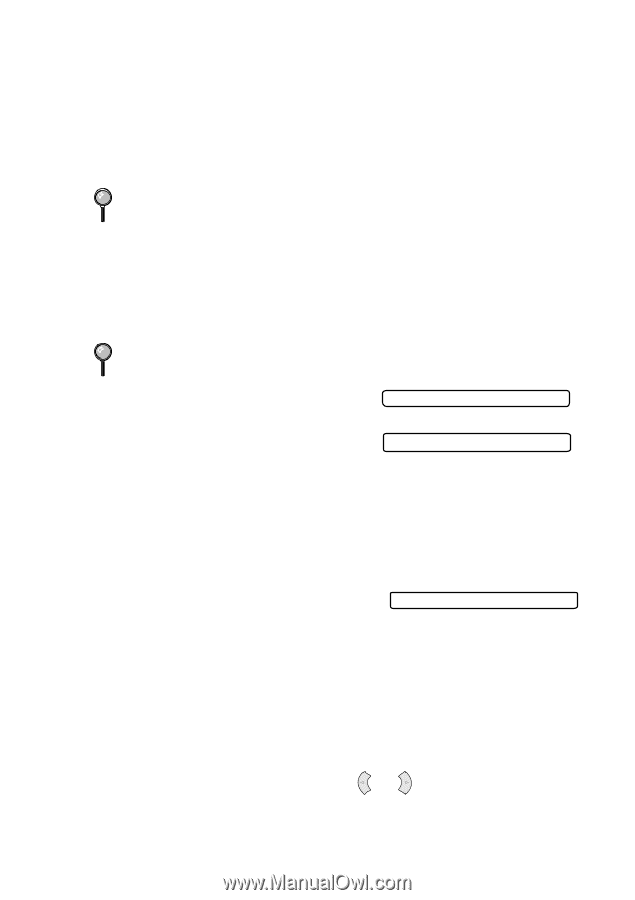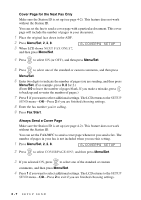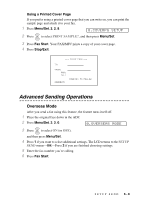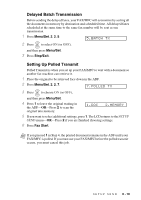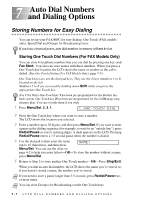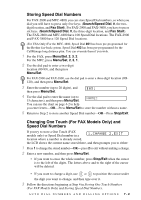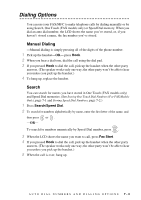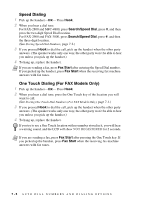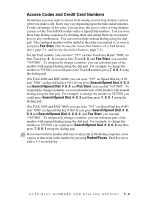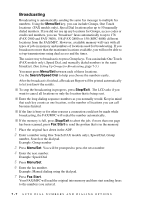Brother International IntelliFax-2800 Users Manual - English - Page 75
Storing Speed Dial Numbers, Changing One Touch (For FAX Models Only) and Speed Dial Numbers
 |
View all Brother International IntelliFax-2800 manuals
Add to My Manuals
Save this manual to your list of manuals |
Page 75 highlights
Storing Speed Dial Numbers For FAX-2800 and MFC-4800, you can store Speed Dial numbers, so when you dial you will have to press only five keys. (Search/Speed Dial, #, the twodigit location, and Fax Start). For FAX-2900 and FAX-3800, you have to press six keys. (Search/Speed Dial, #, the three-digit location, and Fax Start). The FAX-2800 and MFC-4800 have 100 Speed Dial locations. The FAX-2900 and FAX-3800 have 120 Speed Dial locations. (For USA Only) For the MFC-4800, Speed Dial #01 has been pre-programmed for the Brother fax-back system. Speed Dial #02 has been pre-programmed for the CallManage long distance plan. You can override them if you wish. 1 For the FAX, press Menu/Set, 2, 3, 2. For the MFC, press Menu/Set, 2, 3, 1. 2 Use the dial pad to enter a two-digit location (00-99), and then press Menu/Set. For FAX-2900 and FAX-3800, use the dial pad to enter a three-digit location (00l120), and then press Menu/Set. 3 Enter the number (up to 20 digits), and then press Menu/Set. #05: 4 Use the dial pad to enter the name (up to 15 characters), and then press Menu/Set. NAME: You can use the chart on page 4-2 to help you enter letters-OR-Press Menu/Set to store the number without a name. 5 Return to Step 2 to store another Speed Dial number-OR-Press Stop/Exit. Changing One Touch (For FAX Models Only) and Speed Dial Numbers If you try to store a One Touch (FAX models only) or Speed Dial number in a 1.CHANGE 2.EXIT location where a number is already stored, the LCD shows the current name stored there, and then prompts you to either: 1 Press 1 to change the stored number-OR- press 2 to exit without making a change. 2 Enter a new number, and then press Menu/Set. • If you want to erase the whole number, press Stop/Exit when the cursor is to the left of the digits. The letters above and to the right of the cursor will be deleted. • If you want to change a digit, use or to position the cursor under the digit you want to change, and then type over it. 3 Follow the directions beginning at Step 4 in Storing One Touch Numbers (For FAX Models Only) and Storing Speed Dial Numbers. AUTO DIAL NUMBERS AND DIALING OPTIONS 7-2