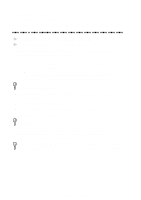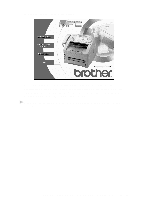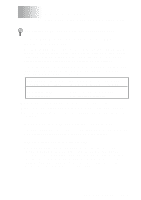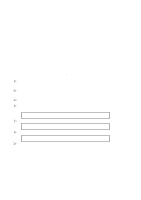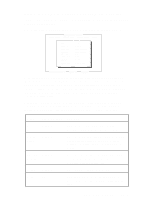Brother International MFC 8300 Users Manual - English - Page 113
Using the Remote Printer Console Main Program, C:\RPCX>RPCX, Enter, Cursor, Alt + D
 |
UPC - 012502564614
View all Brother International MFC 8300 manuals
Add to My Manuals
Save this manual to your list of manuals |
Page 113 highlights
Using the Remote Printer Console Main Program Type C:\RPCX>RPCX and press the Enter key to start the Remote Printer Console main program. The Main Screen will appear on your computer screen as shown below. Direct_Access Remote Printer Console Printer_Setup Console_Config Current Status Status Ready Media Type Regular Paper feed Paper Cassette Emulation Paper Size Orientation Laser Jet IIP Letter Portrait Quality Copies Normal 1 Memory size 2138112 Byte [↑/¬] Select [Enter] Setting Guide [Alt+Character] Menu [F1] Help [ESC] Exit If bi-directional communication is enabled between your computer and MFC when it starts, the RPC gets the current settings information from your MFC. Otherwise, RPC shows its default settings. If you want to change settings, move the cursor to the item you want and select it using the Enter and Cursor keys. Then, press the Enter key to make the selected setting valid. There are four sub menus. (See table below.) Select the sub menu you want by clicking on it with the mouse, using the cursor keys and the Enter key, or by pressing the hot key commands for that sub menu. Menu Press the keys Functions Direct Alt + D Access You can directly control the Brother machine, with Print Form, Reset Printer. Printer Alt + P Setup You can enter the setting mode to change other printer settings, such as, margin settings, continue mode, font and sleep mode. Console Alt + C Config You can change the environment settings for the RPC program: color, Status Monitor configuration, etc. Guide Alt + G You can go to the Guide mode. Help F1 You can get Online Help: If you press F1, you can get information on a highlighted item. FOR DOS USERS 13 - 3