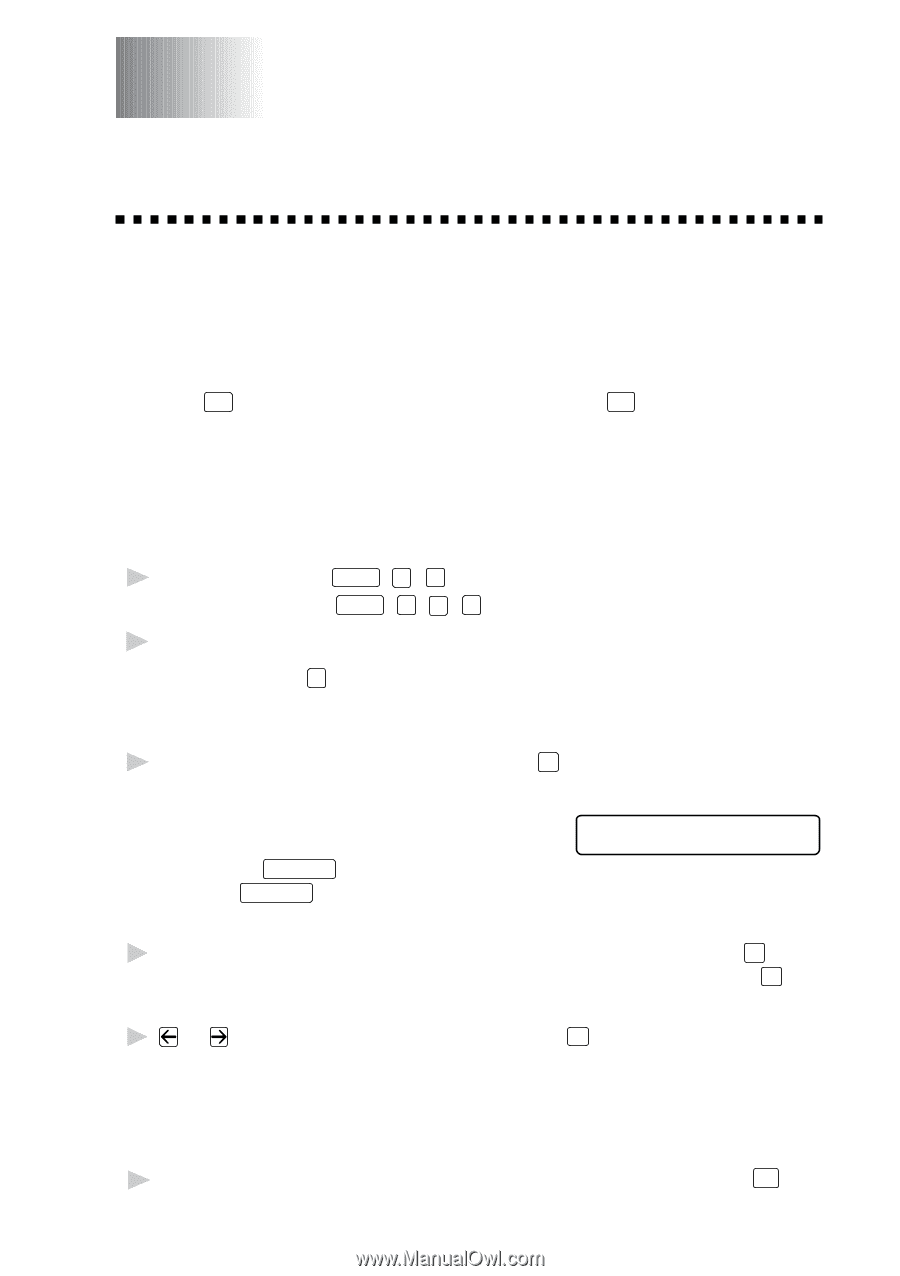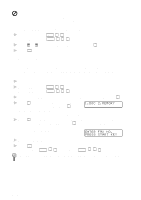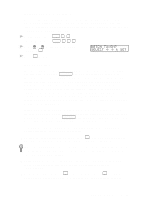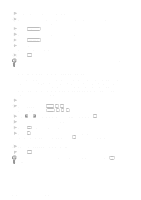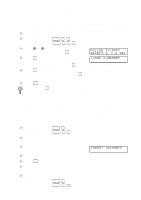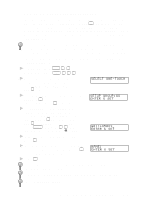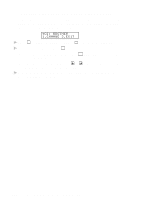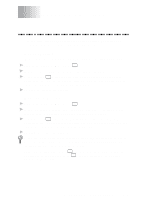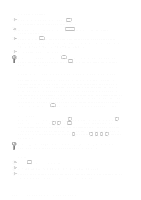Brother International MFC 8300 Users Manual - English - Page 79
Setup Auto Dial Numbers, Storing Numbers for Easy Dialing, Storing One Touch Dial Numbers
 |
UPC - 012502564614
View all Brother International MFC 8300 manuals
Add to My Manuals
Save this manual to your list of manuals |
Page 79 highlights
7 Setup Auto Dial Numbers Storing Numbers for Easy Dialing You can set up your machine to do three types of easy dialing: One Touch, Speed Dial, and Groups for Broadcasting of faxes. Storing One Touch Dial Numbers You can store 32 fax/phone numbers that you can dial by pressing one key (and Start ). To access numbers 17 to 32, hold down Shift . You also can store names with these numbers. When you press a One Touch dial location, the screen displays the name or number as the call is dialed. (See One Touch Dialing, page 8-1.) One Touch keys are not the dial pad keys. They are the 16 keys (numbers 01-32) located to the left of the dial pad. 1 For the FAX, press Function , 6 , 1 . For the MFC, press Function , 1 , 6 , 1 . 2 Press the One Touch key where you want to store a number. (One Touch key 01 has been pre-programmed for the Brother Fax-Back System (USA only). You can override it if you wish.) The screen displays the location you selected. 3 Enter a number (up to 20 digits) and press Set . (See Changing One Touch and Speed Dial Numbers, page 7-4.) If you want to enter a pause in the dialing NAME: sequence (for example, to access an outside ENTER & SET line), press Redial/Pause as you're entering digits. Pressing Redial/Pause enters a 3.5 second pause when the number is dialed, and a dash appears on the screen. 4 Use the dial pad to enter the name (up to 15 characters) and press Set . You can use the chart on page 4-2 to help you enter letters-OR-Press Set to store the number without a name. 5 or to select the type you want and press Set . FAX a fax only number TEL a telephone (voice) number FAX/TEL both fax and telephone (voice) number 6 Return to Step 2 to store another One-Touch number-OR-Press Stop to exit. SETUP AUTO DIAL NUMBERS 7-1