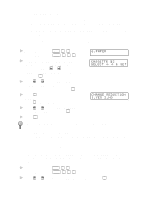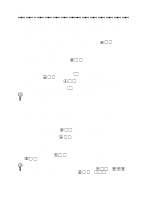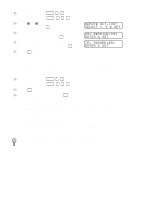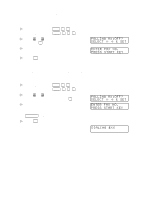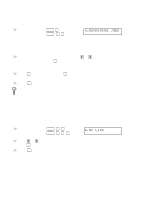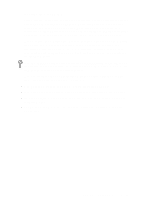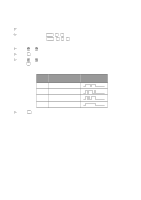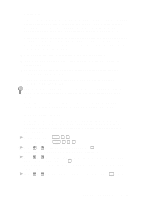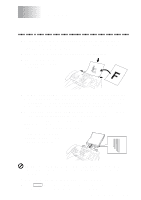Brother International MFC 8300 Users Manual - English - Page 60
Canceling a Scheduled Job, Setting Multi-Function Link® Pro Mode (For MFC 8600 and MFC 8700 Only)
 |
UPC - 012502564614
View all Brother International MFC 8300 manuals
Add to My Manuals
Save this manual to your list of manuals |
Page 60 highlights
Canceling a Scheduled Job You can cancel tasks you've scheduled, such as Delayed Fax or Polling Transmit. 1 For the FAX, press Function , 4 . For the MFC, press Function , 1 , 4 . 4.REMAINING JOBS Any waiting jobs will appear on the display. If no jobs are waiting, the screen displays NO JOB WAITING. 2 If you have more than two jobs waiting, use or want to cancel and press Set . -OR- If you have only one job waiting, go to Step 3. to select the job you 3 Press 1 to cancel-OR-Press 2 to exit without canceling. To cancel another job, return to Step 2. 4 Press Stop to exit. You can check which jobs are waiting in memory by following Steps 1 and 2 above. Setting Multi-Function Link® Pro Mode (For MFC 8600 and MFC 8700 Only) If you connect your machine to your PC, you can receive faxes into your PC. After completing all setup for Multi-Function Link® Pro mode, you can turn on Multi-Function Link® Pro to reroute incoming faxes to your PC. 1 For the FAX, press Function , 2 , 0 . For the MFC, press Function , 1 , 2 , 0 . 0.MF LINK 2 Press or to select ON (or OFF) and press Set . 3 Press Stop to exit. 5 - 10 SETUP RECEIVE