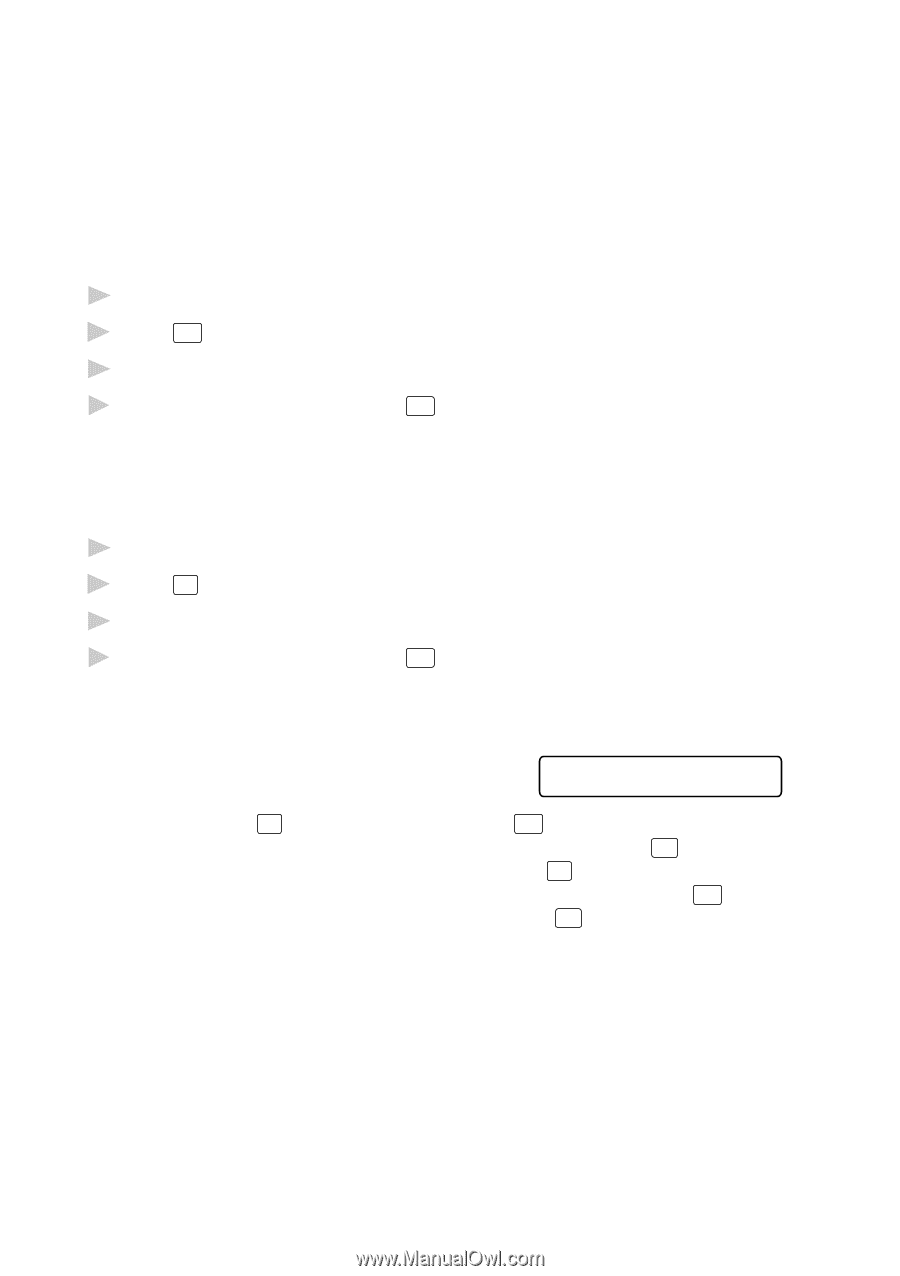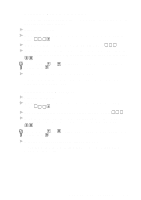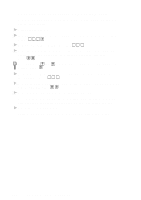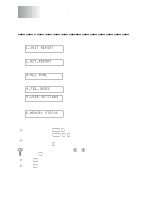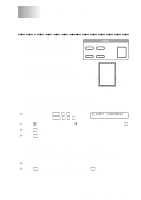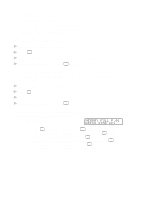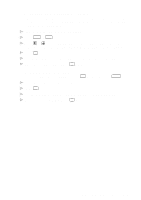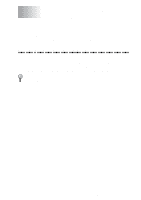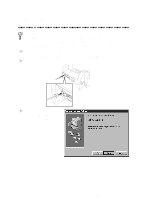Brother International MFC 8300 Users Manual - English - Page 96
Making Multiple Copies, If You Get a Memory Full Message, MEMORY FULL P.01, PRESS STOP KEY
 |
UPC - 012502564614
View all Brother International MFC 8300 manuals
Add to My Manuals
Save this manual to your list of manuals |
Page 96 highlights
Making Multiple Copies There are two ways to make multiple copies on your machine. You can choose whether the copies will be STACKED (all copies of page 1, then all copies of page 2, etc.), or SORTED (collated). The default resolution for multiple copies is Standard. Stacking Multiple Copies 1 Insert document face-down in the feeder. 2 Press Copy . 3 Use the dial pad to enter the number of copies you want (up to 99). 4 Wait five seconds-OR-Press Copy again. Sorting Multiple Copies Sorting uses more memory then stacking. (See If You Get a Memory Full Message on this page.) 1 Insert document face-down in the feeder. 2 Press Sort . 3 Use the dial pad to enter the number of copies you want (up to 99). 4 Wait five seconds-OR-Press Copy . If You Get a Memory Full Message If the memory becomes full while your scanning a document to be copied the screen displays MEMORY FULL P.01 PRESS STOP KEY If you selected Sort or STACK after pressing Copy and get a MEMORY FULL message while you are scanning the first page, press Stop to cancel the job and make a single copy. If you selected Sort and the MEMORY FULL message appears while scanning subsequent pages, press Copy to copy the portion that is in memory-OR-press Stop to cancel. To restart the copy job using less memory, select STACKED copies. 11 - 2 MAKING COPIES