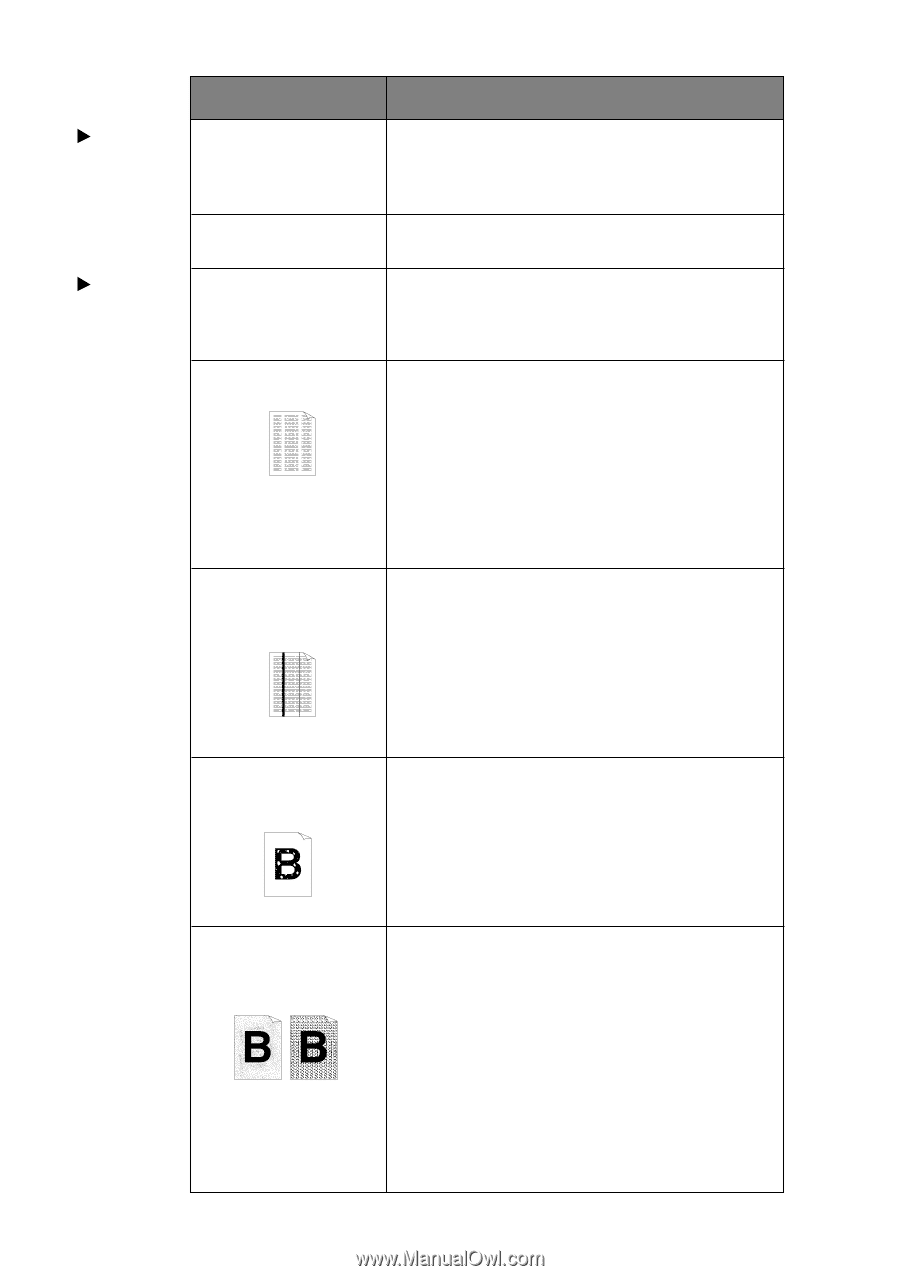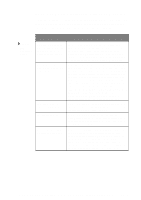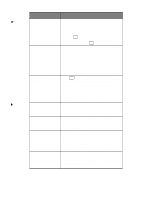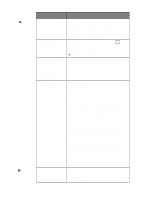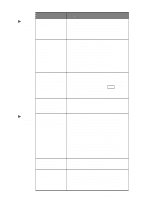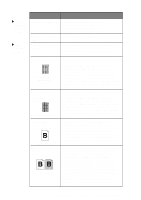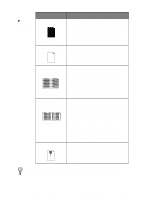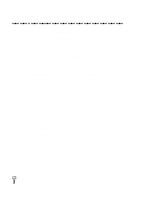Brother International MFC 8300 Users Manual - English - Page 146
Paper, Handling, Difficulties, Cont., Print, Quality, Maintenance and Cleaning the Drum Unit - clean drum
 |
UPC - 012502564614
View all Brother International MFC 8300 manuals
Add to My Manuals
Save this manual to your list of manuals |
Page 146 highlights
Difficulty Suggestions Paper Handling Difficulties (Cont.) What paper can I use? You can use plain paper, envelopes, transparencies, labels and organizer paper. (For information on paper you can use, see Acceptable Paper, on page 2-5.) How can I clear paper See Printer Jams, on page 17-6. jams? Print Quality Difficulties Printouts are too dark or light. Adjust the print conditions by setting the Print Density function. It has been factory set to the middle position. (See Setting the Print Density, on page 5-6.) Printed pages contain white stripes. White Stripes or Faint lmages You may fix this by wiping the scanner windows with a clean soft cloth. (See Routine Maintenance and Cleaning the Drum Unit, on pages 17-21 and 17-22.) If you still see white stripes or faint images and the display shows CHANGE DRUM SOON, replace the drum unit with a new one. Check the machine's environment. Conditions such as humidity, high temperatures, etc. may cause this print defect to occur. Printed pages are stained corona with toner or have vertical stripes. Dark Stripes or Toner Stains Clean the machine's interior and the primary wire of the drum unit. (See Routine Maintenance and Cleaning the Drum Unit, on pages 17-21 and 17-22.) Make sure that the tab of the corona wire is at the home position. If after cleaning, you still see dark stripes or toner stains and the display shows CHANGE DRUM SOON, replace the drum unit with a new one. Printed pages have white spots in black text and graphic areas. White Spots Make sure that you use paper that meets the specifications. Rough surface or thick media can cause the problem. If you still see white spots and the display shows CHANGE DRUM SOON, replace the drum unit with a new one. Check the machine's environment; conditions such as high humidity may cause this situation to occur. Toner scatters and stains the printed page. Scattering Toner Adjust the print conditions by setting the Print Density function. Remove the drum unit and clean the machine's interior. (See Routine Maintenance, Cleaning the Printer and Cleaning the Drum Unit, on pages 17-21 and 17-22.) Make sure that you use paper that meets specifications. (See page 2-6.) If you still have scattered toner and the display shows CHANGE DRUM SOON, replace the drum unit with a new one. Check the machine's environment; high temperature and high humidity conditions may cause this condition to occur. 17 - 12 T R O U B L E S H O O T I N G A N D R O U T I N E M A I N T E N A N C E