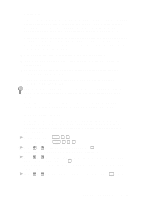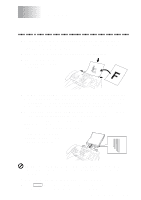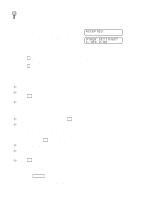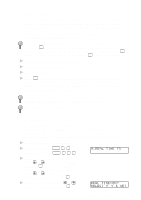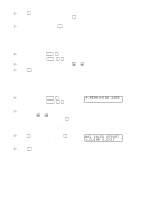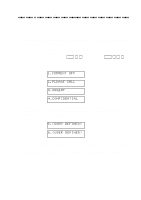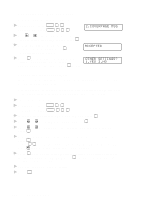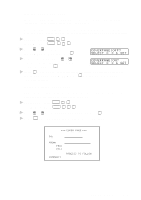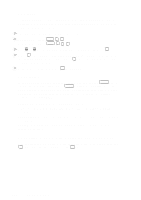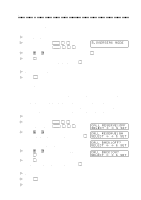Brother International MFC 8300 Users Manual - English - Page 68
Checking the Jobs Status, Canceling Jobs in Memory, REMAINING JOBS, 02 SALES REPORT, CLEAR 2.EXIT
 |
UPC - 012502564614
View all Brother International MFC 8300 manuals
Add to My Manuals
Save this manual to your list of manuals |
Page 68 highlights
5 Press 1 if you want to select additional settings. The display returns to the SETUP SEND menu-OR-Press 2 if you are finished choosing settings and go to Step 6. 6 Enter fax number and press Start . Checking the Jobs Status Check which jobs are still waiting in memory to be sent. (If no jobs are waiting, the screen displays NO JOB WAITING.) (See Canceling a Job in Memory on this page.) 1 For the FAX, press Function , 4 . For the MFC, press Function , 1 , 4 . 2 If you have multiple jobs waiting, use or to scroll through the list. 3 Press Stop to exit. Canceling Jobs in Memory You can cancel tasks you've scheduled, such as Delayed Fax, Polling Receive, Polling Transmit or faxes in memory waiting to be sent. If no jobs are waiting, the screen displays NO JOB WAITING. 1 For the FAX, press Function , 4 . For the MFC, press Function , 1 , 4 . Any waiting jobs appear on the display. 2 If you have more than two jobs waiting, use or to select the job you want to cancel and press Set . -OR- If you have only one job waiting, go to step 3. 4.REMAINING JOBS 3 Press 1 to cancel-OR-Press 2 to exit without canceling. To cancel another job, return to step 2. 4 Press Stop to exit. #02 SALES REPORT 1.CLEAR 2.EXIT 6-4 SETUP SEND