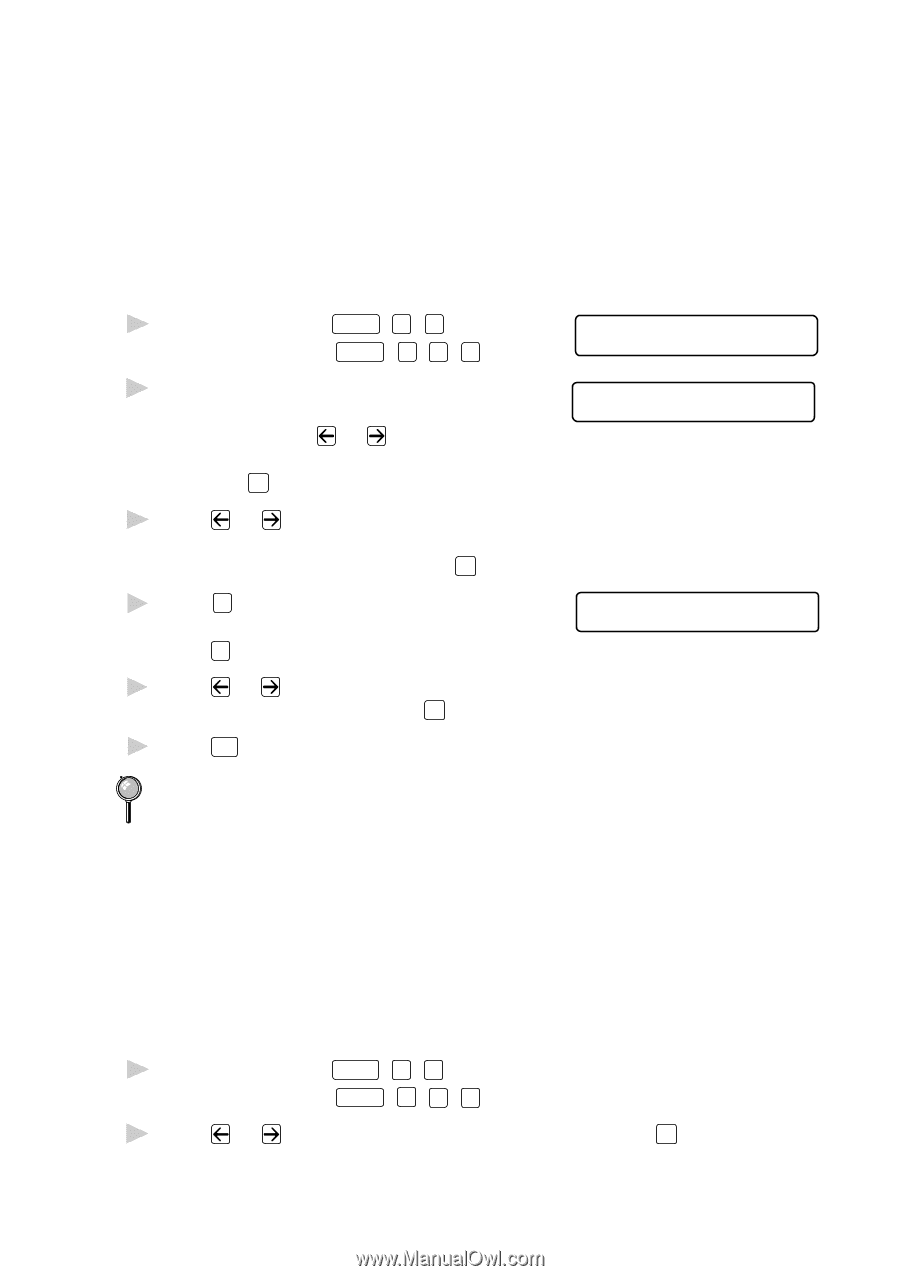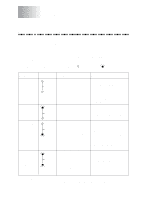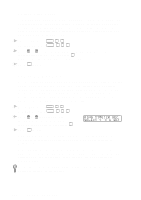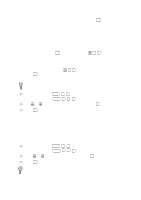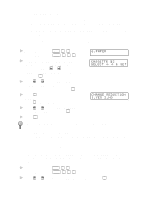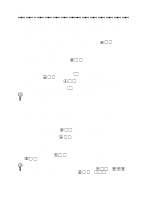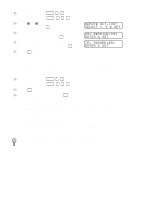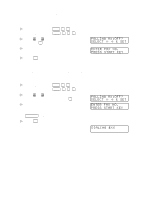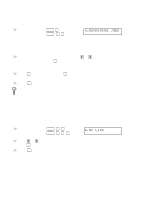Brother International MFC 8300 Users Manual - English - Page 55
Setting Paper Size, Setting Cassette Usage (For FAX 4750, FAX 5750, MFC 8600 and MFC 8700 Only)
 |
UPC - 012502564614
View all Brother International MFC 8300 manuals
Add to My Manuals
Save this manual to your list of manuals |
Page 55 highlights
Setting Paper Size You can use three sizes of paper for printing your faxes: letter, legal and A4. When you change the size of paper you have loaded in the machine, you will need to change the setting for the paper size, so your machine will know how to fit the incoming fax on the page. You can also select the level of page reduction to fit on the paper in your machine. For the FAX 4750, FAX 5750, MFC 8600 and MFC 8700 only, after you connect Cassette #2, you can select the paper size for each cassette. 1 For the FAX, press Function , 2 , 6 . For the MFC, press Function , 1 , 2 , 6 . 2 If you have the Cassette #2 for your FAX 4750, FAX 5750, MFC 8600 or MFC 8700, press or to select CASSETTE #1 or CASSETTE #2 and press Set . 3 Press or to select LETTER, LEGAL or A4 (for the cassette you selected in Step 2) and press Set . 4 Press 1 to change the reduction setting -OR- Press 2 to go to Step 6. 5 Press or to select AUTO, 100%, 93%, 87% or 75% and press Set . 6 Press Stop to exit. 6.PAPER CASSETTE #2 SELECT & SET CHANGE REDUCTION 1.YES 2.NO Cassette #2 can be purchased for the FAX 4750 and the MFC 8600. Setting Cassette Usage (For FAX 4750, FAX 5750, MFC 8600 and MFC 8700 Only) The default setting of AUTO allows your machine to choose Cassette #2 if paper is out in Cassette #1 or if incoming faxes will fit best on the paper in Cassette #2. Choose CASSETTE#1 ONLY or CASSETTE#2 ONLY if you want to keep special paper in the other cassette and control when it is used. 1 For the FAX, press Function , 2 , 6 . For the MFC, press Function , 1 , 2 , 6 . 2 Press or to select CASSETTE USAGE and press Set . SETUP RECEIVE 5-5