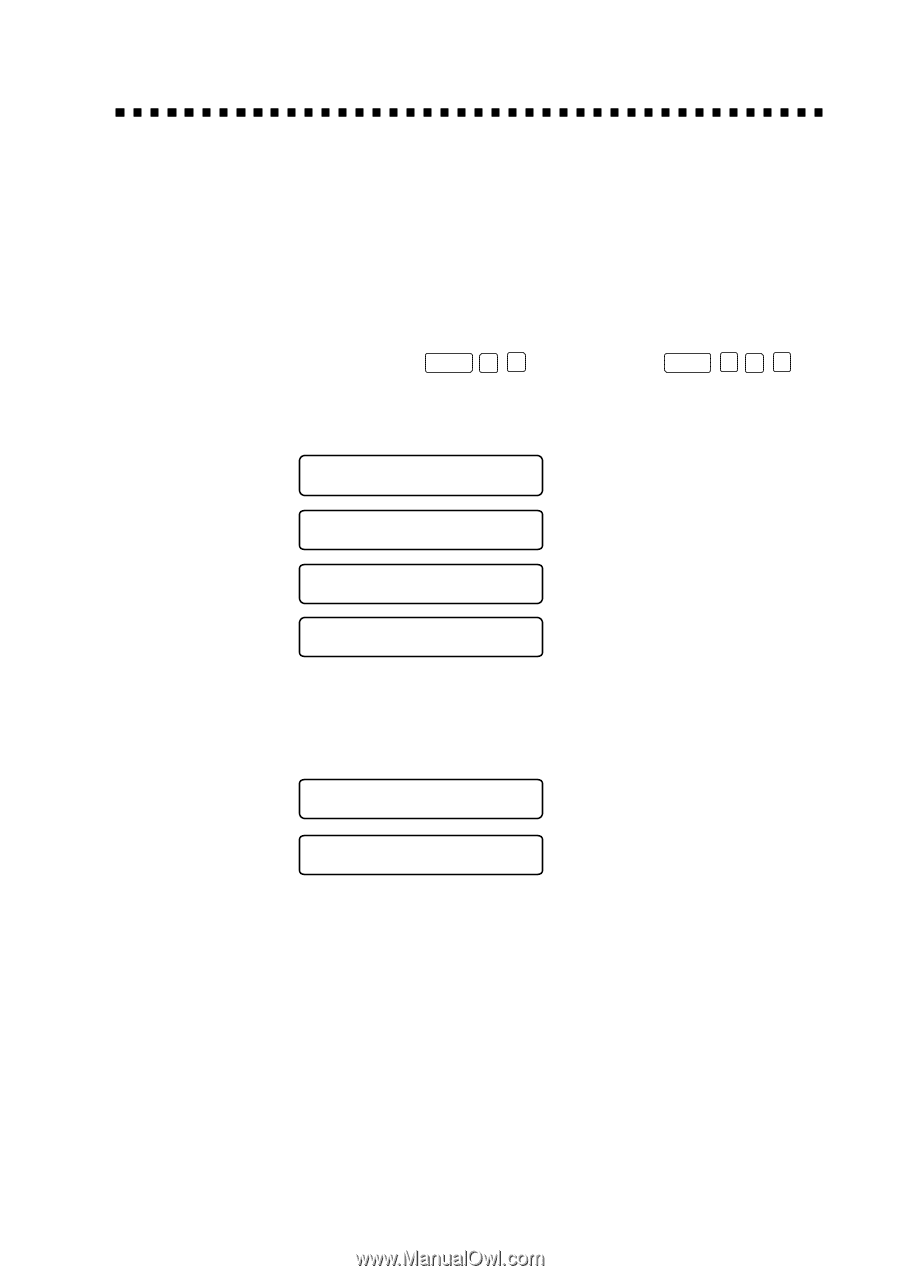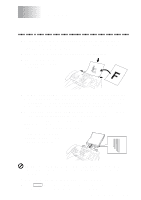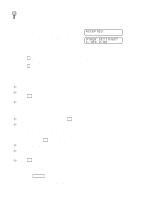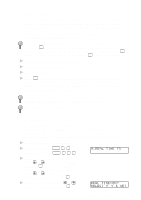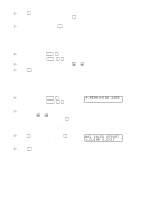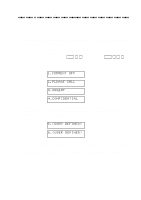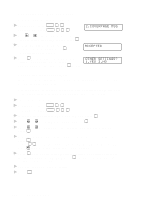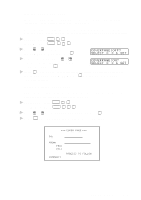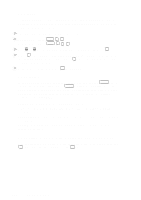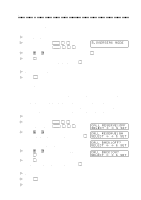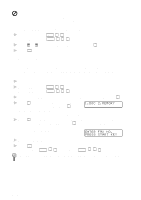Brother International MFC 8300 Users Manual - English - Page 69
Basic Sending Operations, Composing Electronic Cover
 |
UPC - 012502564614
View all Brother International MFC 8300 manuals
Add to My Manuals
Save this manual to your list of manuals |
Page 69 highlights
Basic Sending Operations Composing Electronic Cover Page The cover page is generated at the receiving party's machine. Your cover page includes the name stored in the One Touch or Speed Dial memory. If you're dialing manually, the name is left blank. (See One Touch and Speed Dialing, pages 8-1, 8-2.) The cover page indicates your Station ID, and the number of pages you're sending. If you have Cover Page Setup set to ON, the number of pages remains blank. (For the FAX, Function 3 1 . For the MFC, Function 1 3 1 .) (See Setting Station ID, page 4-2.) You can select a comment to include on your cover page. 1.COMMENT OFF 2.PLEASE CALL 3.URGENT 4.CONFIDENTIAL Instead of using one of the comments above, you can enter up to two customized messages, each 27 characters long. Use the chart on page 4-2 to help enter characters. (See Composing Your Own Comments, page 6-6.) 5.(USER DEFINED) 6.(USER DEFINED) Most of the SETUP SEND functions are temporary settings that allow you to make adjustments for each document you send. However, so you can set up your cover page and cover page comments in advance, the Cover Page Setup and Cover Page Message functions change the default settings. SETUP SEND 6-5