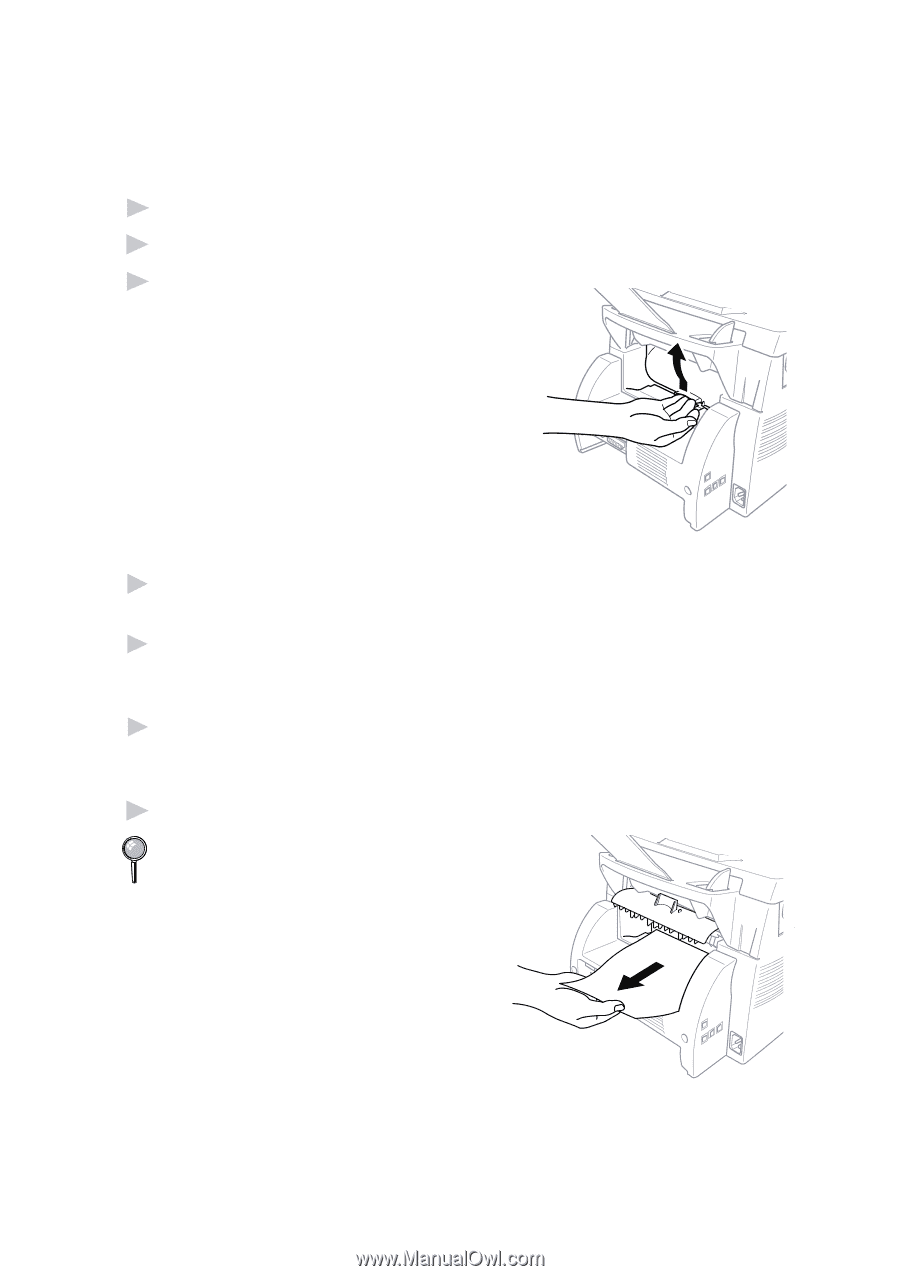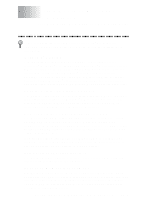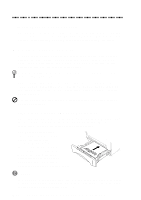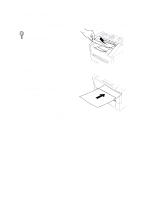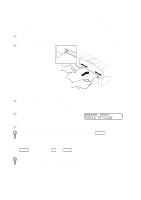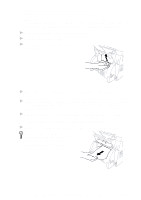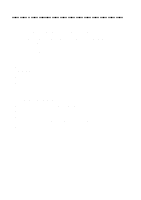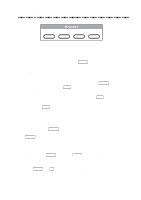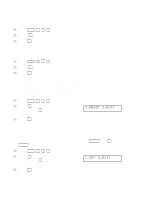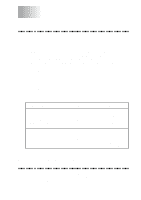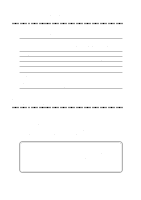Brother International MFC 8300 Users Manual - English - Page 123
Printing on Thicker Paper and Card Stock, into position.
 |
UPC - 012502564614
View all Brother International MFC 8300 manuals
Add to My Manuals
Save this manual to your list of manuals |
Page 123 highlights
Printing on Thicker Paper and Card Stock When the rear cover is lifted up, the machine has a straight paper path from the manual feed slot to the rear of the printer. Use this paper feed and output method when you want to print on thicker paper or card stock. 1 Select manual feed mode in the printer driver. 2 Send the print data as usual. 3 Lift up the rear cover at the rear of the machine. 4 Adjust the manual feed paper guides to the width of the paper you're using. 5 Insert a single sheet of paper into the manual feed slot until the front edge touches the paper feed rollers. Let go of the paper as the machine pulls it into position. 6 After the machine ejects the printed page, return to Step 5 to insert the next sheet of paper. The machine will wait until you insert the next sheet of paper. Repeat Steps 5 and 6 for each page to be printed. 7 When you have finished printing, close the rear cover of the machine. To prevent the possibility of transparencies smudging as they stack in the output bin, remove each transparency after it exits. USING BROTHER MACHINE AS A PRINTER 14 - 5