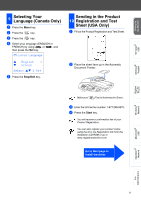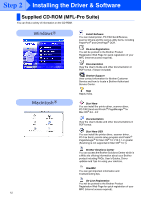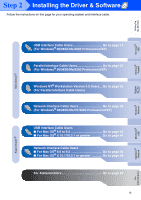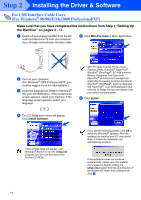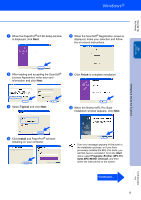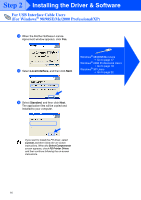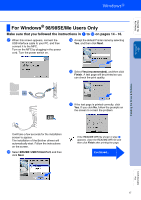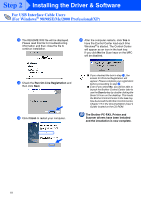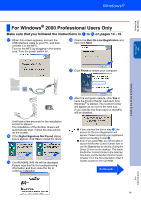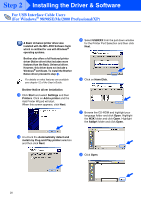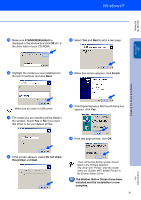Brother International MFC 8840D Quick Setup Guide - English - Page 17
Local Interface, Standard, Windows, 98SE/Me Users, Go to Professional Users, XP Users - driver windows xp
 |
UPC - 012502610359
View all Brother International MFC 8840D manuals
Add to My Manuals
Save this manual to your list of manuals |
Page 17 highlights
Step 2 Installing the Driver & Software For USB Interface Cable Users (For Windows® 98/98SE/Me/2000 Professional/XP) D When the Brother Software License Agreement window appears, click Yes. E Select Local Interface, and then click Next. Windows® 98/98SE/Me Users ➝ Go to page 17 Windows® 2000 Professional Users ➝ Go to page 19 Windows® XP Users ➝ Go to page 22 F Select Standard, and then click Next. The application files will be copied and installed to your computer. If you want to install the PS driver, select Custom and then follow the on-screen instructions. When the Select Components screen appears, check PS Printer Driver, and then continue following the on-screen instructions. 16
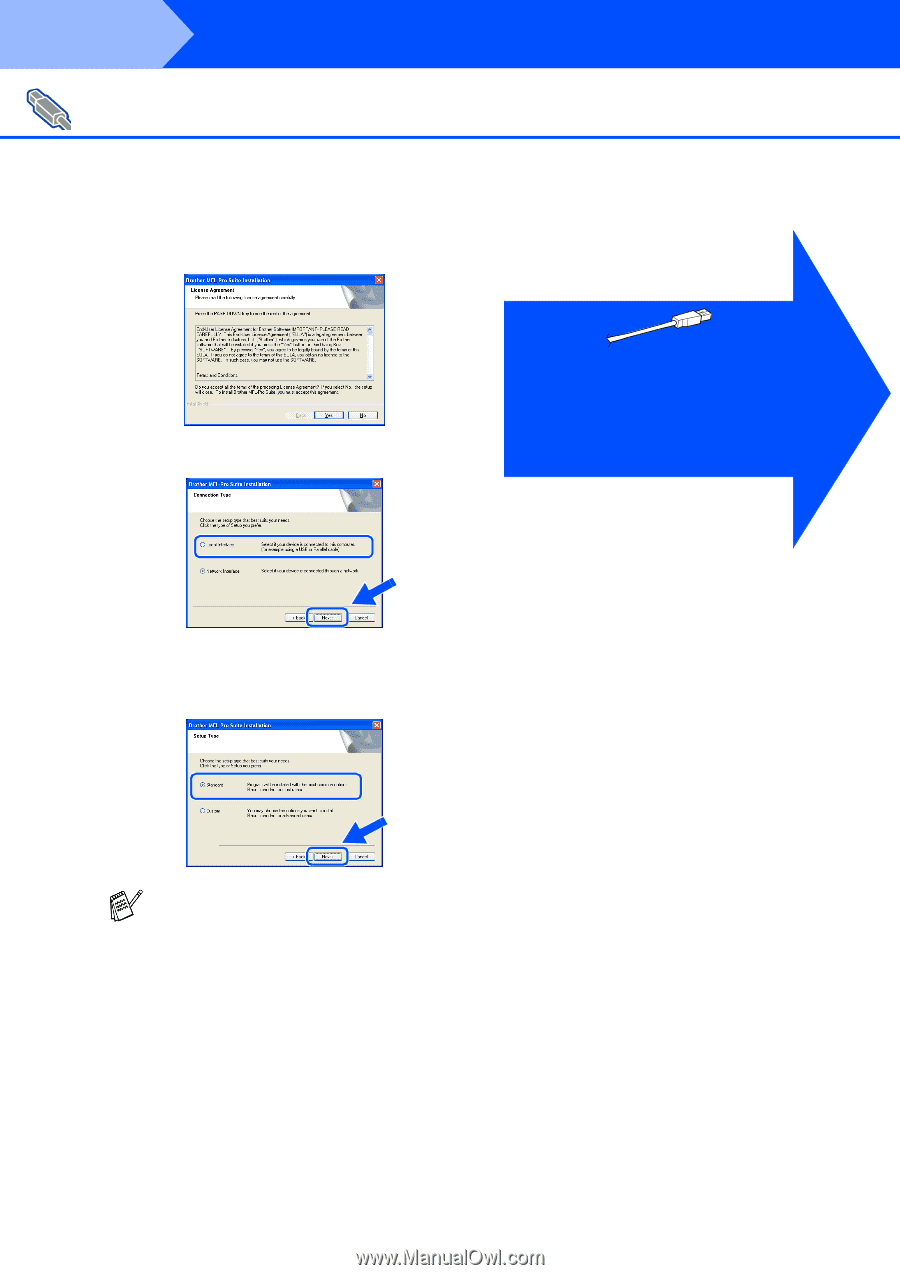
16
Installing the Driver & Software
D
When the Brother Software License
Agreement window appears, click
Yes
.
E
Select
Local Interface
, and then click
Next
.
F
Select
Standard
, and then click
Next
.
The application files will be copied and
installed to your computer.
For USB Interface Cable Users
(For Windows
®
98/98SE/Me/2000 Professional/XP)
If you want to install the PS driver, select
Custom
and then follow the on-screen
instructions. When the
Select Components
screen appears, check
PS Printer Driver
,
and then continue following the on-screen
instructions.
Windows
®
98/98SE/Me Users
➝
Go to page 17
Windows
®
2000 Professional Users
➝
Go to page 19
Windows
®
XP Users
➝
Go to page 22
Step 2