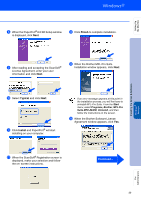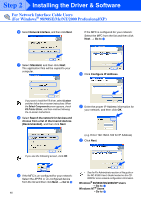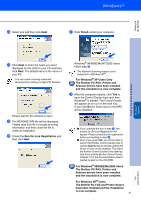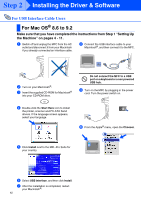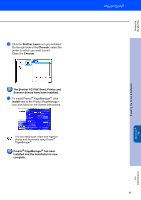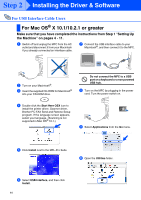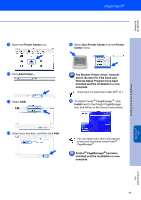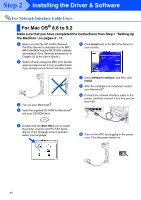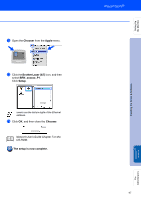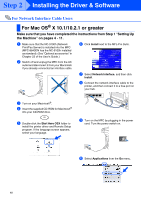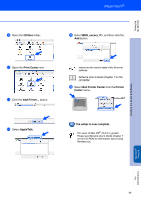Brother International MFC 8840D Quick Setup Guide - English - Page 45
For Mac OS® X 10.1/10.2.1 or greater, For USB Interface Cable Users
 |
UPC - 012502610359
View all Brother International MFC 8840D manuals
Add to My Manuals
Save this manual to your list of manuals |
Page 45 highlights
Step 2 Installing the Driver & Software For USB Interface Cable Users For Mac OS® X 10.1/10.2.1 or greater Make sure that you have completed the instructions from Step 1 "Setting Up the Machine" on pages 4 - 11. 1 Switch off and unplug the MFC from the AC outlet and disconnect it from your Macintosh if you already connected an interface cable. 7 Connect the USB interface cable to your Macintosh®, and then connect it to the MFC. 2 Turn on your Macintosh®. 3 Insert the supplied CD-ROM for Macintosh® into your CD-ROM drive. Do not connect the MFC to a USB port on a keyboard or a non powered USB hub. 8 Turn on the MFC by plugging in the power cord. Turn the power switch on. 4 Double-click the Start Here OSX icon to install the printer driver, Scanner driver, Brother PC-FAX Send and Remote Setup program. If the language screen appears, select your language. (Scanning is not supported in Mac OS® 10.1.) 9 Select Applications from the Go menu. 5 Click Install next to the MFL-Pro Suite. 0 Open the Utilities folder. 6 Select USB Interface, and then click Install. 44