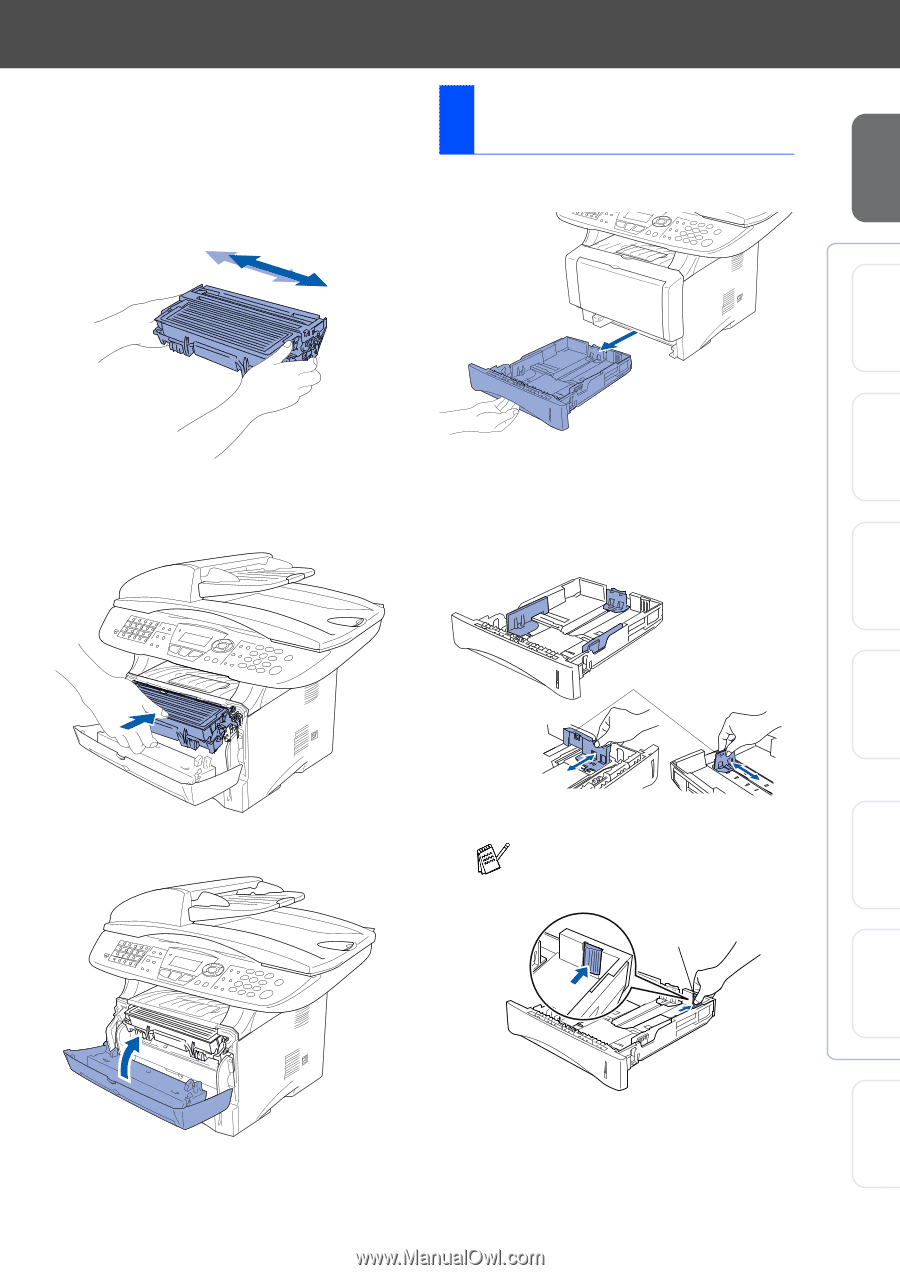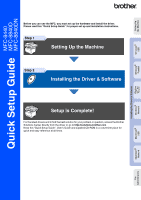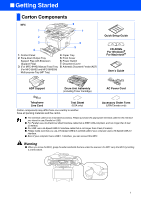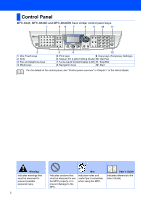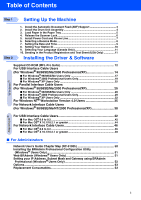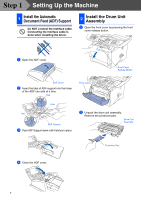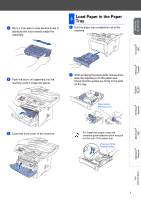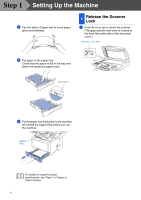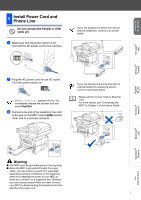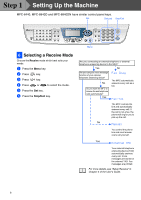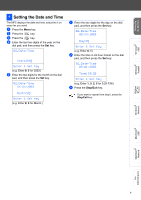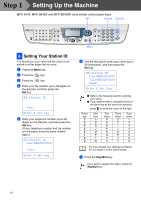Brother International MFC 8840D Quick Setup Guide - English - Page 6
Load Paper in the Paper Tray - toner
 |
UPC - 012502610359
View all Brother International MFC 8840D manuals
Add to My Manuals
Save this manual to your list of manuals |
Page 6 highlights
Setting Up the Machine Windows® USB Windows® Parallel 3 Rock it from side to side several times to distribute the toner evenly inside the assembly. 3 Load Paper in the Paper Tray 1 Pull the paper tray completely out of the machine. 4 Push the drum unit assembly into the machine (until it snaps into place). 2 While pressing the paper guide release lever, slide the adjusters to fit the paper size. Check that the guides are firmly in the slots on the tray. Paper Guide Release Lever 5 Close the front cover of the machine. For Legal size paper, press the universal guide release button and pull out the rear of the paper tray. Universal Guide Release Button Windows NT® 4.0 Parallel Windows® Network Macintosh® USB Macintosh® Network For Administrators 5