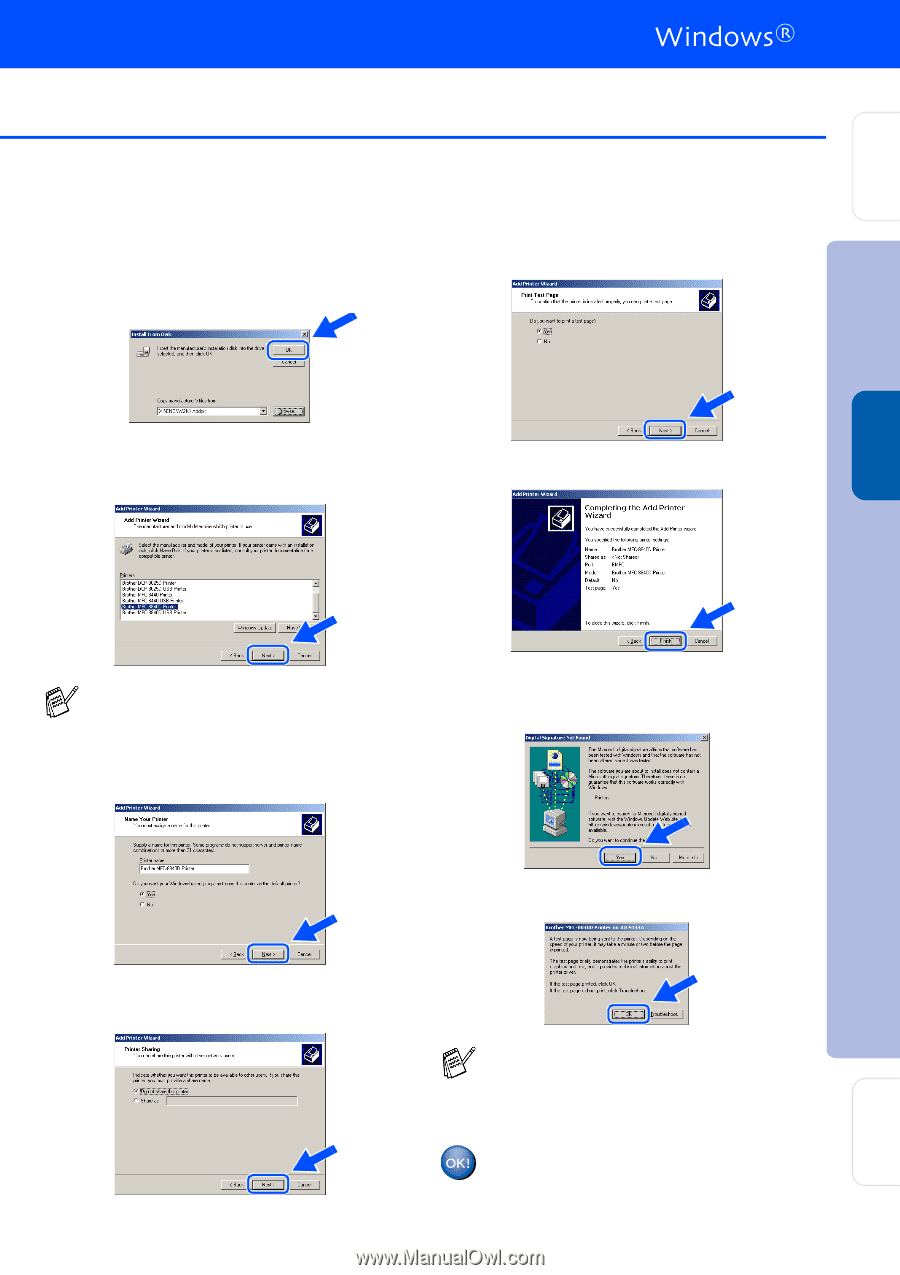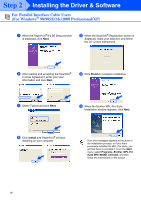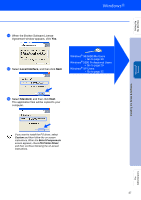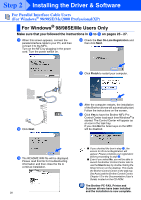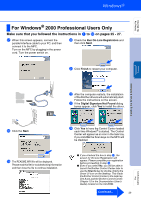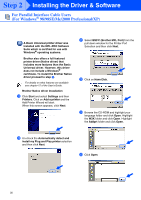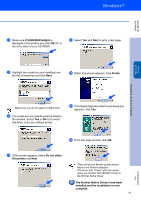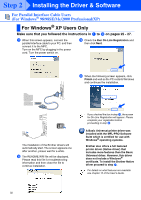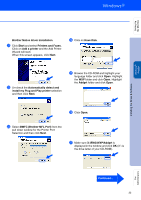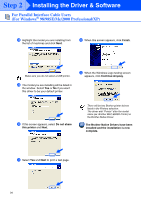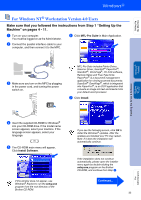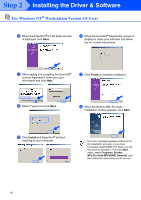Brother International MFC 8840D Quick Setup Guide - English - Page 32
If the Digital Signature Not Found dialog box
 |
UPC - 012502610359
View all Brother International MFC 8840D manuals
Add to My Manuals
Save this manual to your list of manuals |
Page 32 highlights
Setting Up the Machine U Make sure X:\ENG\W2K\Addprt is displayed in the window and click OK (X:\ is the drive letter of your CD-ROM). Y Select Yes and Next to print a test page. V Highlight the model you are installing from the list of machines and click Next. Z When this screen appears, click Finish. Windows® Parallel Installing the Driver & Software Make sure you do not select a USB printer. W The model you are installing will be listed in the window. Select Yes or No if you want this driver to be your default printer. [ If the Digital Signature Not Found dialog box appears, click Yes. \ If the test page printed, click OK. X If this screen appears, select Do not share this printer and Next. There will be two Brother printer drivers listed in the Printers selection. The driver with "Printer" after the model name (ex. Brother MFC-8840D Printer) is the Brother Native Driver. The Brother Native Drivers have been installed and the installation is now complete. 31 For Administrators