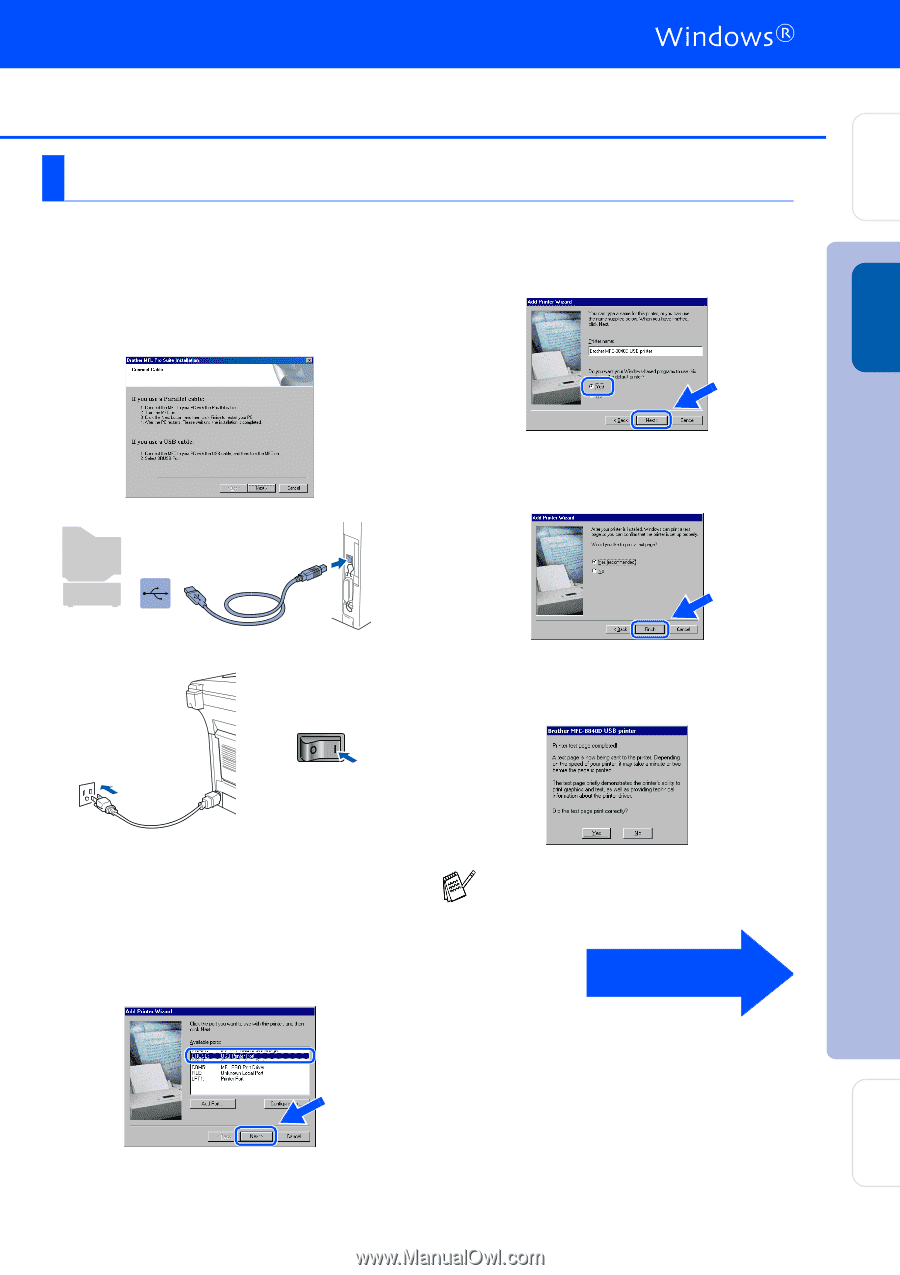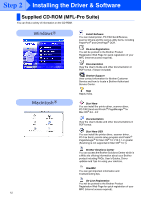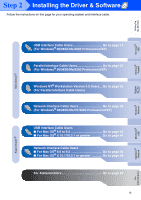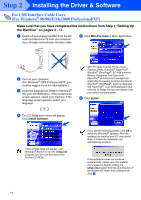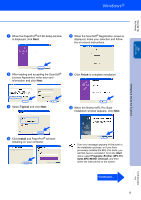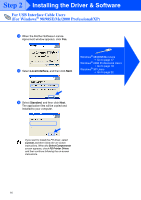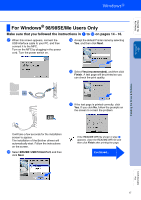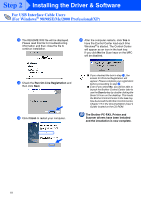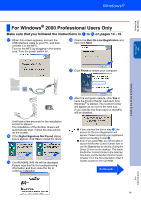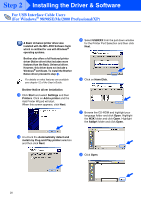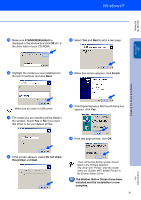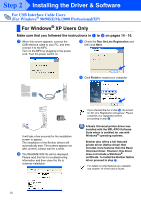Brother International MFC 8840D Quick Setup Guide - English - Page 18
For Windows® 98/98SE/Me Users Only, Make sure that you followed the instructions - print quality
 |
UPC - 012502610359
View all Brother International MFC 8840D manuals
Add to My Manuals
Save this manual to your list of manuals |
Page 18 highlights
Setting Up the Machine Windows® USB Step 2 For Windows® 98/98SE/Me Users Only Make sure that you followed the instructions in 1 to F on pages 14 - 16. G When this screen appears, connect the USB interface cable to your PC, and then connect it to the MFC. Turn on the MFC by plugging in the power cord. Turn the power switch on. I Accept the default Printer name by selecting Yes, and then click Next. J Select Yes (recommended), and then click Finish. A test page will be printed so you can check the print quality. K If the test page is printed correctly, click Yes. If you click No, follow the prompts on the screen to correct the problem. It will take a few seconds for the installation screen to appear. The installation of the Brother drivers will automatically start. Follow the instructions on the screen. H Select BRUSB: USB Printer Port, and then click Next. If the README.WRI file shown in step L appears, close the README.WRI file and then click Finish after printing the page. Continued... Installing the Driver & Software For Administrators 17