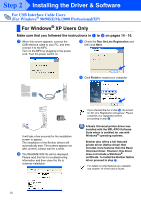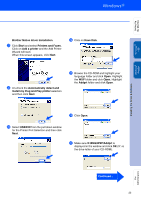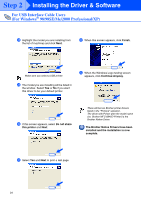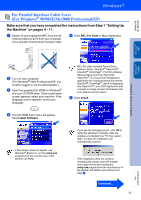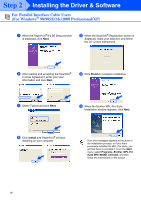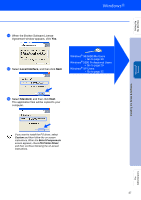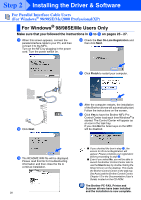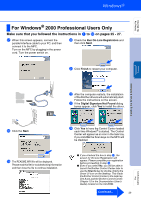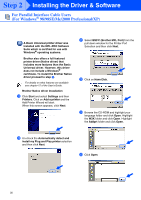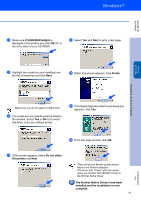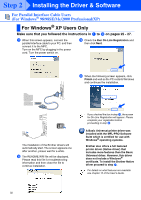Brother International MFC 8840D Quick Setup Guide - English - Page 28
Windows, 98SE/Me Users, Go to Professional Users, XP Users, Custom, Select Components
 |
UPC - 012502610359
View all Brother International MFC 8840D manuals
Add to My Manuals
Save this manual to your list of manuals |
Page 28 highlights
Setting Up the Machine Windows® Parallel Installing the Driver & Software D When the Brother Software License Agreement window appears, click Yes. E Select Local Interface, and then click Next. Windows® 98/98SE/Me Users ➝ Go to page 28 Windows® 2000 Professional Users ➝ Go to page 29 Windows® XP Users ➝ Go to page 32 F Select Standard, and then click Next. The application files will be copied to your computer. If you want to install the PS driver, select Custom and then follow the on-screen instructions. When the Select Components screen appears, check PS Printer Driver, and then continue following the on-screen instructions. For Administrators 27
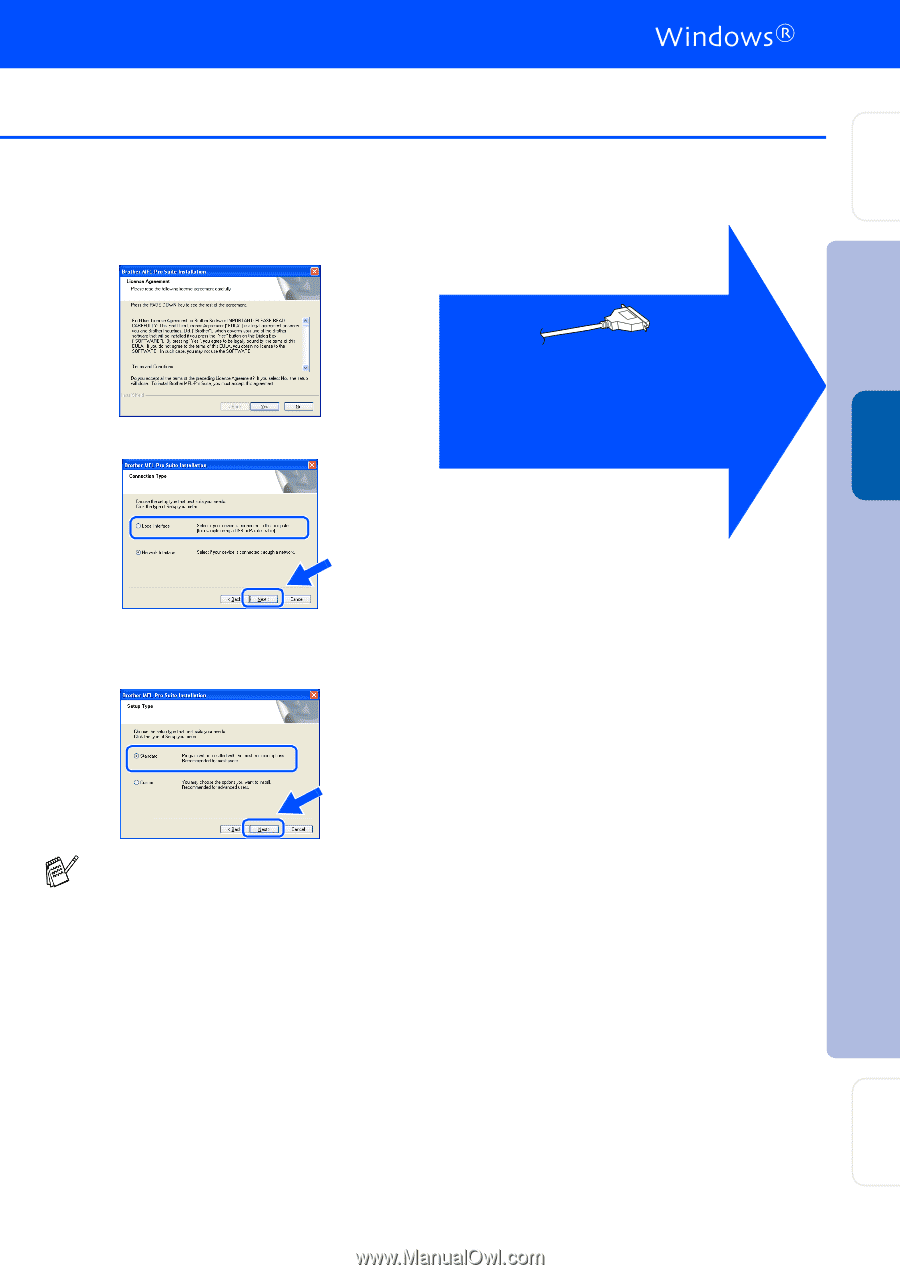
27
D
When the Brother Software License
Agreement window appears, click
Yes
.
E
Select
Local Interface
, and then click
Next
.
F
Select
Standard
, and then click
Next
.
The application files will be copied to your
computer.
If you want to install the PS driver, select
Custom
and then follow the on-screen
instructions. When the
Select Components
screen appears, check
PS Printer Driver
,
and then continue following the on-screen
instructions.
Windows
®
98/98SE/Me Users
➝
Go to page 28
Windows
®
2000 Professional Users
➝
Go to page 29
Windows
®
XP Users
➝
Go to page 32
Installing the Driver & Software
Setting Up
the Machine
For
Administrators
Windows
®
Parallel