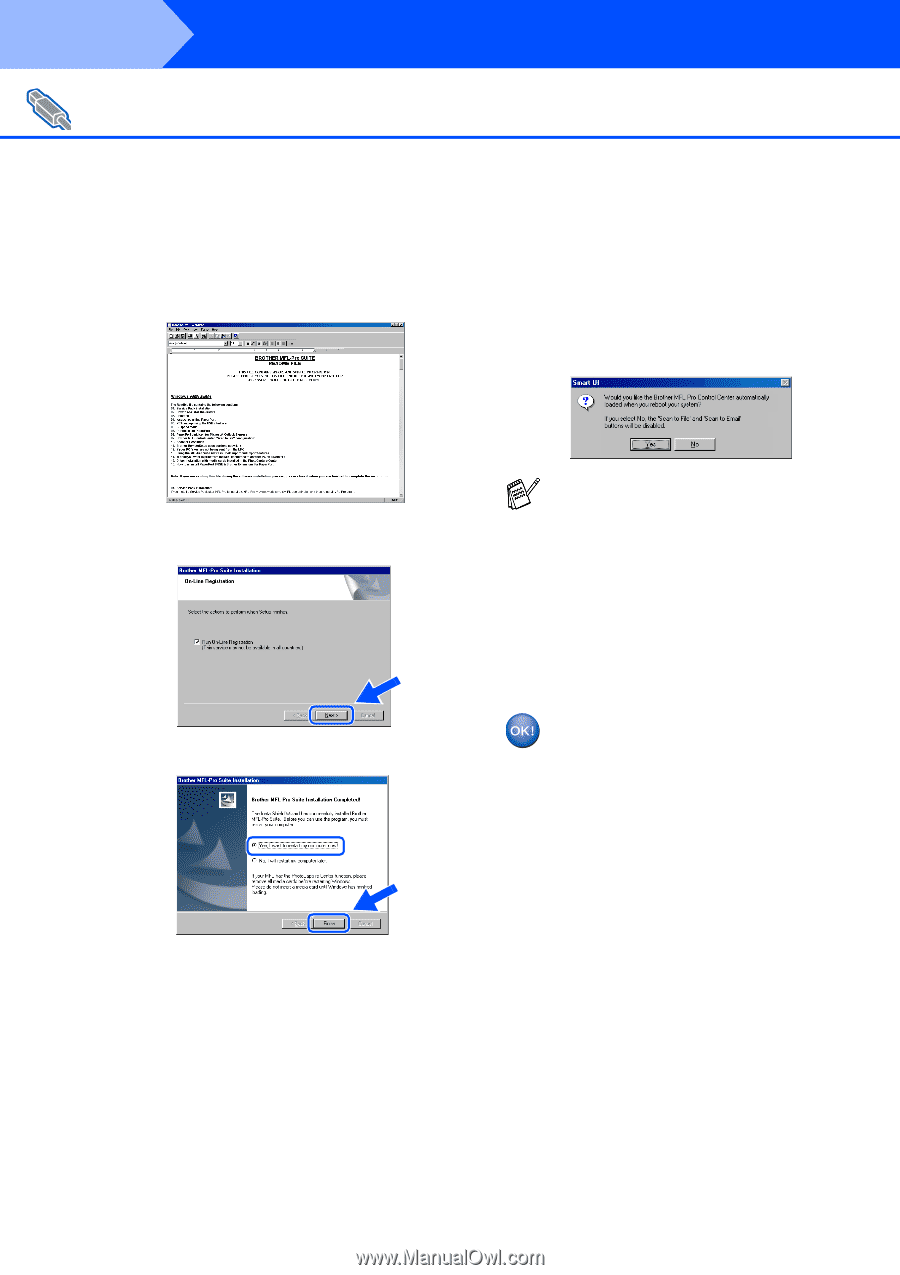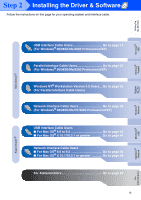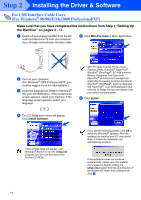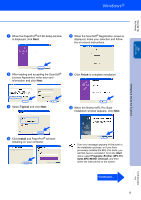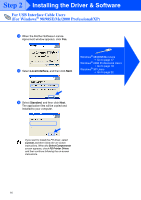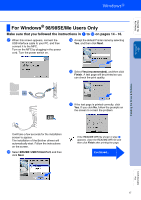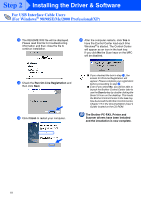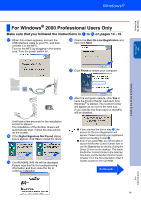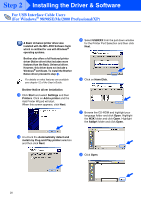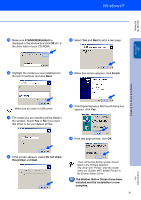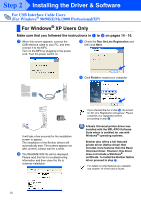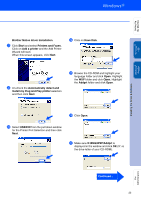Brother International MFC 8840D Quick Setup Guide - English - Page 19
Run On-Line Registration, Finish, The Brother PC-FAX, Printer and, Scanner drivers have been installed - scanner driver for windows 7
 |
UPC - 012502610359
View all Brother International MFC 8840D manuals
Add to My Manuals
Save this manual to your list of manuals |
Page 19 highlights
Step 2 Installing the Driver & Software For USB Interface Cable Users (For Windows® 98/98SE/Me/2000 Professional/XP) L The README.WRI file will be displayed. Please read this file for troubleshooting information and then close the file to continue installation. O After the computer restarts, click Yes to have the Control Center load each time Windows® is started. The Control Center will appear as an icon in the task tray. If you click No the Scan keys on the MFC will be disabled. M Check the Run On-Line Registration and then click Next. N Click Finish to restart your computer. ■ If you checked the box in step M, the screen for On-Line Registration will appear. Please complete your registration before proceeding to step O. ■ Even if you select No, you will be able to launch the Brother Control Center later to use the Scan to key by double clicking the Smart UI icon on the desktop. This loads the Brother Control Center to the task tray. See AutoLoad the Brother Control Center, Chapter 15 in the Documentation (User's Guide) located on the CD-ROM. The Brother PC-FAX, Printer and Scanner drivers have been installed and the installation is now complete. 18