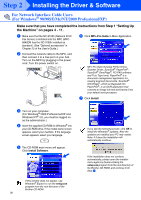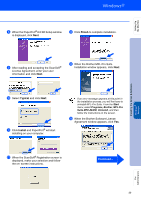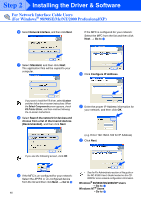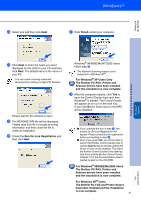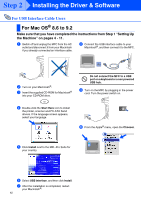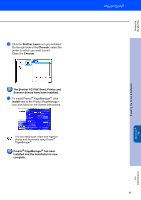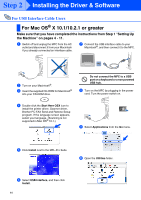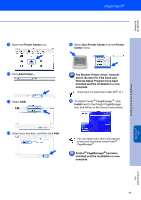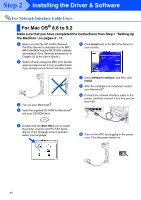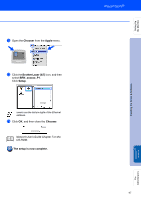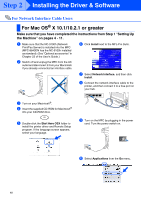Brother International MFC 8840D Quick Setup Guide - English - Page 44
The Brother PC-FAX Send, Printer and, Brother Laser - laser printer
 |
UPC - 012502610359
View all Brother International MFC 8840D manuals
Add to My Manuals
Save this manual to your list of manuals |
Page 44 highlights
Setting Up the Machine Installing the Driver & Software A Click the Brother Laser icon you installed. On the right side of the Chooser, select the printer to which you want to print. Close the Chooser. The Brother PC-FAX Send, Printer and Scanner drivers have been installed. B To install Presto!® PageManager®, click Install next to the Presto! PageManager icon and follow on the Screen instructions. You can easily scan, share and organize photos and documents using Presto!® PageManager®. Presto!® PageManager® has been installed and the installation is now complete. 43 Macintosh® USB For Administrators
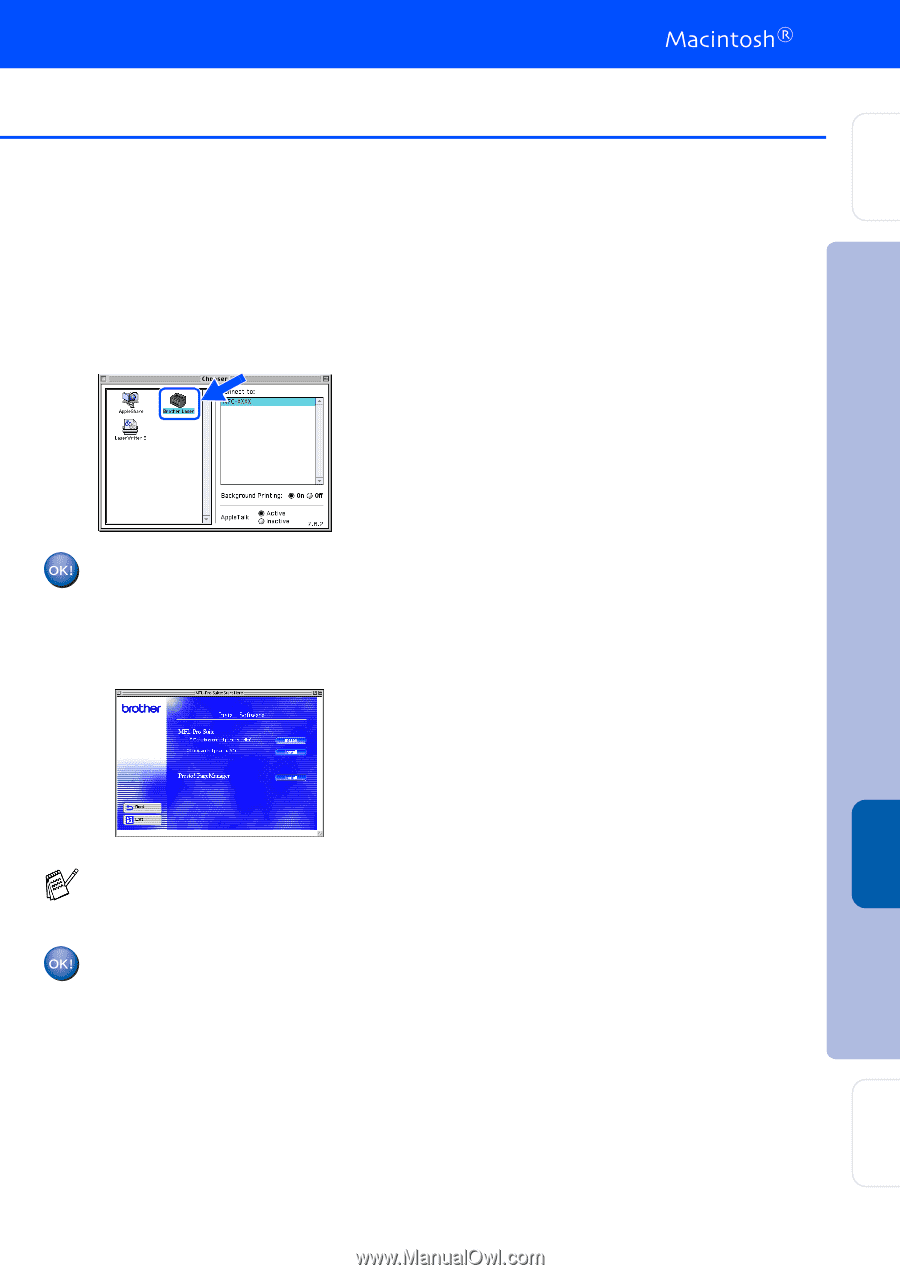
43
A
Click the
Brother Laser
icon you installed.
On the right side of the
Chooser
, select the
printer to which you want to print.
Close the
Chooser
.
The Brother PC-FAX Send, Printer and
Scanner drivers have been installed.
B
To install Presto!
®
PageManager
®
, click
Install
next to the Presto! PageManager
icon and follow on the Screen instructions.
Presto!
®
PageManager
®
has been
installed and the installation is now
complete.
You can easily scan, share and organize
photos and documents using Presto!
®
PageManager
®
.
Installing the Driver & Software
Setting Up
the Machine
For
Administrators
Macintosh
®
USB