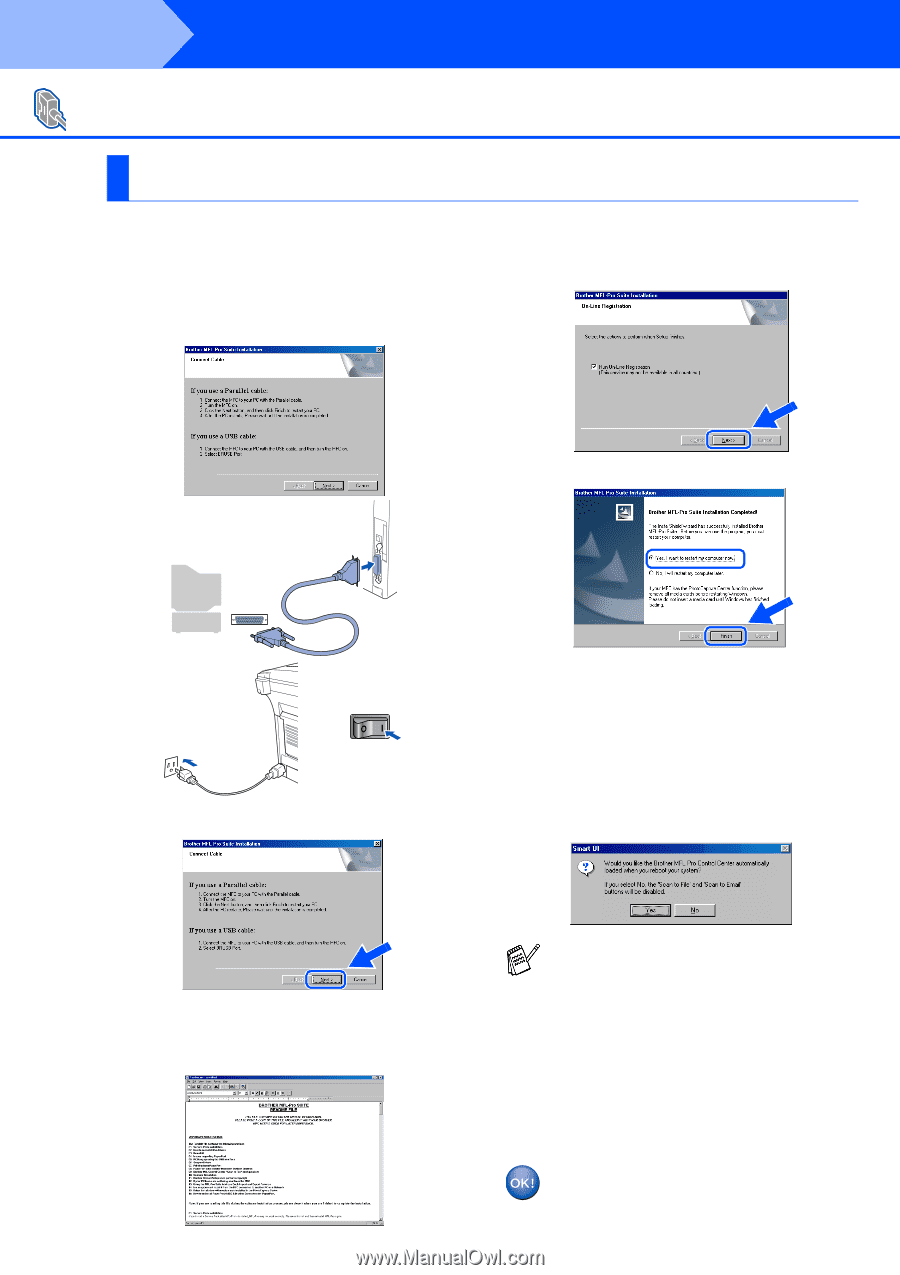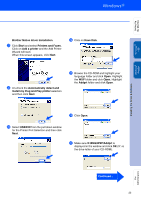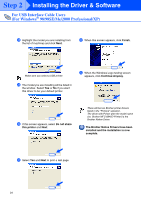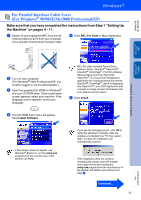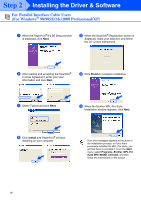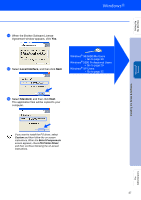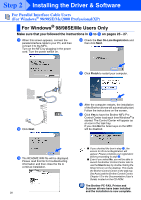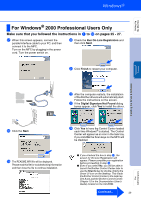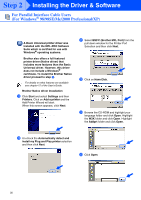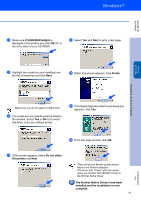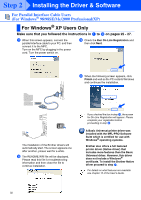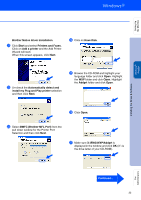Brother International MFC 8840D Quick Setup Guide - English - Page 29
For Windows® 98/98SE/Me Users Only - control center
 |
UPC - 012502610359
View all Brother International MFC 8840D manuals
Add to My Manuals
Save this manual to your list of manuals |
Page 29 highlights
Step 2 Installing the Driver & Software For Parallel Interface Cable Users (For Windows® 98/98SE/Me/2000 Professional/XP) For Windows® 98/98SE/Me Users Only Make sure that you followed the instructions in 1 to F on pages 25 - 27. G When this screen appears, connect the parallel interface cable to your PC, and then connect it to the MFC. Turn on the MFC by plugging in the power cord. Turn the power switch on. J Check the Run On-Line Registration and then click Next. K Click Finish to restart your computer. . H Click Next. L After the computer restarts, the installation of the Brother drivers will automatically start. Follow the instructions on the screen. M Click Yes to have the Brother MFL-Pro Control Center load each time Windows® is started. The Control Center will appear as an icon in the task tray. If you click No the Scan keys on the MFC will be disabled. I The README.WRI file will be displayed. Please read this file for troubleshooting information and then close the file to continue installation. 28 ■ If you checked the box in step J, the screen for On-Line Registration will appear. Please complete your registration before proceeding to step M. ■ Even if you select No, you will be able to launch the Brother Control Center later to use the Scan to key by double clicking the Smart UI icon on the desktop. This loads the Brother Control Center to the task tray. See AutoLoad the Brother Control Center, Chapter 15 in the Documentation (User's Guide) located on the CD-ROM. The Brother PC-FAX, Printer and Scanner drivers have been installed and the installation is now complete.