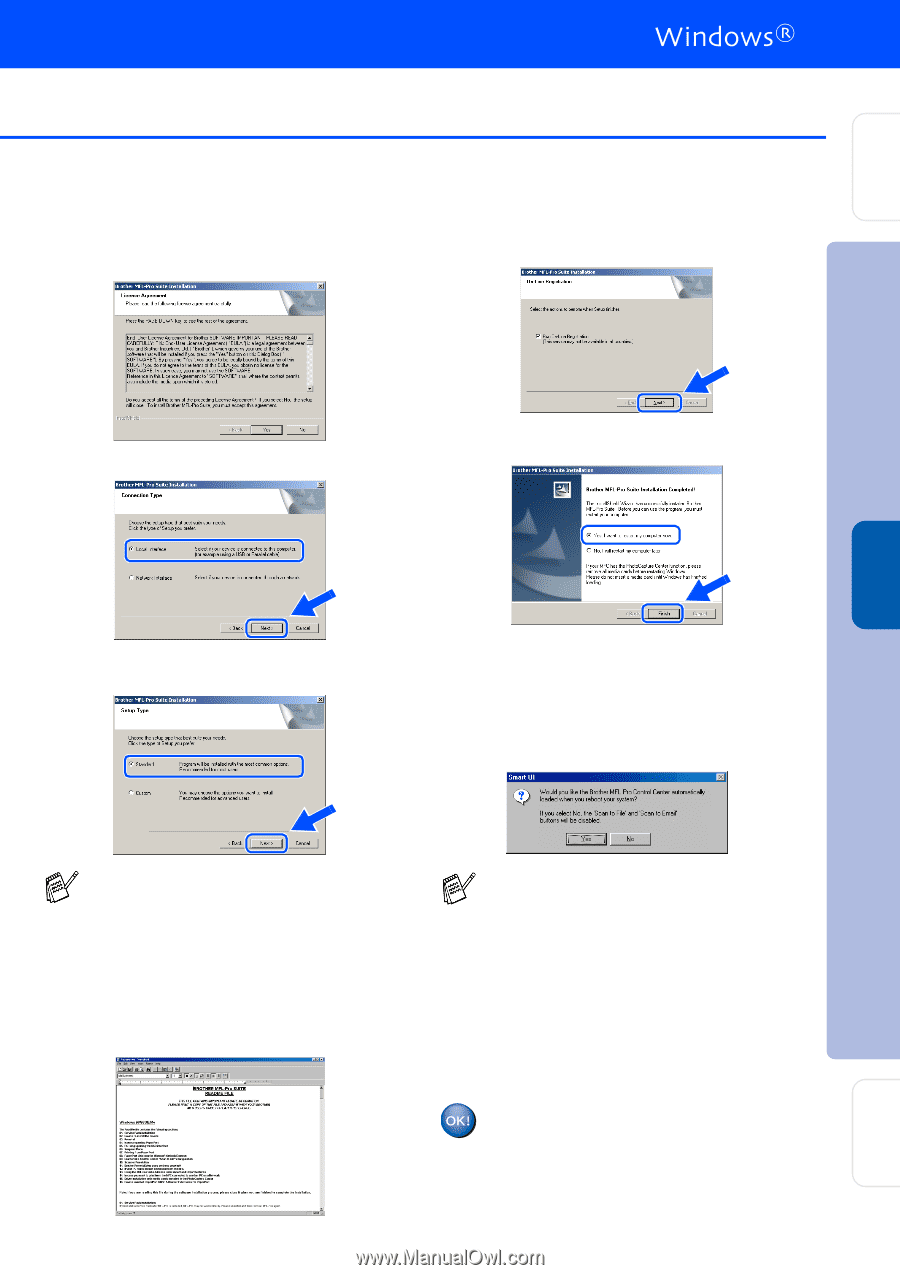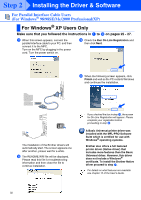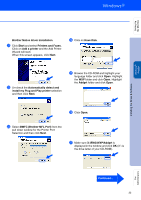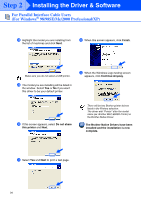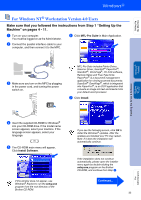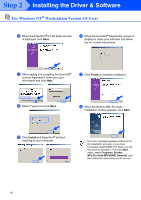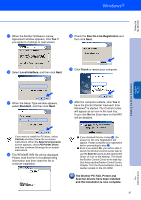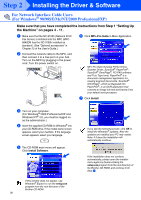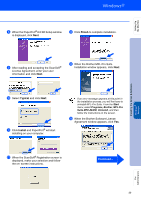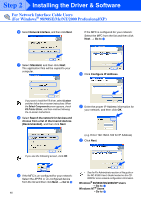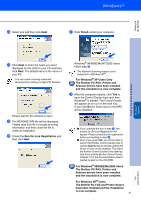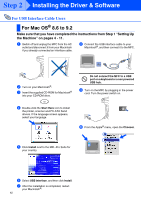Brother International MFC 8840D Quick Setup Guide - English - Page 38
The Brother PC-FAX, Printer and, Local Interface - scanner driver for windows 8 1
 |
UPC - 012502610359
View all Brother International MFC 8840D manuals
Add to My Manuals
Save this manual to your list of manuals |
Page 38 highlights
Setting Up the Machine E When the Brother Software License Agreement window appears, click Yes If you agree to it and go to next screen. I Check the Run On-Line Registration and then click Next. F Select Local Interface, and then click Next. J Click Finish to restart your computer. Installing the Driver & Software Windows NT® 4.0 Parallel G When the Setup Type window appears, select Standard, and then click Next. K After the computer restarts, click Yes to have the Control Center load each time Windows® is started. The Control Center will appear as an icon in the task tray. If you click No the Scan keys on the MFC will be disabled. If you want to install the PS driver, select Custom and then follow the on-screen instructions. When the Select Components screen appears, check PS Printer Driver, and then continue following the on-screen instructions. H The README.WRI file will be displayed. Please read this file for troubleshooting information and then close the file to continue installation. ■ If you checked the box in step I, the screen for On-Line Registration will appear. Please complete your registration before proceeding to step K. ■ Even if you select No, you will be able to launch the Brother Control Center later to use the Scan to key by double clicking the Smart UI icon on the desktop. This loads the Brother Control Center to the task tray. See AutoLoad the Brother Control Center, Chapter 15 in the Documentation (User's Guide) located on the CD-ROM. The Brother PC-FAX, Printer and Scanner drivers have been installed and the installation is now complete. 37 For Administrators