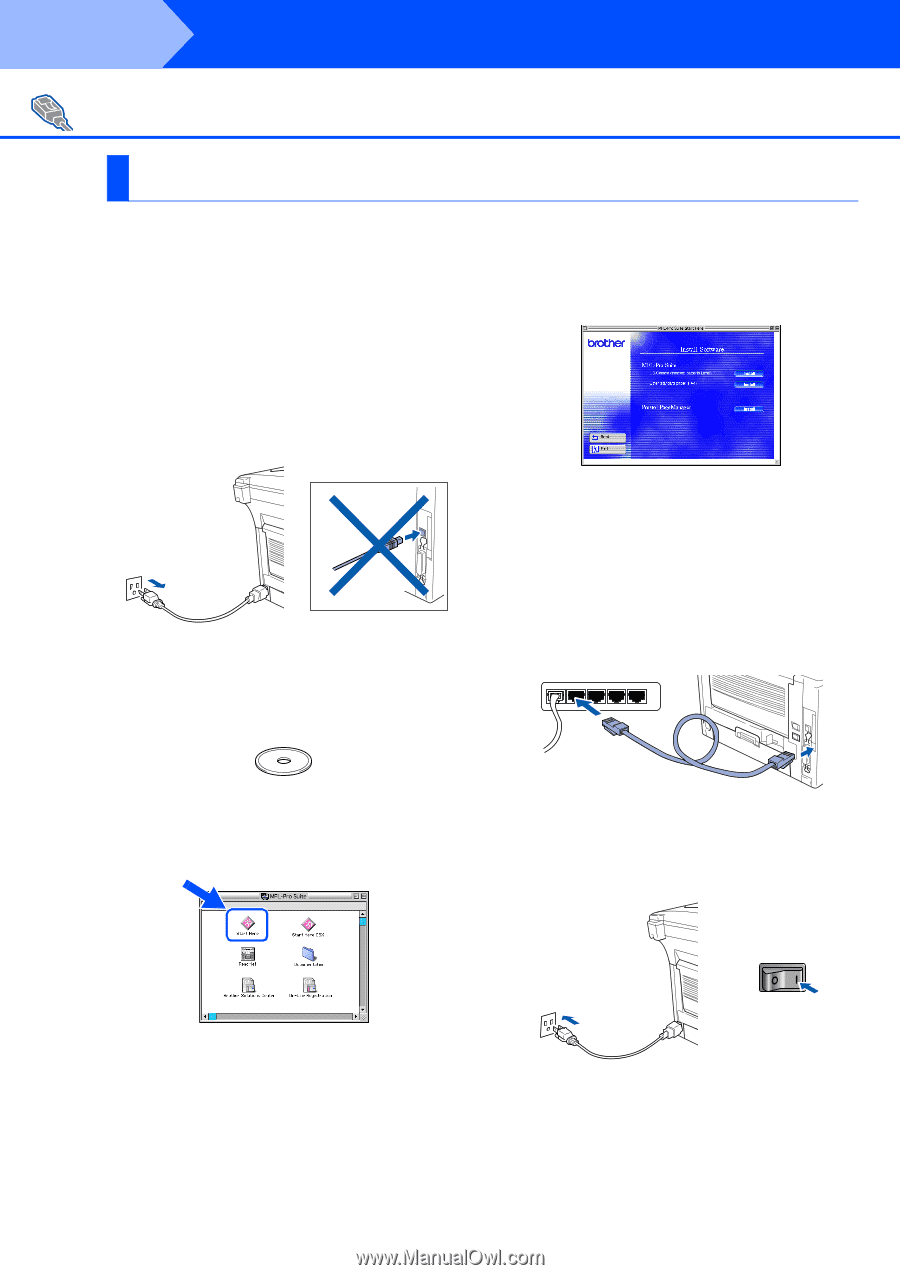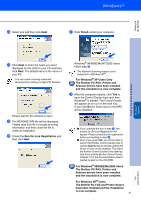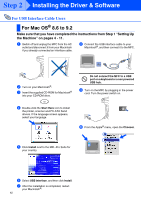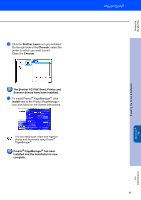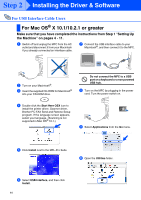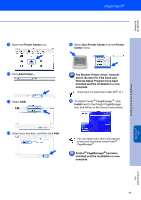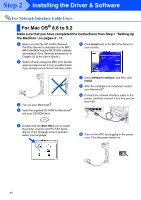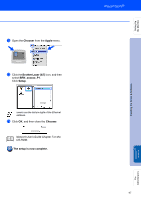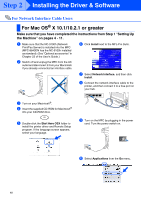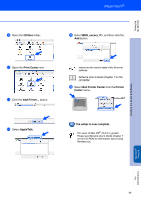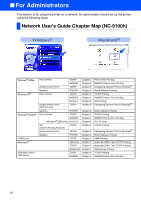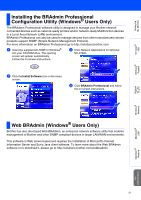Brother International MFC 8840D Quick Setup Guide - English - Page 47
For Network Interface Cable Users, For Mac OS® 8.6 to 9.2 - mfc 8840dn printer
 |
UPC - 012502610359
View all Brother International MFC 8840D manuals
Add to My Manuals
Save this manual to your list of manuals |
Page 47 highlights
Step 2 Installing the Driver & Software For Network Interface Cable Users For Mac OS® 8.6 to 9.2 Make sure that you have completed the instructions from Step 1 "Setting Up the Machine" on pages 4 - 11. 1 Make sure that the NC-9100h (Network Print/Fax Server) is installed into the MFC (MFC-8840DN has the NC-9100h installed as standard). (See "Optional accessories" in Chapter 23 of the User's Guide.) 2 Switch off and unplug the MFC from the AC outlet and disconnect it from your Macintosh if you already connected an interface cable. 6 Click Install next to the MFL-Pro Suite for your country. 3 Turn on your Macintosh®. 4 Insert the supplied CD-ROM for Macintosh® into your CD-ROM drive. 7 Select Network Interface, and then click Install. 8 After the installation is completed, restart your Macintosh®. 9 Connect the network interface cable to the printer, and then connect it to a free port on your hub. 5 Double-click the Start Here icon to install the printer, scanner and PC-FAX Send drivers. If the language screen appears, select your language. 0 Turn on the MFC by plugging in the power cord. Turn the power switch on. 46