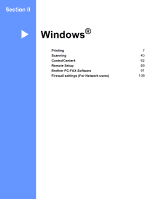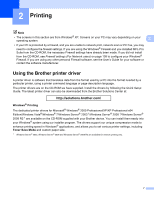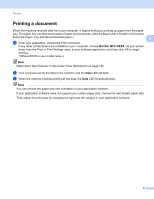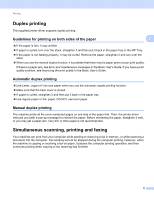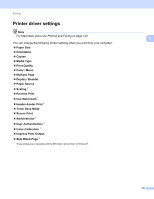Brother International MFC-9970CDW Software Users Manual - English - Page 12
Duplex, Output Color, Restoring default printer settings, Stop/Exit - reset
 |
UPC - 012502625131
View all Brother International MFC-9970CDW manuals
Add to My Manuals
Save this manual to your list of manuals |
Page 12 highlights
Using the control panel Duplex 1 You can choose whether you want to automatically print on both sides of the paper. The setting in the printer 1 driver will take priority over the setting made on the control panel. a Press Menu, 4, 3. b Press a or b to choose Off, On(Long Edge) or On(Short Edge). Press OK. c Press Stop/Exit. Note If the problem appears on the printout, see Improving the print quality in the Basic User's Guide. Output Color 1 If the driver does not have color settings, you can choose the color settings. a Press Menu, 4, 4. b Press a or b to choose Auto, Color or B&W. Note For more information about the color settings, see Color/Mono on page 14 for Windows® or Color/Mono on page 136 for Macintosh. c Press OK. d Press Stop/Exit. Restoring default printer settings 1 You can return the machine's printer settings to the factory settings. This will not reset the network settings. To reset the machine's network settings to the factory settings, please see the Network User's Guide. a Press Menu, 4, 5. b To restore the default settings, press 1 to choose 1.Reset. To exit without making a change, press 2 to choose 2.Exit. c Press Stop/Exit. 5