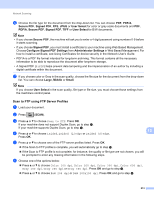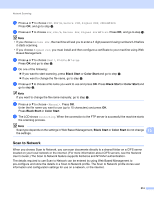Brother International MFC-9970CDW Software Users Manual - English - Page 220
Scan to FTP using FTP Server Profiles, PDF/A, Secure PDF, Signed PDF, User Select - user guide pdf
 |
UPC - 012502625131
View all Brother International MFC-9970CDW manuals
Add to My Manuals
Save this manual to your list of manuals |
Page 220 highlights
Network Scanning j Choose the file type for the document from the drop-down list. You can choose PDF, PDF/A, Secure PDF, Signed PDF, XPS, JPEG or User Select for color or gray scale documents and PDF, PDF/A, Secure PDF, Signed PDF, TIFF or User Select for B/W documents. Note • If you choose Secure PDF, the machine will ask you to enter a 4 digit password using numbers 0-9 before it starts scanning. • If you choose Signed PDF, you must install a certificate to your machine using Web Based Management. Choose Configure Signed PDF Settings from Administrator Settings in Web Based Management. For how to install a certificate, see Using Certificates for device security in the Network User's Guide. • PDF/A is a PDF file format intended for long-term archiving. This format contains all the necessary information to be able to reproduce the document after long-term storage. • A Signed PDF (SiPDF) helps prevent data tampering and the impersonation of an author by including a digital certificate within the document. k If you choose color or Gray in the scan quality, choose the file size for the document from the drop-down list. You can choose Large, Middle or Small. Note If you choose User Select in the scan quality, file type or file size, you must choose those settings from the machine's control panel. Scan to FTP using FTP Server Profiles 13 a Load your document. b Press (SCAN). c Press a or b to choose Scan to FTP. Press OK. If your machine does not support Duplex Scan, go to step e. If your machine supports Duplex Scan, go to step d. 13 d Press a or b to choose 1sided, 2sided (L)edge or 2sided (S)edge. Press OK. e Press a or b to choose one of the FTP server profiles listed. Press OK. If the Scan to FTP profile is complete, you will automatically go to step j. If the Scan to FTP profile is not complete, for instance, the quality or file type are not chosen, you will be prompted to enter any missing information in the following steps. f Choose one of the options below: Press a or b to choose Color 100 dpi, Color 200 dpi, Color 300 dpi, Color 600 dpi, Gray 100 dpi, Gray 200 dpi or Gray 300 dpi. Press OK and go to step g. Press a or b to choose B&W 200 dpi or B&W 200x100 dpi. Press OK and go to step h. 213