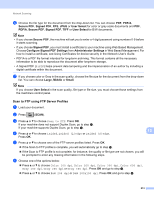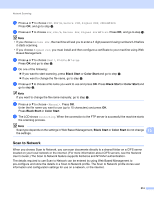Brother International MFC-9970CDW Software Users Manual - English - Page 219
Configuring the FTP Default Settings
 |
UPC - 012502625131
View all Brother International MFC-9970CDW manuals
Add to My Manuals
Save this manual to your list of manuals |
Page 219 highlights
Network Scanning Configuring the FTP Default Settings 13 You can set Passive Mode to OFF or ON depending on your FTP server and network firewall configuration. By default this setting is ON. You can also change the port number used to access the FTP server. The default for this setting is port 21. In most cases these two settings can remain as default. a Choose FTP in FTP/Network Scan Settings from FTP/Network Scan Settings tab. Press Submit. b Choose the Profile you want to configure in FTP/Network Scan Profile. c Enter the name that you want to use for the profile of the FTP server. This name will be displayed on the LCD of the machine and can be up to 15 characters. d The Host Address is the domain name of the FTP server. Enter the Host Address (for example ftp.example.com) (up to 60 characters) or the IP address (for example 192.23.56.189). e Enter the Username that has been registered with the FTP server for the machine (up to 32 characters). f Enter the Password for access to the FTP server (up to 32 characters). g Enter the destination folder where your document will be stored on the FTP server (for example brother\abc) (up to 60 characters). 13 h Choose the file name you want to use for the scanned document. You can choose from seven preset and two user defined File Names. The file name that will be used for your document will be the file name you selected plus the last 6 digits of the flatbed/ADF scanner counter plus the file extension (For example, Estimate098765.pdf). You can also manually enter a File Name up to 15 characters. i Choose the scan quality from the drop-down list. You can choose Color 100, Color 200, Color 300, Color 600, B&W 200, B&W 200x100, Gray 100, Gray 200, Gray 300 or User Select. 212