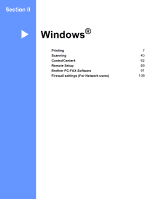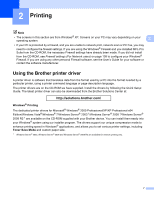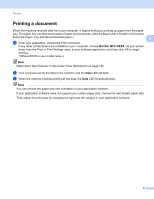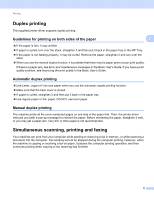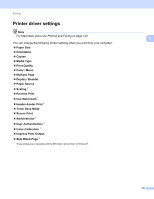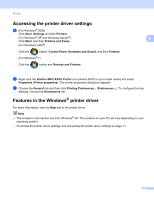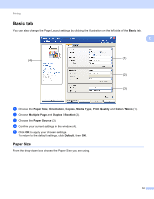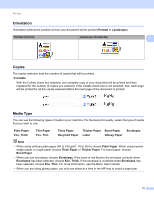Brother International MFC-9970CDW Software Users Manual - English - Page 16
Duplex printing, Guidelines for printing on both sides of the paper, Automatic duplex printing - user manual
 |
UPC - 012502625131
View all Brother International MFC-9970CDW manuals
Add to My Manuals
Save this manual to your list of manuals |
Page 16 highlights
Printing Duplex printing 2 The supplied printer driver supports duplex printing. Guidelines for printing on both sides of the paper 2 2 If the paper is thin, it may wrinkle. If paper is curled, turn over the stack, straighten it and then put it back in the paper tray or the MP Tray. If the paper is not feeding properly, it may be curled. Remove the paper, straighten it and turn over the stack. When you use the manual duplex function, it is possible that there may be paper jams or poor print quality. If there is a paper jam, see Error and maintenance messages in the Basic User's Guide. If you have a print quality problem, see Improving the print quality in the Basic User's Guide. Automatic duplex printing 2 Use Letter, Legal or Folio size paper when you use the automatic duplex printing function. Make sure that the back cover is closed. If paper is curled, straighten it and then put it back in the paper tray. Use regular paper or thin paper. DO NOT use bond paper. Manual duplex printing 2 The machine prints all the even-numbered pages on one side of the paper first. Then, the printer driver instructs you (with a pop-up message) to reinsert the paper. Before reinserting the paper, straighten it well, or you may get a paper jam. Very thin or thick paper is not recommended. Simultaneous scanning, printing and faxing 2 Your machine can print from your computer while sending or receiving a fax in memory, or while scanning a document into the computer. Fax sending will not be stopped during the computer printing. However, when the machine is copying or receiving a fax on paper, it pauses the computer printing operation, and then continues printing when copying or fax receiving has finished. 9