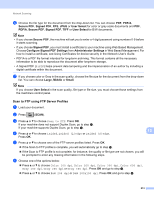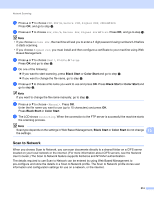Brother International MFC-9970CDW Software Users Manual - English - Page 217
Scan to FTP, FTP/Network Scan Profile
 |
UPC - 012502625131
View all Brother International MFC-9970CDW manuals
Add to My Manuals
Save this manual to your list of manuals |
Page 217 highlights
Network Scanning f Press a or b to choose the destination computer you want to send to. Press OK. If the LCD prompts you to enter a PIN number, enter the 4-digit PIN number for the destination computer on the control panel. Press OK. g Press Black Start or Color Start. The machine starts the scanning process. Note • Scan type depends on the settings of the Device Scan Settings screen of ControlCenter4 or Device Button tab of the ControlCenter2 configuration screen. Black Start or Color Start do not change the settings. • If you want to change between color and black and white scanning, choose color or black and white in the scan type option on the Device Scan Settings screen of ControlCenter4 or Device Button tab of the ControlCenter2 configuration screen. (For Windows®, see Configuring Scan button settings on page 73 for Home Mode or Configuring Scan button settings on page 84 for Advanced Mode. For Macintosh, see SCAN on page 168.) • If you would like to change the file name of scanned documents, enter the file name in the File Name section on the Device Scan Settings screen of ControlCenter4 or Device Button tab of the ControlCenter2 configuration screen. • If you want to change the default file size, choose your preferred rate by moving the scroll bar on the Device Scan Settings screen of ControlCenter4 or Device Button tab of the ControlCenter2 configuration screen. Scan to FTP 13 When you choose Scan to FTP, you can scan a black and white or color document directly to an FTP server on your local network, or on the internet. The details required to use Scan to FTP can be entered by using Web Based Management to pre-configure and store the details in an FTP Profile. 13 Note • Scan to FTP is available when FTP profiles are configured by using Web Based Management. • We recommend Microsoft® Internet Explorer® 6.0 (or greater) or Firefox 3.0 (or greater) for Windows® and Safari 3.0 (or greater) for Macintosh. Please also make sure that JavaScript and Cookies are always enabled in whichever browser you use. If a different web browser is used, make sure it is compatible with HTTP 1.0 and HTTP 1.1. To use Web Based Management, type http://xxx.xxx.xxx.xxx (where xxx.xxx.xxx.xxx is the IP address of your machine) into your browser, and then you can configure or change the settings in FTP/Network Scan Profile in Administrator Settings. You can configure up to ten FTP server profiles and you can choose what profile numbers (1 to 10) to use for Scan to FTP settings in FTP/Network Scan Settings. 210