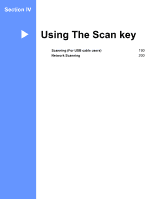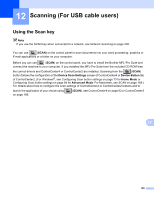Brother International MFC-9970CDW Software Users Manual - English - Page 199
Scan to USB, Administrator Settings, admin, access, Con Signed PDF Settings - admin password
 |
UPC - 012502625131
View all Brother International MFC-9970CDW manuals
Add to My Manuals
Save this manual to your list of manuals |
Page 199 highlights
Scanning (For USB cable users) Scan to USB 12 You can scan black & white and color documents directly to a USB Flash memory drive. Black and white documents will be stored in the TIFF (*.TIF), PDF (*.PDF), PDF/A (*.PDF), Secure PDF (*.PDF) or Signed PDF (*.PDF) file formats. Color documents may be stored in JPEG (*.JPG), PDF (*.PDF), PDF/A (*.PDF), Secure PDF (*.PDF), Signed PDF (*.PDF) or XPS (*.XPS) file formats. The default File names are based on the current date. You can change the color, quality and file name. Note • PDF/A is a PDF file format intended for long-term archiving. This format contains all the necessary information to be able to reproduce the document after long-term storage. • A Signed PDF (SiPDF) helps prevent data tampering and the impersonation of an author by including a digital certificate within the document. • If you choose Signed PDF, you must install and then configure a certificate to your machine using Web Based Management. For the details of the certificate installation, see Using Certificates for device security in the Network User's Guide. After the installation, you can configure a certificate using the following steps. a Start your web browser and type http://xxx.xxx.xxx.xxx (where xxx.xxx.xxx.xxx is the IP address of your machine) into your browser. b Click Administrator Settings. c Enter a user name and a password. The default User Name is "admin" and the default password is "access". d Choose Configure Signed PDF Settings for a configuration. 12 192