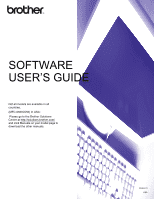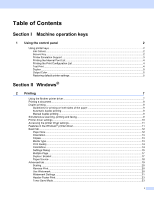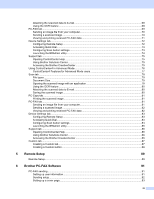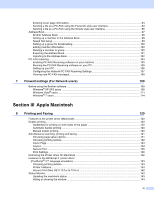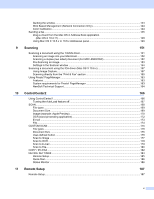ii
Secure Print
.......................................................................................................................................
23
Administrator
.....................................................................................................................................
24
User Authentication
...........................................................................................................................
25
Other Print Options
............................................................................................................................
25
Color Calibration
................................................................................................................................
26
Improve Print Output
.........................................................................................................................
27
Skip Blank Page
................................................................................................................................
27
Accessories tab
.......................................................................................................................................
28
Support
....................................................................................................................................................
30
Features in the BR-Script 3 printer driver
(PostScript
®
3™ language emulation)
..................................................................................................
32
Printing Preferences
..........................................................................................................................
32
Advanced options
..............................................................................................................................
34
Ports tab
...........................................................................................................................................
37
Status Monitor
..........................................................................................................................................
38
Monitoring the machine’s status
........................................................................................................
39
3
Scanning
40
Scanning a document using the TWAIN driver
........................................................................................
40
Scanning a document into the PC
.....................................................................................................
40
Pre-Scanning to crop a portion you want to scan
..............................................................................
42
Settings in the Scanner Setup dialog box
..........................................................................................
43
Scanning a document using the WIA driver
(Windows
®
XP/Windows Vista
®
/Windows
®
7)
.....................................................................................
48
WIA compliant
...................................................................................................................................
48
Scanning a document into the PC
.....................................................................................................
48
Pre-Scanning to crop a portion you want to scan using the scanner glass
.......................................
50
Scanning a document using the WIA driver
(Windows Photo Gallery and Windows Fax and Scan)
........................................................................
54
Scanning a document into the PC
.....................................................................................................
54
Pre-Scanning to crop a portion you want to scan using the scanner glass
.......................................
56
Using ScanSoft™ PaperPort™ 12SE with OCR by NUANCE™
.............................................................
58
Viewing items
....................................................................................................................................
58
Organizing your items in folders
........................................................................................................
59
Quick links to other applications
........................................................................................................
60
ScanSoft™ PaperPort™ 12SE with OCR lets you convert image text into text you can edit
............
60
Importing items from other applications
.............................................................................................
60
Exporting items into other formats
.....................................................................................................
61
Uninstalling ScanSoft™ PaperPort™ 12SE with OCR
......................................................................
61
4
ControlCenter4
62
Overview
..................................................................................................................................................
62
Changing the user interface
..............................................................................................................
62
Using ControlCenter4 in Home Mode
......................................................................................................
63
ControlCenter4 Features for Home Mode users
...............................................................................
64
Scan tab
..................................................................................................................................................
65
File types
...........................................................................................................................................
66
Document Size
..................................................................................................................................
66
Saving the scanned image
................................................................................................................
66
Printing the scanned image
...............................................................................................................
67
Opening the scanned image with an application
...............................................................................
67