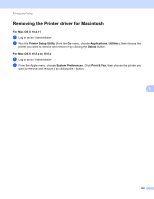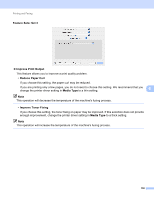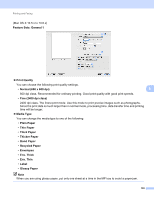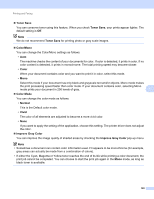Brother International MFC-9970CDW Software Users Manual - English - Page 142
Secure Print, Password, Job Name, Toner Save
 |
UPC - 012502625131
View all Brother International MFC-9970CDW manuals
Add to My Manuals
Save this manual to your list of manuals |
Page 142 highlights
Printing and Faxing Note When you are using glossy paper, put only one sheet at a time in the MP tray to avoid a paper jam. Secure Print Secure Print allows you to secure documents that are password protected when they are sent to the machine. Only the people who know the password will be able to print them. Since the documents are secured at the machine, you must enter the password using the control panel of the machine. The secured document must have a Password and Job Name. Password Choose the password for your secured document that you send to the machine from the drop-down box. Job Name Choose the Job name for your secured document that you sent to the machine, from the drop-down list. Toner Save You can conserve toner using this feature. When you check Toner Save, your prints appear lighter. The default setting is Off. Note We do not recommend Toner Save for printing photo or gray scale images. 8 135