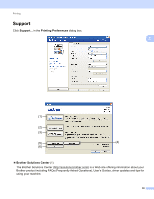Brother International MFC-9970CDW Software Users Manual - English - Page 35
Accessories tab, Available Options, Installed Options, Paper Source Setting, Auto Detect, Serial No. - paper tray
 |
UPC - 012502625131
View all Brother International MFC-9970CDW manuals
Add to My Manuals
Save this manual to your list of manuals |
Page 35 highlights
Printing Accessories tab 2 Note To access the Accessories tab, see Accessing the printer driver settings on page 11. 2 You can define the paper size for each paper tray and auto detect the serial number in the Accessories tab as follows. 1 2 3 4 Available Options / Installed Options (1) You can manually add and remove the options that are installed on the machine. Tray settings will match the installed options. Paper Source Setting (2) This feature recognizes the paper size set from the control panel menu for each paper tray by clicking Auto Detect (4). Serial No. (3) By clicking Auto Detect (4), the printer driver will probe the machine and display its serial number. If it fails to receive the information, the screen will display 28

Printing
28
2
Accessories tab
2
Note
To access the
Accessories
tab, see
Accessing the printer driver settings
on page 11.
You can define the paper size for each paper tray and auto detect the serial number in the
Accessories
tab
as follows.
Available Options
/
Installed Options
(1)
You can manually add and remove the options that are installed on the machine. Tray settings will match
the installed options.
Paper Source Setting
(2)
This feature recognizes the paper size set from the control panel menu for each paper tray by clicking
Auto Detect
(4).
Serial No.
(3)
By clicking
Auto Detect
(4), the printer driver will probe the machine and display its serial number. If it fails
to receive the information, the screen will display “---------------”.
1
2
3
4