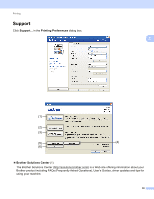Brother International MFC-9970CDW Software Users Manual - English - Page 33
Color Calibration, Use Calibration Data, Get Device Data Automatically
 |
UPC - 012502625131
View all Brother International MFC-9970CDW manuals
Add to My Manuals
Save this manual to your list of manuals |
Page 33 highlights
Printing Color Calibration 2 The output density of each color may vary depending on the temperature and humidity of the environment the machine is in. This setting helps you to improve color density by letting the printer driver use the color calibration data stored in your machine. 2 Use Calibration Data If you check this box, the printer driver will use the calibration data retrieved from the machine to set color matching in the printer driver to ensure consistent print quality. Get Device Data Automatically If you check this box, the printer driver will automatically get the color calibration data from your machine. Start Color Calibration If you click this button, your machine will start color calibration and then the printer driver will attempt to get the calibration data from your machine. Note If you print by using the Direct Print feature or BR-Script printer driver, you need to perform the calibration from the control panel. See the Advanced User's Guide for more information. 26