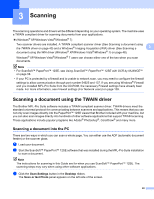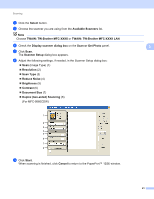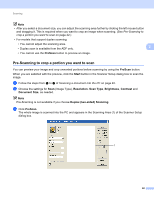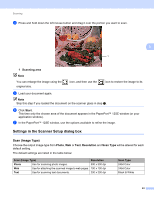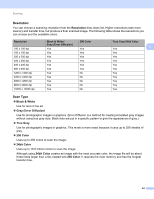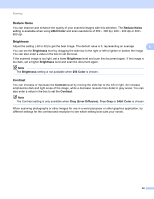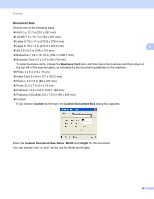Brother International MFC-9970CDW Software Users Manual - English - Page 52
Reduce Noise, Brightness, Contrast, 24bit Color, Color, Gray Error Diffusion, True Gray - scan quality
 |
UPC - 012502625131
View all Brother International MFC-9970CDW manuals
Add to My Manuals
Save this manual to your list of manuals |
Page 52 highlights
Scanning Reduce Noise 3 You can improve and enhance the quality of your scanned images with this selection. The Reduce Noise setting is available when using 24bit Color and scan resolutions of 300 300 dpi, 400 400 dpi or 600 600 dpi. Brightness 3 Adjust the setting (-50 to 50) to get the best image. The default value is 0, representing an average. 3 You can set the Brightness level by dragging the slide bar to the right or left to lighten or darken the image. You can also enter a value in the box to set the level. If the scanned image is too light, set a lower Brightness level and scan the document again. If the image is too dark, set a higher Brightness level and scan the document again. Note The Brightness setting is not available when 256 Color is chosen. Contrast 3 You can increase or decrease the Contrast level by moving the slide bar to the left or right. An increase emphasizes dark and light areas of the image, while a decrease reveals more detail in gray areas. You can also enter a value in the box to set the Contrast. Note The Contrast setting is only available when Gray (Error Diffusion), True Gray or 24bit Color is chosen. When scanning photographs or other images for use in a word processor or other graphics application, try different settings for the contrast and resolution to see which setting best suits your needs. 45