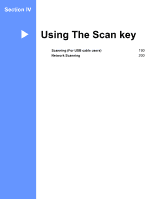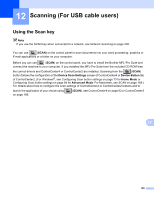Brother International MFC-9970CDW Software Users Manual - English - Page 201
Changing the default file size, Changing the default resolution and file type - clear memory
 |
UPC - 012502625131
View all Brother International MFC-9970CDW manuals
Add to My Manuals
Save this manual to your list of manuals |
Page 201 highlights
Scanning (For USB cable users) i Press a or b to choose the file size you want. Press OK and go to step j. j The file name is set automatically. However, you can create a name of your choice using the dial pad. You can only change the first 6 digits of the file name. Press OK. Note Press Clear to delete the letters you entered. k Press Black Start or Color Start to start scanning. CAUTION The LCD shows Scanning. Keep Device in Slot. while reading the data. DO NOT unplug the power cord or remove the USB Flash memory drive from the machine while it is reading the data. You could lose your data or damage the USB Flash memory drive. Changing the default file size 12 You can set your own default setting for the file size. For a higher quality scan, choose the large file size. For a smaller file size, choose the small file size. a Press Menu, 1, 8, 2. b Press a or b to choose 1.Color or 2.Gray. Press OK. c Press a or b to choose Middle, Large and Small. Press OK. d Press Stop/Exit. Note 12 You cannot choose the file size when you scan a document in black and white. Black and white documents will be stored in the TIFF file format and the data will not be compressed. Changing the default resolution and file type 12 a Press Menu, 5, 2, 1. b Press a or b to choose Color 100 dpi, Color 200 dpi, Color 300 dpi, Color 600 dpi, Gray 100 dpi, Gray 200 dpi, Gray 300 dpi, B&W 200 dpi or B&W 200x100 dpi. Press OK. 194