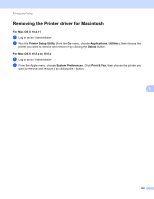Brother International MFC-9970CDW Software Users Manual - English - Page 135
Support, Advanced, Color Mode, Normal, Vivid, Enhance Black Printing, Improve Gray Color
 |
UPC - 012502625131
View all Brother International MFC-9970CDW manuals
Add to My Manuals
Save this manual to your list of manuals |
Page 135 highlights
Printing and Faxing Support You can visit the Brother Solutions Center (http://solutions.brother.com/) and our Web site for original/genuine Brother supplies by clicking the Support button. The Brother Solutions Center is a Web site offering information about your Brother product including FAQs (Frequently Asked Questions), User's Guides, driver updates and tips for using your machine. Advanced tab 8 Color Mode You can change the color mode as follows: • Normal This is the Default color mode. • Vivid The color of all elements are adjusted to become a more vivid color. • None If you want to apply the color management settings of your application, choose this setting. The printer driver will not adjust the color. Enhance Black Printing If a black graphic cannot be printed correctly, choose this setting. Improve Gray Color You can improve the image quality of shaded areas by checking the Improve Gray Color check box. Skip Blank Page If Skip Blank Page is checked, the printer driver automatically detects blank pages and excludes them from printing. 128