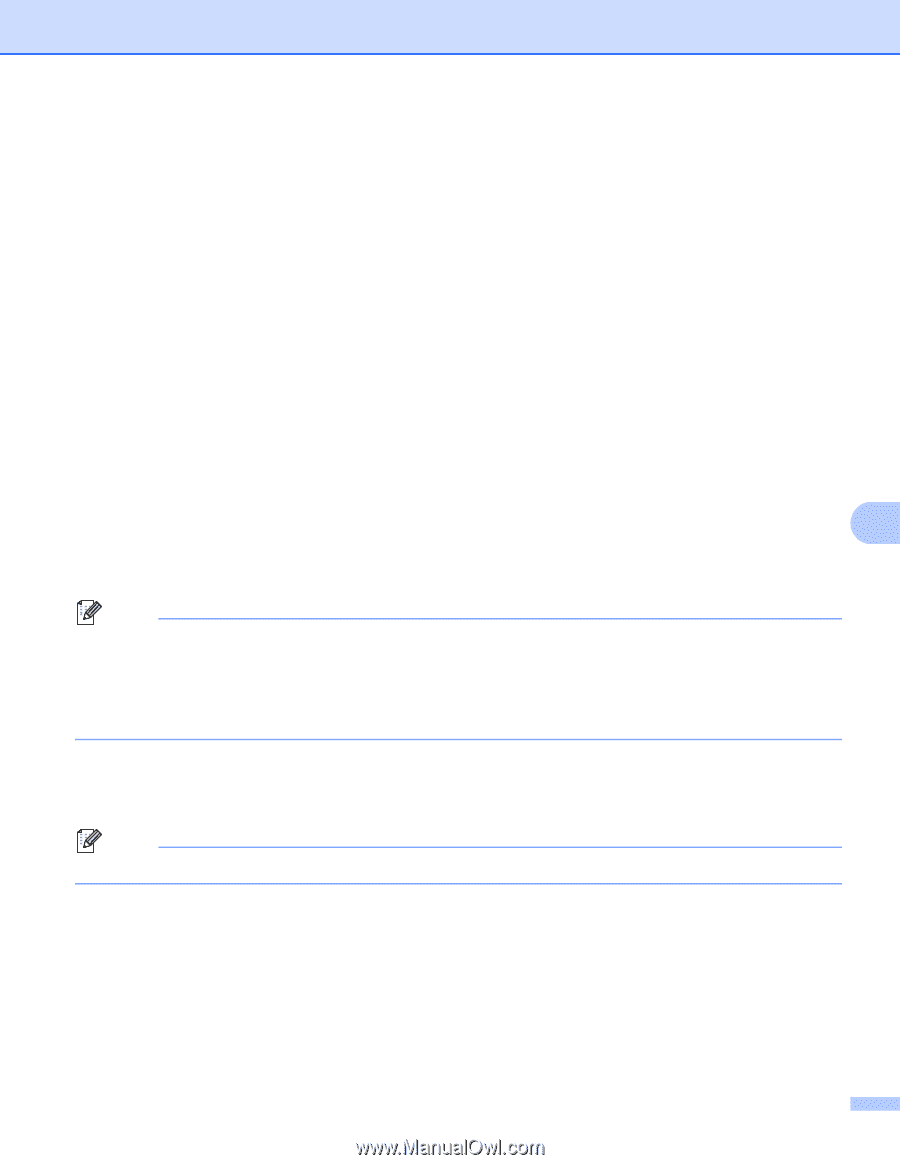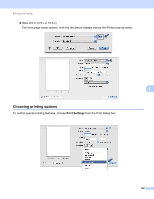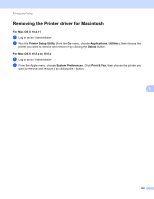Brother International MFC-9970CDW Software Users Manual - English - Page 134
Print Quality, Normal, Color / Mono, Color, Toner Save Mode, Paper Source, Auto Select, Tray 1 - check toner level
 |
UPC - 012502625131
View all Brother International MFC-9970CDW manuals
Add to My Manuals
Save this manual to your list of manuals |
Page 134 highlights
Printing and Faxing Print Quality You can choose the following print quality settings. • Normal (600 600 dpi) 600 dpi class. Recommended for ordinary printing. Good print quality with good print speed. • Fine (2400 dpi class) 2400 dpi class. The finest print mode. Use this mode to print precise images such as photographs. Since the print data is much larger than in normal mode, processing time, data transfer time, and printing time will be longer. Color / Mono You can change the Color/Mono settings as follows: • Auto The machine checks the content of your documents for color. If color is detected, it prints in color. If no color content is detected, it prints in monochrome. The total printing speed may become slower. • Color When your document contains color and you want to print it in color, select this mode. • Mono 8 Select this mode if your document has only black and grayscale text and/or objects. Mono mode makes the print processing speed faster than color mode. If your document contains color, selecting Mono mode prints your document in 256 levels of gray. Note • Sometimes a document can contain color information even if it appears to be monochrome (for example, gray areas can actually be made from a combination of colors). • If either the Cyan, Magenta or Yellow toner reaches the end of its life while printing a color document, the print job cannot be completed. You can choose to start the print job again in the Mono mode, as long as black toner is available. Toner Save Mode You can conserve toner use with this feature. When you set Toner Save Mode to On, print appears lighter. The default setting is Off. Note We do not recommend Toner Save Mode for printing Photo or Gray Scale images. Paper Source You can choose Auto Select, Tray 1, Tray 2 1, MP Tray or Manual. 1 Available if the optional tray is installed. Reverse Print (Mac OS X 10.4.11) Check Reverse Print to reverse the data from up to down. 127