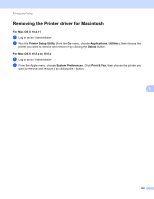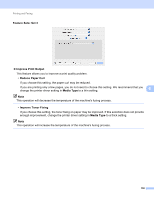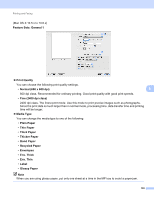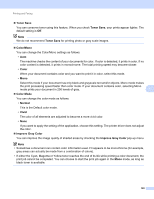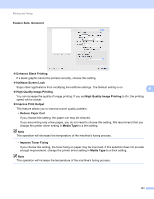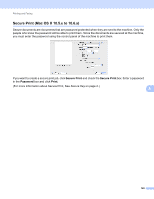Brother International MFC-9970CDW Software Users Manual - English - Page 144
Color Mode, Normal, Vivid, Improve Gray Color, Enhance Black Printing, Halftone Screen Lock
 |
UPC - 012502625131
View all Brother International MFC-9970CDW manuals
Add to My Manuals
Save this manual to your list of manuals |
Page 144 highlights
Printing and Faxing Color Mode You can change the color mode as follows: • Normal This is the Default color mode. • Vivid The color of all elements are adjusted to become a more vivid color. • None If you want to apply the setting of the application, choose this setting. The printer driver does not adjust the color. Improve Gray Color You can improve the image quality of shaded areas by checking the Improve Gray Color pop-up menu. Enhance Black Printing If a black graphic cannot be printed correctly, choose this setting. Halftone Screen Lock Stops other applications from modifying the Halftone settings. The Default setting is on. High Quality Image Printing 8 You can increase the quality of image printing. If you set High Quality Image Printing to On, the printing speed will be slower. 137