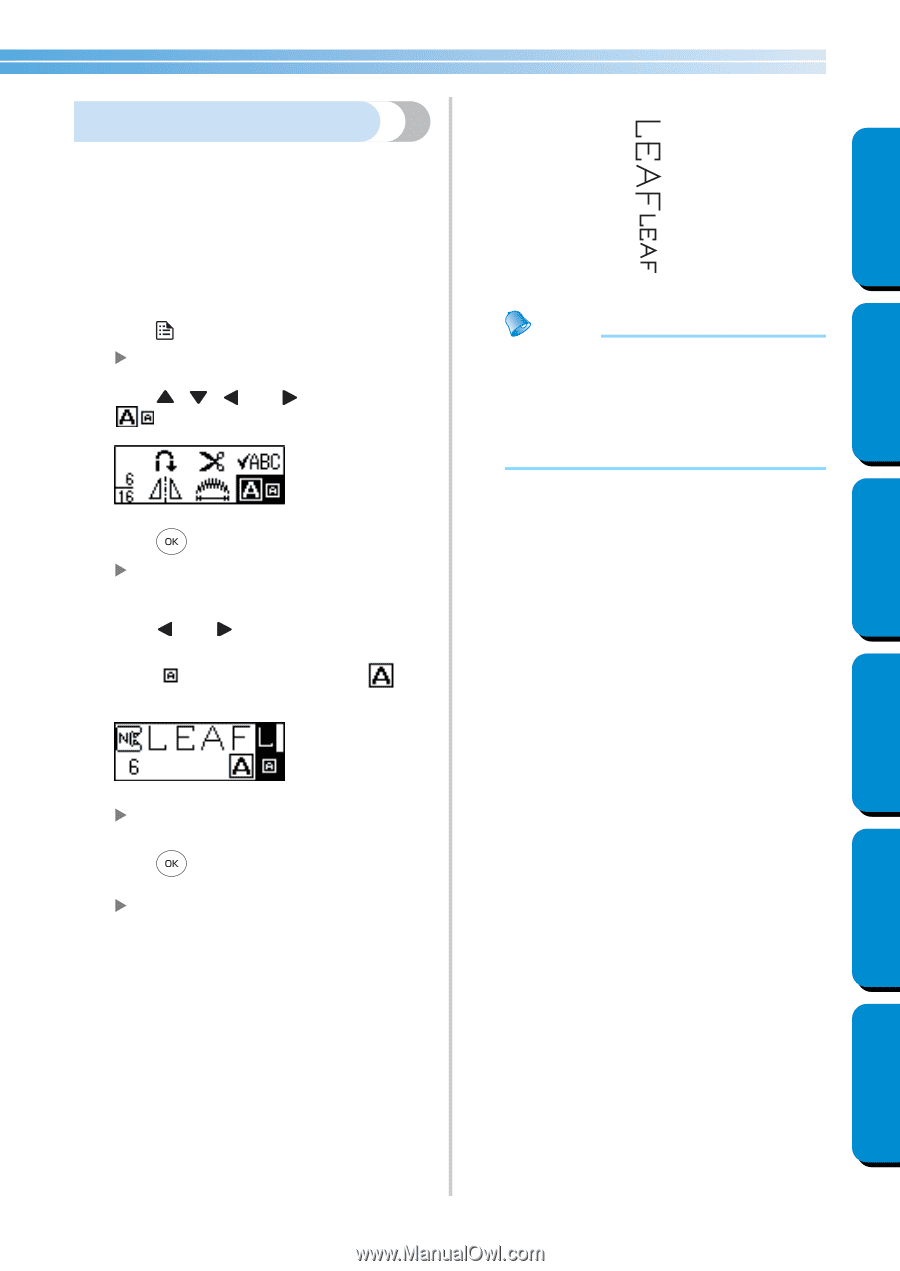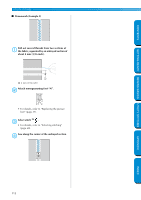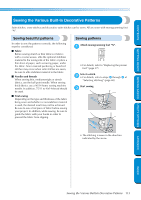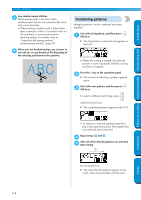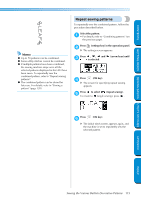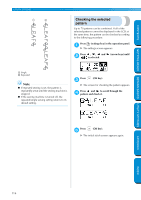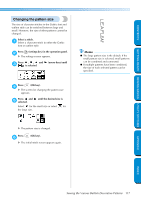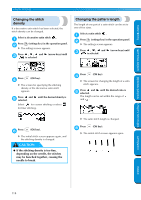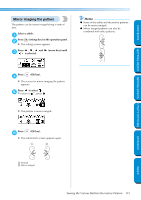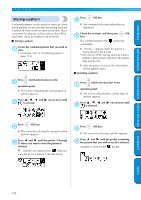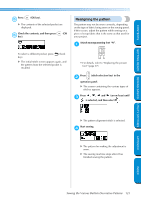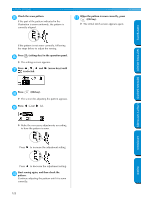Brother International PC-420PRW Users Manual - English - Page 123
Changing the pattern size, Select a stitch., Press, settings key in the operation panel.
 |
View all Brother International PC-420PRW manuals
Add to My Manuals
Save this manual to your list of manuals |
Page 123 highlights
CONTENTS GETTING READY SEWING BASICS UTILITY STITCHES Changing the pattern size The size of character stitches in the Gothic font and outline style can be switched between large and small. However, the size of other patterns cannot be changed. Select a stitch. 1 Select a character stitch in either the Gothic font or outline style. Press (settings key) in the operation panel. 2 X The settings screen appears. Press , , and 3 is selected. (arrow keys) until Memo ● The large pattern size is the default. If the small pattern size is selected, small patterns can be combined and connected. ● If multiple patterns have been combined, the size of each selected pattern can be specified. Press (OK key). 4 X The screen for changing the pattern size appears. Press and 5 selected. until the desired size is Select for the small size or select for the large size. X The pattern size is changed. Press 6 (OK key). X The initial stitch screen appears again. APPENDIX INDEX Sewing the Various Built-In Decorative Patterns 117