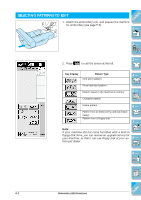Brother International ULT-2001 Users Manual - English - Page 241
The pattern selected for editing is outlined in red on the em, broidery edit display.
 |
View all Brother International ULT-2001 manuals
Add to My Manuals
Save this manual to your list of manuals |
Page 241 highlights
3. The pattern is displayed in the top part of the screen. 4. After the pattern is selected, press . CONTENTS 1 - 2 - 3 - 4 - 5 - 5. The embroidery edit screen (at left) will appear. * See page 6-8 for more information about editing the pattern. 1 The pattern selected for editing is outlined in red on the embroidery edit display. 6 - 7 - 1 8 - 9 - ?! 6-4 Embroidery Edit Functions Index

6-4
Embroidery Edit Functions
1 —
2 —
3 —
4 —
5 —
6 —
7 —
8 —
?
!
9 —
CONTENTS
Index
1
3.
The pattern is displayed in the top part of the screen.
4.
After the pattern is selected, press
.
5.
The embroidery edit screen (at left) will appear.
*
See page 6-8 for more information about editing the pattern.
1
The pattern selected for editing is outlined in red on the em-
broidery edit display.