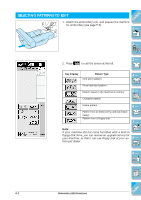Brother International ULT-2001 Users Manual - English - Page 243
Enter the letters Example: A B C D, to change the de
 |
View all Brother International ULT-2001 manuals
Add to My Manuals
Save this manual to your list of manuals |
Page 243 highlights
CONTENTS 3. Enter the letters (Example: A B C D) 1 - * See page 5-11 for more information about selecting characters * Press to check the pattern when the selected characters are too small to see clearly. 2 - 4. Press to select the appearance of the pattern. 3 - 4 - 5 - 5. The screen at left displays. Select the appearance you want to use (Example: ). 6 - After selecting the curve, use and gree of the arc. * Press to make the arc flatter. to change the de- 7 - * Press to make the arc rounder. 8 - 6. Press to return to the original screen. 9 - ?! 6-6 Embroidery Edit Functions Index
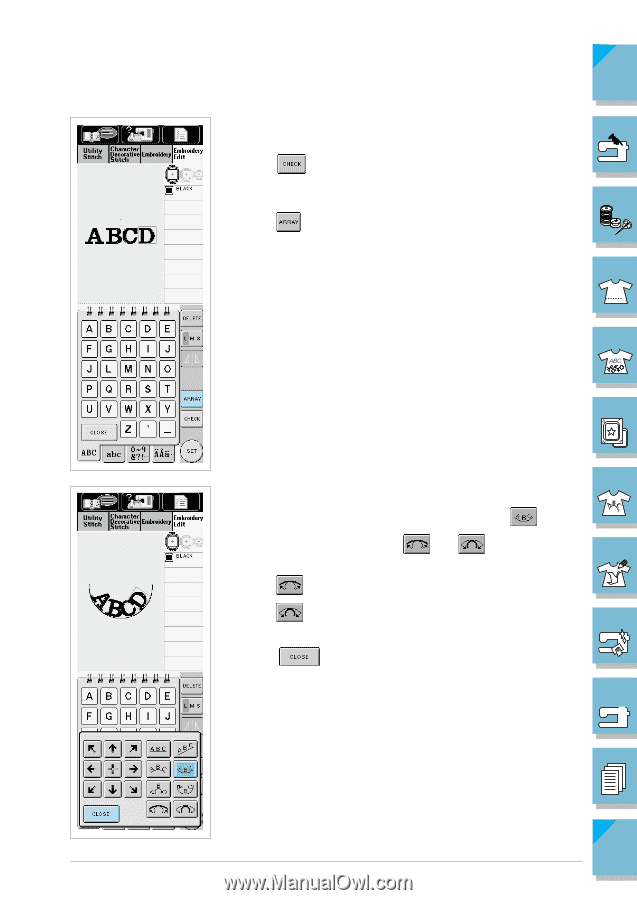
6-6
Embroidery Edit Functions
1 —
2 —
3 —
4 —
5 —
6 —
7 —
8 —
?
!
9 —
CONTENTS
Index
3.
Enter the letters (Example: A B C D)
*
See page 5-11 for more information about selecting characters
*
Press
to check the pattern when the selected characters
are too small to see clearly.
4. Press
to select the appearance of the pattern.
5.
The screen at left displays.
Select the appearance you want to use (Example:
).
After selecting the curve, use
and
to change the de-
gree of the arc.
*
Press
to make the arc flatter.
*
Press
to make the arc rounder.
6.
Press
to return to the original screen.