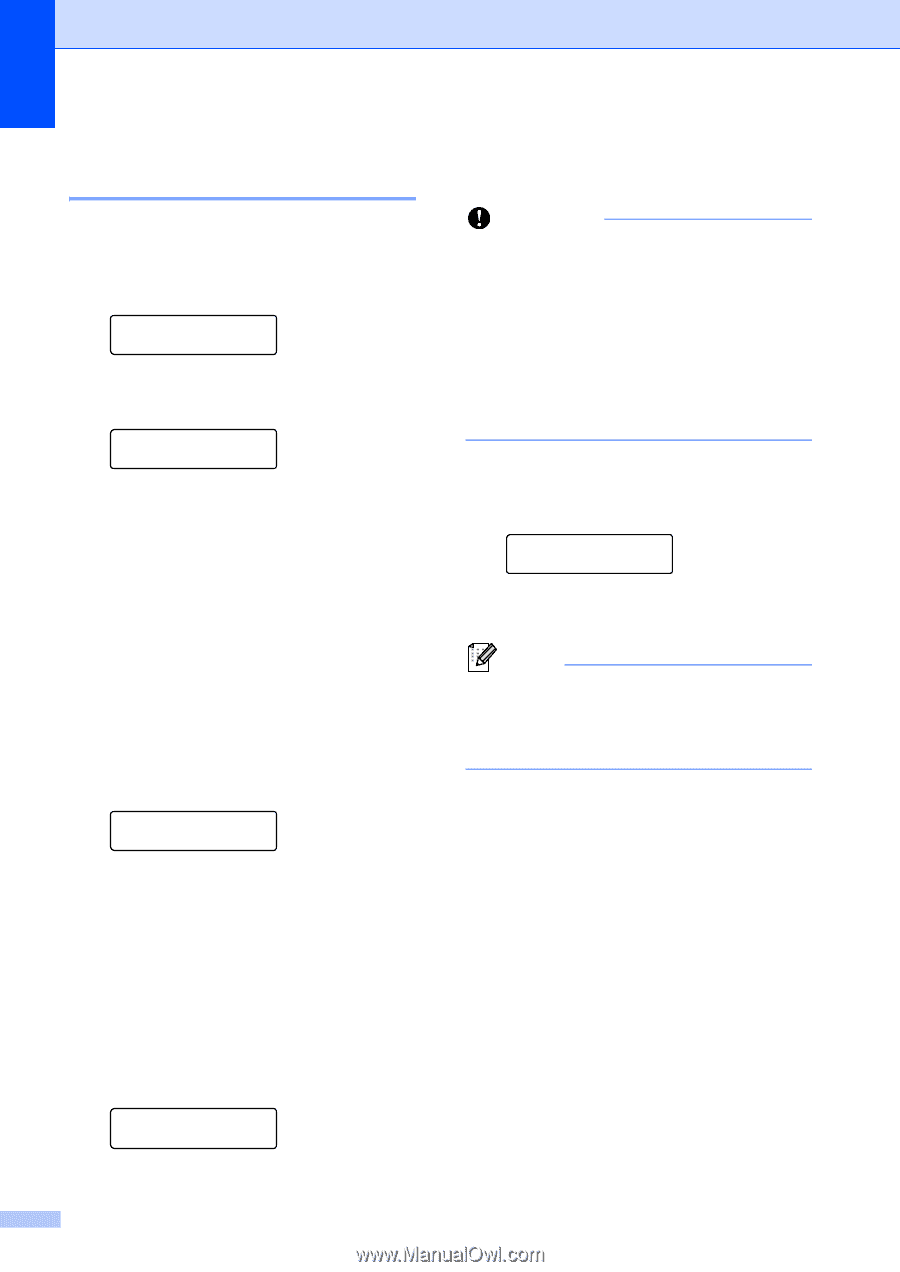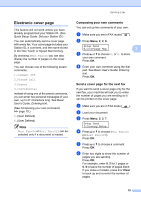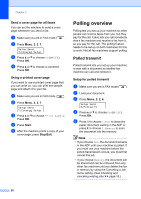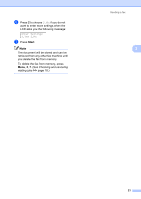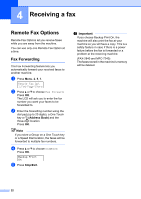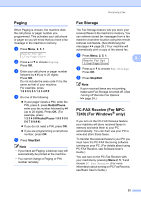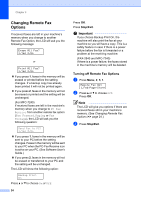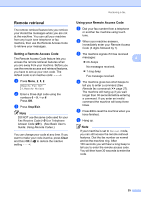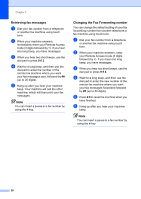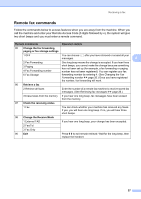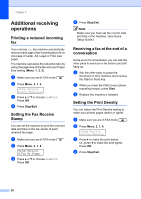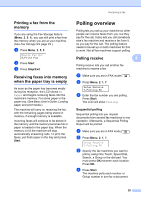Brother International IntelliFax-2840 Advanced Users Guide - English - Page 30
Changing Remote Fax Options, b
 |
View all Brother International IntelliFax-2840 manuals
Add to My Manuals
Save this manual to your list of manuals |
Page 30 highlights
Chapter 4 Changing Remote Fax Options 4 If received faxes are left in your machine's memory when you change to another Remote Fax Option, the LCD will ask you the following message: Erase All Fax? 1.Yes 2.No or Print All Fax? 1.Yes 2.No If you press 1, faxes in the memory will be erased or printed before the setting changes. If a backup copy has already been printed it will not be printed again. If you press 2, faxes in the memory will not be erased or printed and the setting will be unchanged. (For MFC-7240) If received faxes are left in the machine's memory when you change to PC Fax Receive from another remote fax option (Fax Forward, Paging or Fax Storage), the LCD will ask you the following question: Send Fax to PC? 1.Yes 2.No If you press 1, faxes in the memory will be sent to your PC before the setting changes. Faxes in the memory will be sent to your PC when the PC-Fax Receive icon is active on your PC. (See Software User's Guide.) If you press 2, faxes in the memory will not be erased or transferred to your PC and the setting will be unchanged. The LCD will show the following option: Backup Print On Press a or b to choose On or Off. 24 Press OK. Press Stop/Exit. Important If you choose Backup Print On, the machine will also print the fax at your machine so you will have a copy. This is a safety feature in case if there is a power failure before the fax is forwarded or a problem at the receiving machine. (FAX-2840 and MFC-7240) If there is a power failure, the faxes stored in the machine's memory will be deleted. Turning off Remote Fax Options 4 a Press Menu, 2, 5, 1. Remote Fax Opt 1.Fwd/Page/Store b Press a or b to choose Off. Press OK. Note The LCD will give you options if there are received faxes still in your machine's memory. (See Changing Remote Fax Options uu page 24.) c Press Stop/Exit.