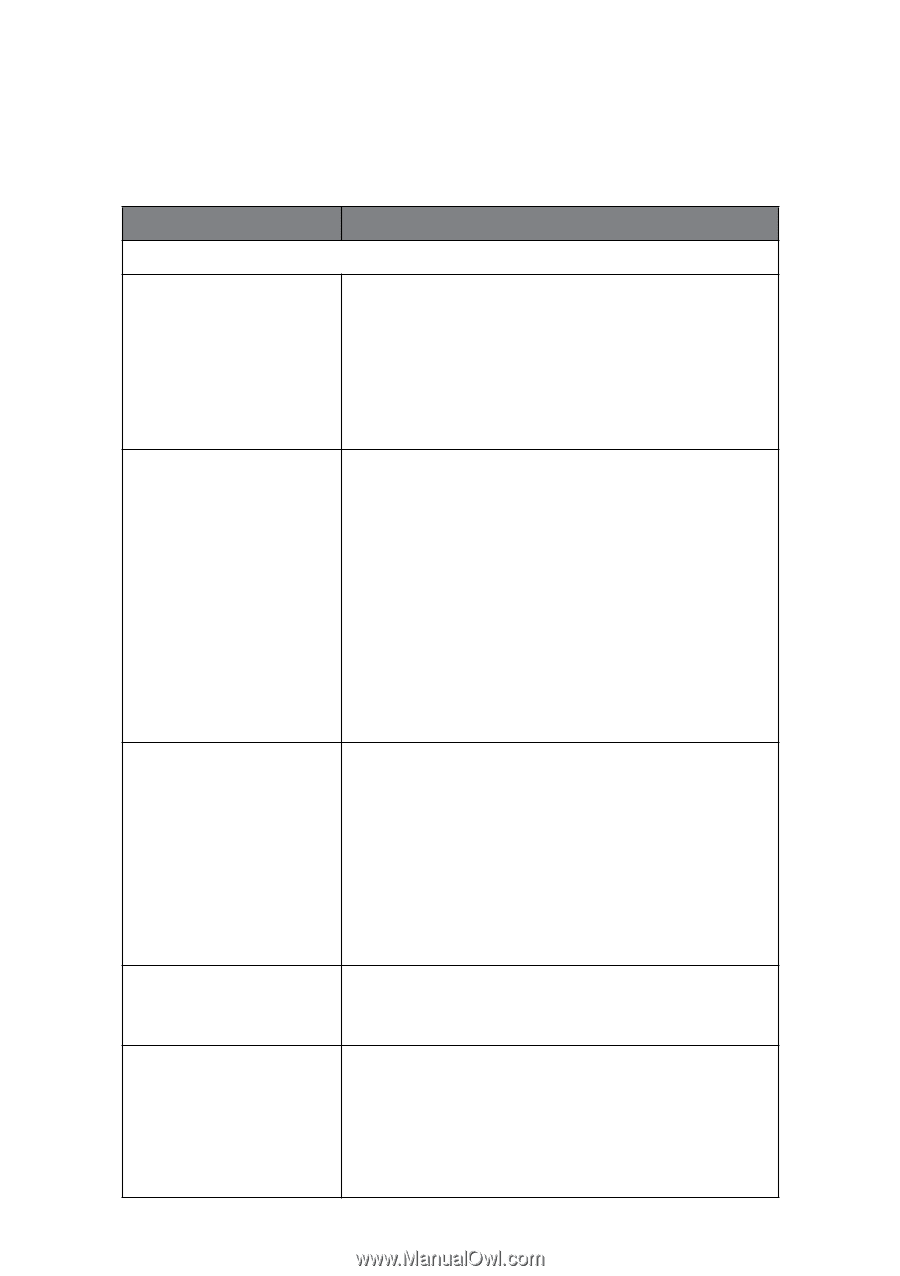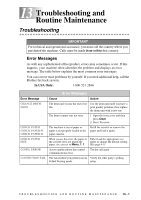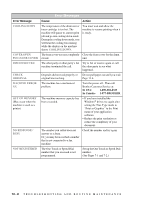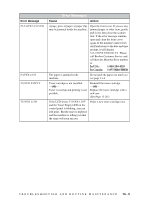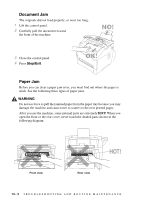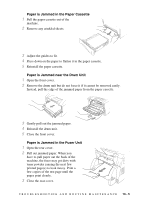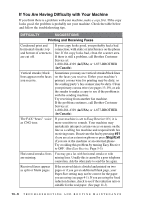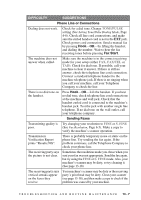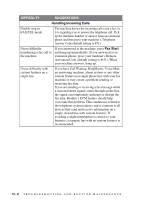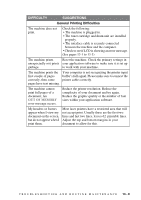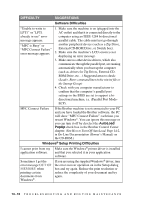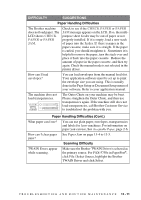Brother International IntelliFax-4100e Users Manual - English - Page 111
If You Are Having Difficulty with Your Machine, Printing and Receiving Faxes, Stop/Exit - black line
 |
UPC - 012502616399
View all Brother International IntelliFax-4100e manuals
Add to My Manuals
Save this manual to your list of manuals |
Page 111 highlights
If You Are Having Difficulty with Your Machine If you think there is a problem with your machine, make a copy first. If the copy looks good, the problem is probably not your machine. Check the table below and follow the troubleshooting tips. DIFFICULTY SUGGESTIONS Printing and Receiving Faxes Condensed print and horizontal streaks; top and bottom of sentences are cut off. If your copy looks good, you probably had a bad connection, with static or interference on the phone line. If the copy looks bad, clean the scanner area. If there is still a problem, call Brother Customer Service at: 1-800-284-4329 (in USA) or 1-877-BROTHER (in Canada). Vertical streaks; black lines appear on the faxes you receive. Sometimes you may see vertical streaks/black lines on the faxes you receive. Either your machine's primary corona wire for printing may be dirty, or the sending party's fax scanner may be dirty. Clean your primary corona wire (see pages 13-19), or ask the sender to make a copy to see if the problem is with the sending machine. Try receiving from another fax machine. If the problem continues, call Brother Customer Service at: 1-800-284-4329 (in USA) or 1-877-BROTHER (in Canada). The FAX "hears" voice as CNG tone. If your machine is set to Easy Receive ON, it is more sensitive to sounds. Your machine may mistakenly interpret certain voices or music on the line as a calling fax machine and respond with fax receiving tones. Deactivate the fax by pressing #51 if you are at an extension phone or press Stop/Exit if you are at the machine or an external phone. Try avoiding this problem by turning Easy Receive to OFF. (See Easy Receive, Page 5-3) Horizontal streaks; lines You may get a fax with horizontal streaks or with are missing. missing lines. Usually this is caused by a poor telephone connection. Ask the other party to send the fax again. Received faxes appear as split or blank pages. If the received data is divided and printed on two pages or if you get an additional blank page, your Paper Size setting may not be correct for the paper you are using (see page 4-1). If you are using the fixed reduction feature, check to see if the reduction ratio is suitable for the real paper. (See page 11-3) 13 - 6 T R O U B L E S H O O T I N G A N D R O U T I N E M A I N T E N A N C E