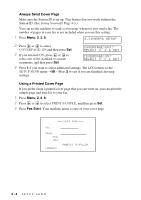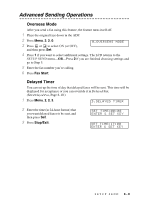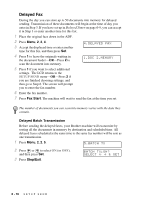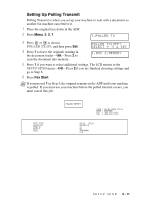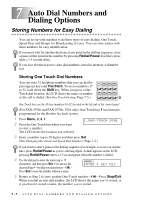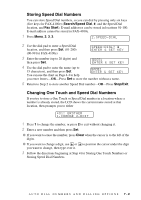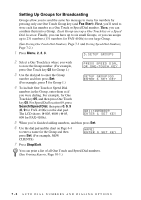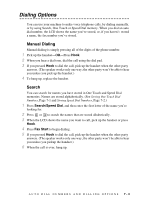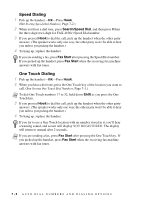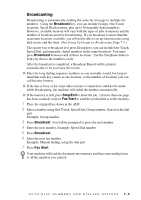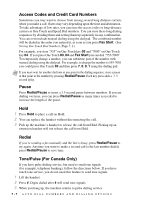Brother International IntelliFax-4100e Users Manual - English - Page 76
Storing Speed Dial Numbers, Changing One Touch and Speed Dial Numbers, Search/Speed Dial, Fax Start - set up new number
 |
UPC - 012502616399
View all Brother International IntelliFax-4100e manuals
Add to My Manuals
Save this manual to your list of manuals |
Page 76 highlights
Storing Speed Dial Numbers You can store Speed Dial numbers, so you can dial by pressing only six keys (five keys for FAX-4100e) (Search/Speed Dial, #, and the Speed Dial location, and Fax Start). E-mail addresses can be stored in locations 01-100. E-mail address cannot be stored in FAX-4100e. 1 Press Menu, 2, 3, 2. 2.SPEED-DIAL 2 Use the dial pad to enter a Speed Dial location, and then press Set. (01-200) (00-99 for FAX-4100e) SPEED-DIAL? # ENTER & SET KEY 3 Enter the number (up to 20 digits) and then press Set. #OO5: ENTER & SET KEY 4 Use the dial pad to enter the name (up to 15 characters), and then press Set. NAME: ENTER & SET KEY You can use the chart on Page 4-4 to help you enter letters-OR-Press Set to store the number without a name. 5 Return to Step 2 to store another Speed Dial number-OR-Press Stop/Exit. Changing One Touch and Speed Dial Numbers If you try to store a One Touch or Speed Dial number in a location where a number is already stored, the LCD shows the current name stored at that location, then prompts you to either *O1: BROTHER 1.CHANGE 2.EXIT 1 Press 1 to change the number, or press 2 to exit without changing it. 2 Enter a new number and then press Set. I If you want to erase the number, press Clear when the cursor is to the left of the digits. I If you want to change a digit, use or to position the cursor under the digit you want to change, then type over it. 3 Follow the directions beginning at Step 4 for Storing One Touch Numbers or Storing Speed Dial Numbers. AUTO DIAL NUMBERS AND DIALING OPTIONS 7-2