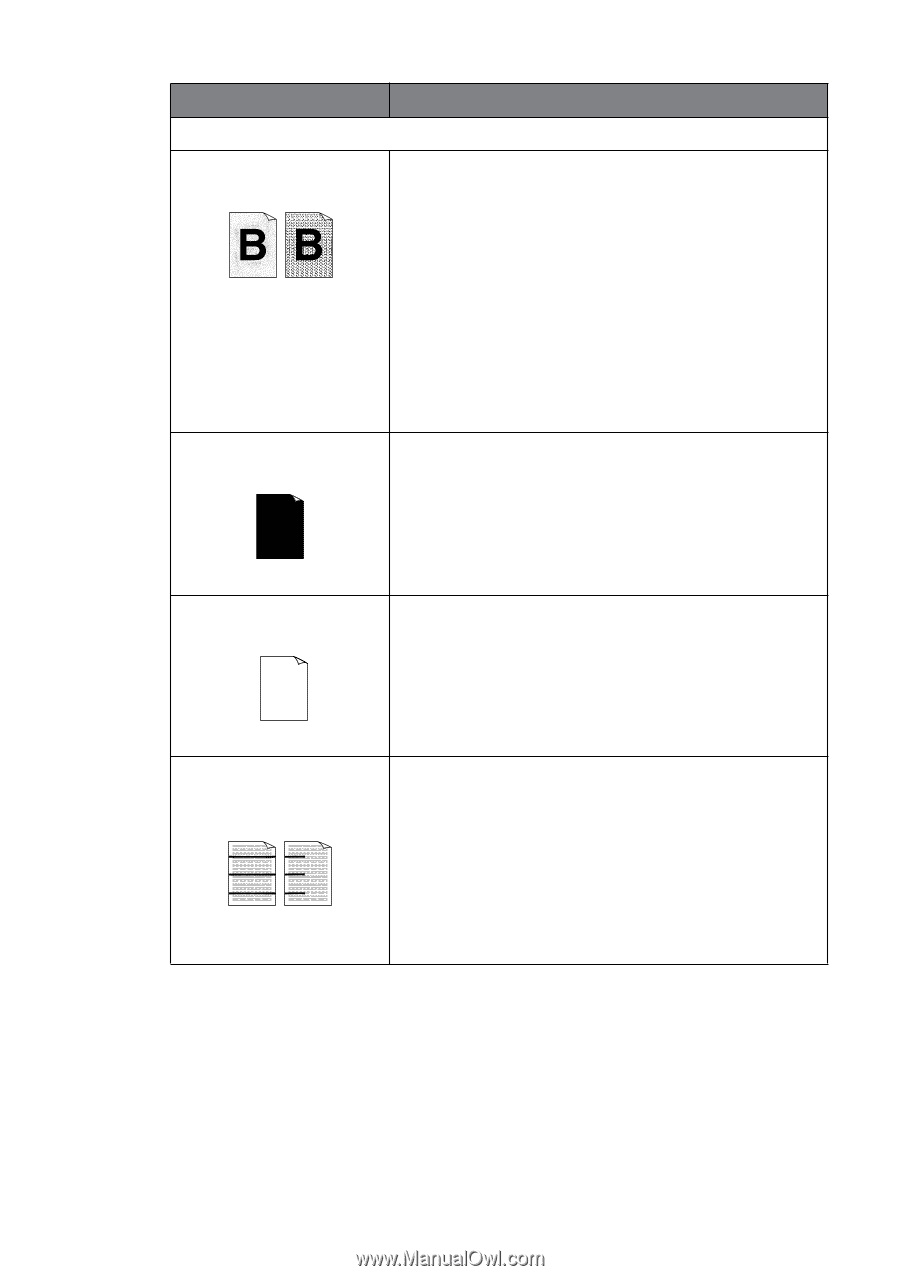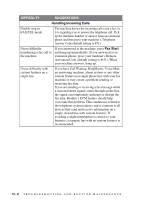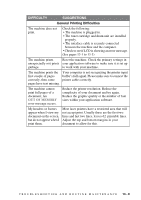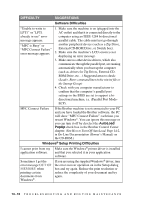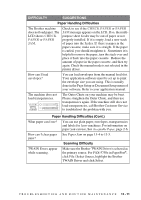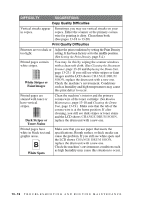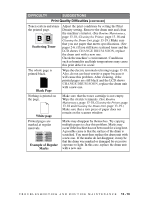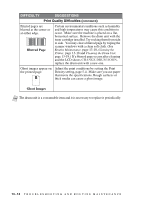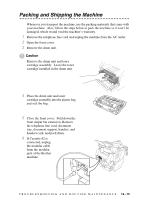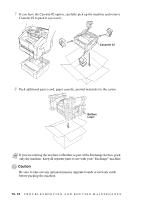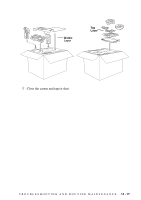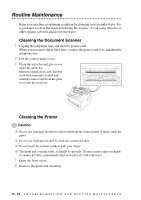Brother International IntelliFax-4100e Users Manual - English - Page 118
CHANGE DRUM SOON, Scattering Toner, Black White Example of Regular, Marks
 |
UPC - 012502616399
View all Brother International IntelliFax-4100e manuals
Add to My Manuals
Save this manual to your list of manuals |
Page 118 highlights
DIFFICULTY SUGGESTIONS Print Quality Difficulties (CONTINUED) Toner scatters and stains the printed page. Scattering Toner Adjust the print conditions by setting the Print Density setting. Remove the drum unit and clean the machine's interior. (See Routine Maintenance, page 13-18, Cleaning the Printer, page 13-18 and Cleaning the Drum Unit, page 13-19.) Make sure that you use paper that meets specifications. (See pages 2-6.) If you still have scattered toner and the LCD shows CHANGE DRUM SOON, replace the drum unit with a new one. Check the machine's environment. Conditions such as humidity and high temperatures may cause this print defect to occur. The whole page is printed black. Black Page Wipe the electric terminals referring to page 13-18. Also, do not use heat-sensitive paper because it will cause this problem. After cleaning, if the printed pages are still black and the LCD shows CHANGE DRUM SOON, replace the drum unit with a new one. Nothing is printed on the page. White page Make sure that the toner cartridge is not empty. Wipe the electric terminals. (See Routine Maintenance, page 13-18, Cleaning the Printer, page 13-18 and Cleaning the Drum Unit, page 13-19.) Make sure that a torn piece of paper does not remain on the scanner window. Printed pages are marked at regular intervals. Example of Regular Marks Marks may disappear by themselves. Try copying multiple pages to clear this problem. Marks may occur if the machine has not been used for a long time. A possible cause is that the surface of the drum is scratched. You must then replace the drum unit with a new one. If the marks do not disappear, it may be that the drum was marked or damaged by excessive exposure to light. In this case, replace the drum unit with a new one. T R O U B L E S H O O T I N G A N D R O U T I N E M A I N T E N A N C E 13 - 13