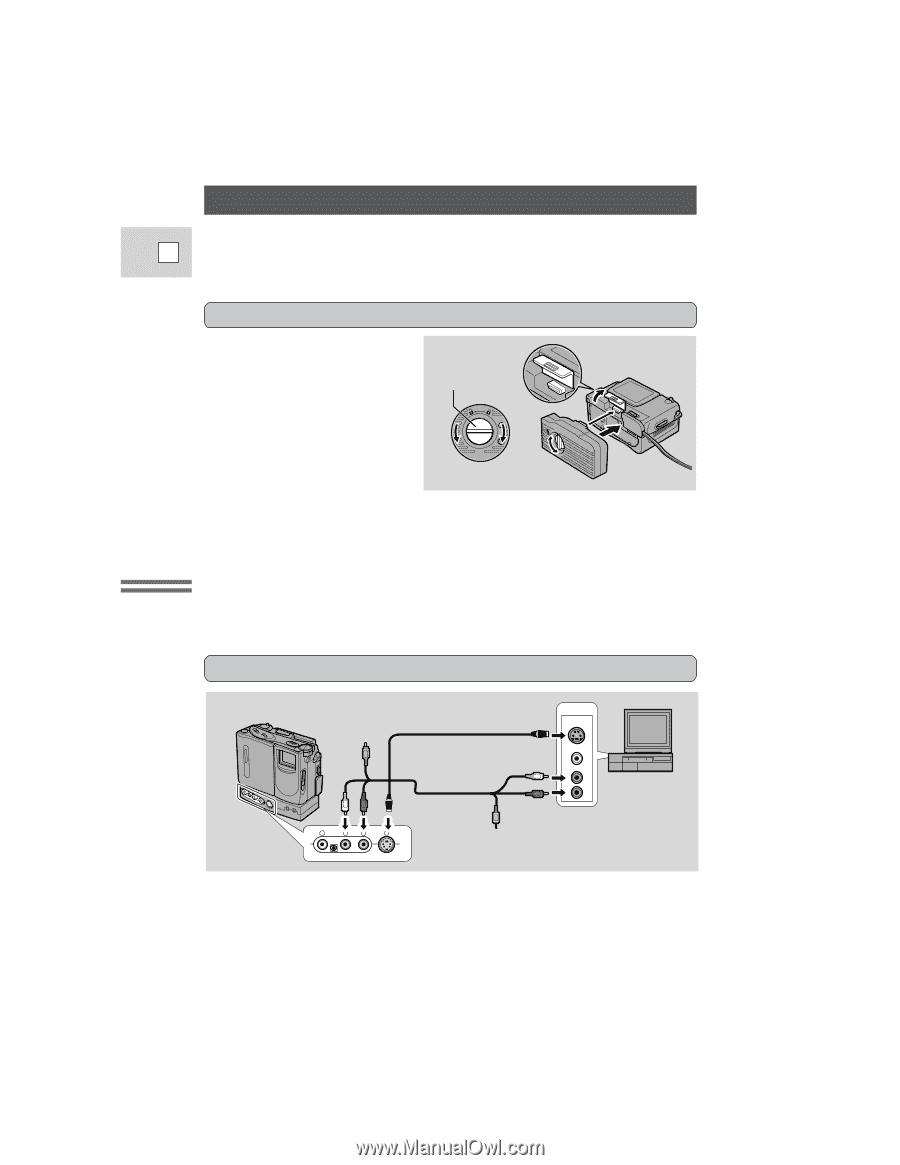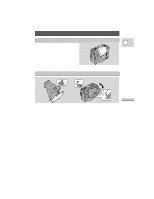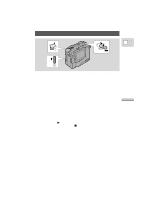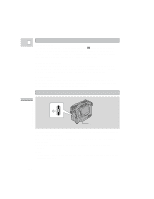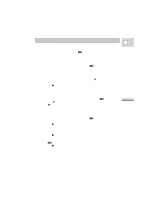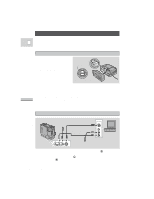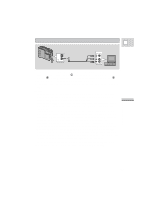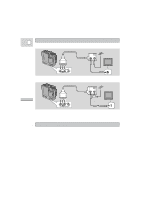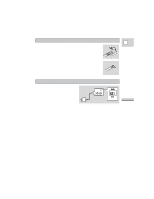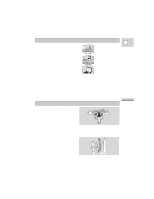Canon 3543B001AA ZR Instruction Manual - Page 21
Connections for Playback on a TV Screen
 |
UPC - 013803108521
View all Canon 3543B001AA manuals
Add to My Manuals
Save this manual to your list of manuals |
Page 21 highlights
Connections for Playback on a TV Screen You can connect the camera to a TV or VCR in order to play back your E recordings. See your TV or VCR instruction manual for further details. You will need to attach a power source to the camera (see p. 8), and for S-video or to use an RF Unit, attach the DU-100 Docking Unit. Attaching the DU-100 Docking Unit The Docking Unit is fitted with video, audio, microphone and editing terminals. Connect it to the base of the ZR via the MULTI-CONNECTOR. SETSCREW MULTI-CONECTOR MULTI-CONECTOR Mastering the Basics LOOSEN TIGHTEN 1. Make sure that the ZR is switched off. 2. Lift the MULTI-CONNECTOR cover and align the multi-connectors of the docking unit and the camera. 3. Push the docking unit onto the camera and turn the locking button clockwise to fix it securely onto the base. • To remove, turn the locking button counter-clockwise and pull the docking unit from the base of the camera. Close the cover. • You cannot attach/remove a power source while the Docking Unit is attached. If your TV (or VCR) has an S-video input terminal S-150 S-video Cable STV-150 Stereo Video Cable INPUT S-VIDEO VIDEO AUDIO L R V L R S • Use the S-150 S-video Cable to connect the S-video terminal d. Use the STV150 Stereo Video Cable, to connect the AUDIO terminals. Connect the white plug to the white AUDIO terminal 7 (left). Connect the red plug to the red AUDIO terminal 9 (right). Do not connect the yellow plug. • Set the TV/VIDEO selector on the television to VIDEO. • If you are connecting the camera to a VCR, set the input selector on the VCR to 22 LINE.