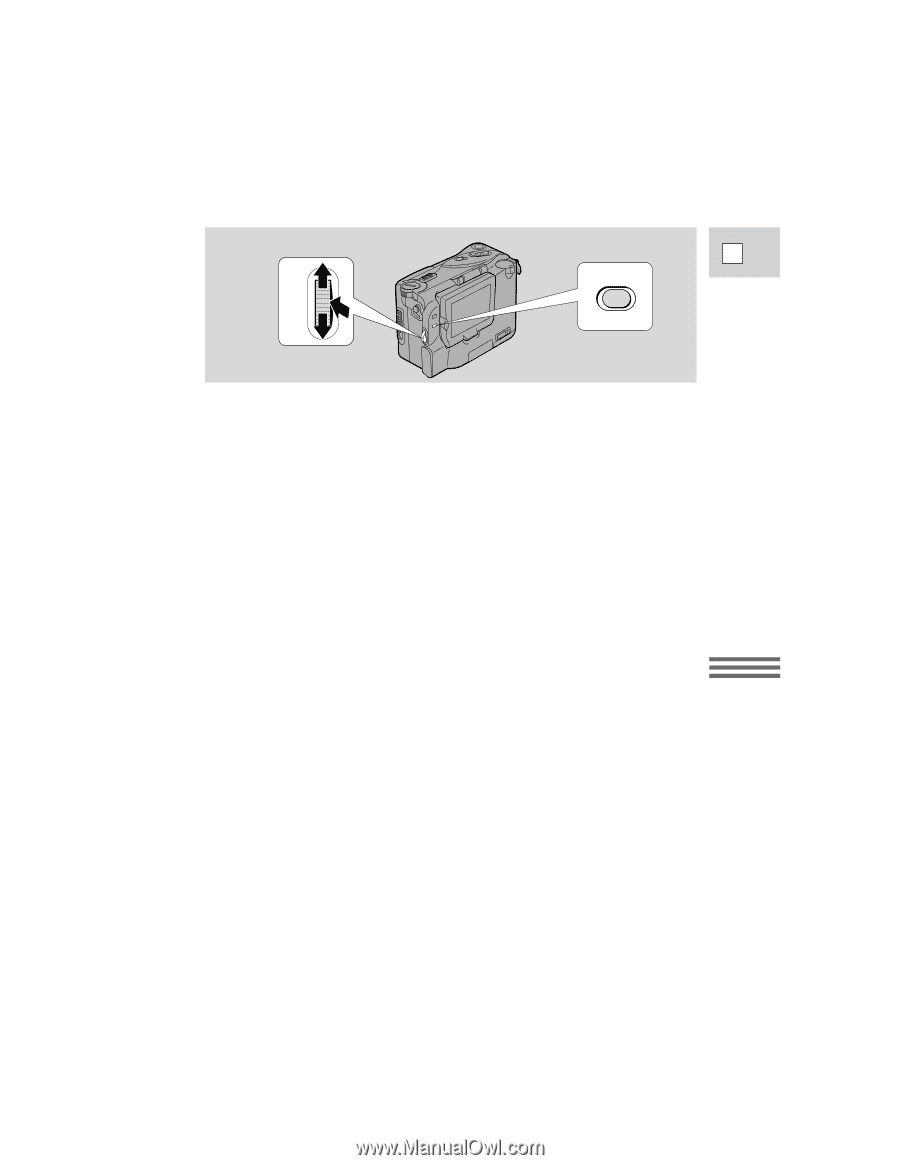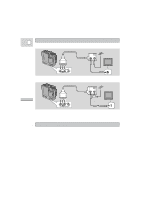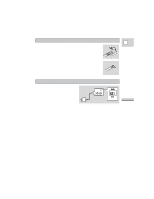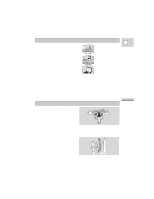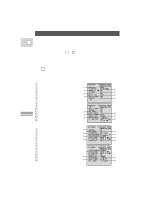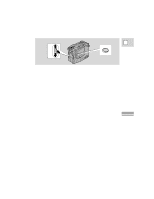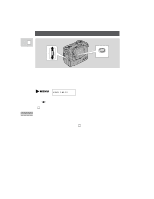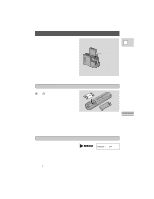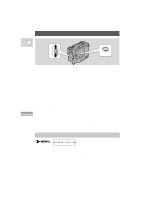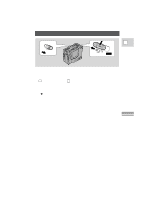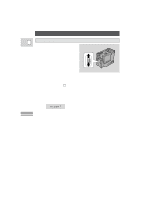Canon 3543B001AA ZR Instruction Manual - Page 28
Press in the select dial to select your chosen option from the menu.
 |
UPC - 013803108521
View all Canon 3543B001AA manuals
Add to My Manuals
Save this manual to your list of manuals |
Page 28 highlights
2, 4 3 E 1, 5 MENU 1. Press the MENU button to open the menu. 2. Turn the select dial up or down to move the arrow up or down the display. 3. Press in the select dial to select your chosen option from the menu. • Your selected option remains on the screen and all other options are removed. 4. Turn the select dial up or down to choose its setting. • You can return to the full menu by pressing in the select dial. 5. Press the MENU button to close the menu. Notes: • You can only see eight options on the screen at the same time. Pointers at the top/bottom of the screen indicate that there are more options that you can scroll through. • You may often find it convenient to use the wireless controller to move around the menus. Press its MENU button to enter/leave the menu and use the cursor keys in place of the select dial - use the up/down keys for steps 2 and 4, the right key for step 3 and the left key to return to the full menu. • You can display the menus on a connected TV screen using the wireless controller's TV SCREEN button. Using the Full Range of Features 29