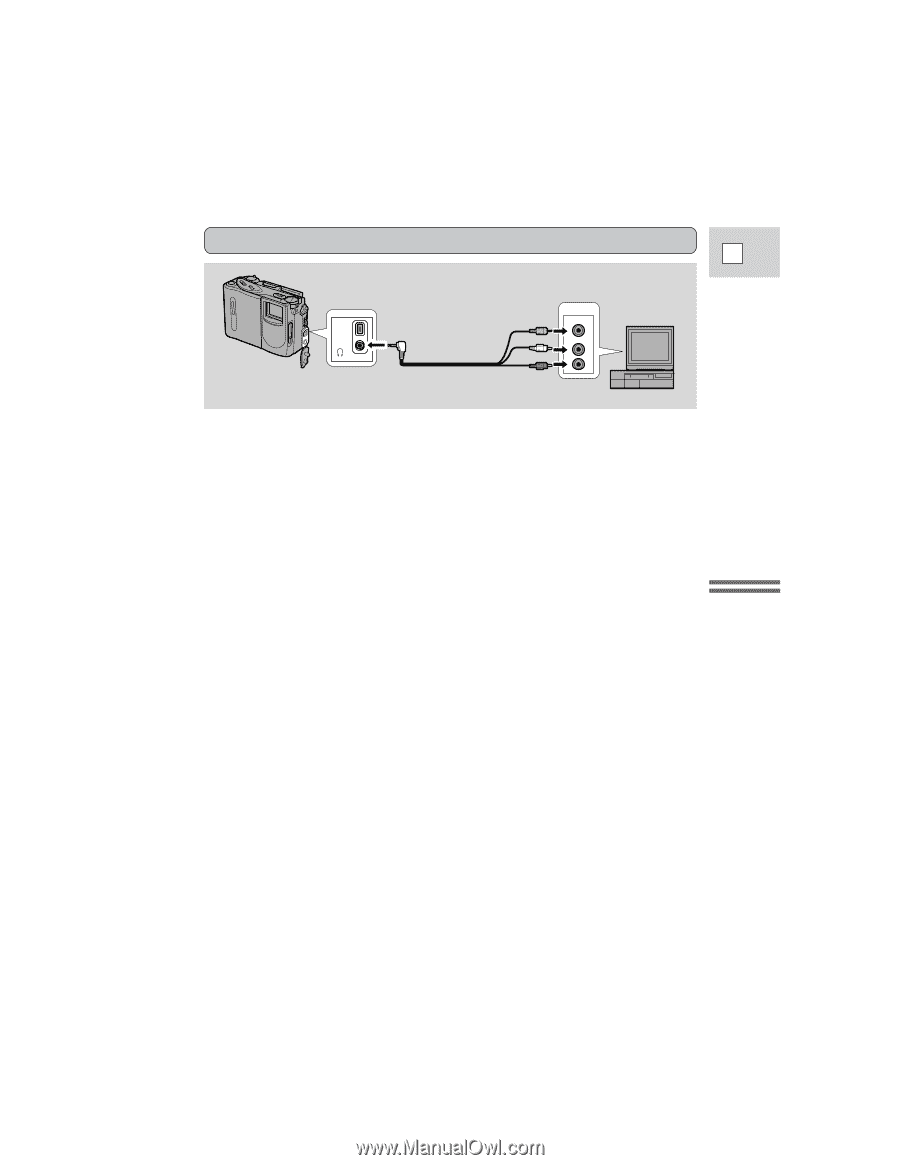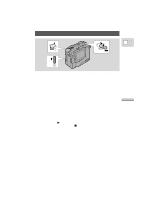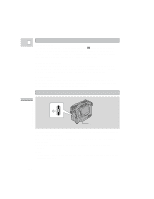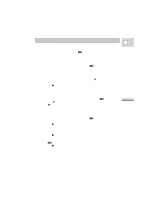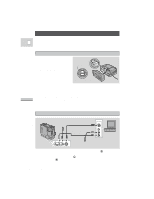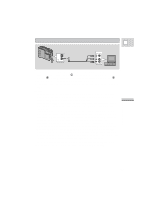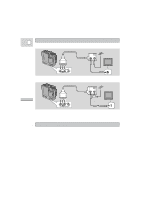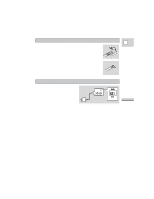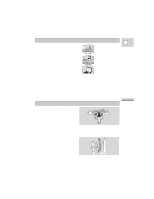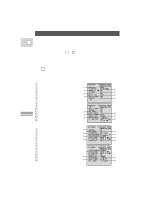Canon 3543B001AA ZR Instruction Manual - Page 22
If your TV or VCR has audio/video input terminals
 |
UPC - 013803108521
View all Canon 3543B001AA manuals
Add to My Manuals
Save this manual to your list of manuals |
Page 22 highlights
If your TV (or VCR) has audio/video input terminals E DV IN/OUT AUDIO VIDEO OUT STV-250 Stereo Video Cable INPUT VIDEO AUDIO L R • Connect the camera using the STV-250 Stereo Video Cable. Connect the white plug to the white audio terminal 7 (left). Connect the red plug to the red audio terminal 9 (right). Connect the yellow plug to the yellow video terminal 0. • Set the TV/VIDEO selector on the television to VIDEO. • If you are connecting the camera to a VCR, set the input selector on the VCR to LINE. Notes: • You can use the STV-150 Stereo Video Cable in place of the STV-250 Stereo Video Cable, by connecting the audio and video to the DU-100 Docking Unit, via its L and R audio terminals and V video terminal. • If cables are inserted to the S-video or Video terminals of an attached Docking Unit, there will be no output from the AUDIO VIDEO OUT terminal of the camera itself. • If you are going to use the TV as a monitor while you are shooting, remember to keep the TV volume turned down as long as the camera's audio terminals are connected. If the sound from the TV speakers is picked up by the microphone, an unpleasant high-pitched squeal, called feedback, may be produced. • If you want a mono output (or your TV does not have audio/video terminals, p. 24), attach a video cable to the camera (or to an attached Docking Unit), and then select MONO for the STEREO/MONO option at the VCR menu (p. 28). When using the STV-150 video cable do not connect the right audio terminal R to the docking unit. This will deliver a combined mono output from both left and right channels. (The output to attached headphones is unaffected.) If your TV is already hooked up to a VCR, you can connect the camera to the VCR instead of the TV. Follow the instructions on the previous page. Mastering the Basics 23